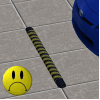Rotating Car Podium
Rotating Car Podium

design1.jpg - width=800 height=499

design2.jpg - width=800 height=499

design3.jpg - width=800 height=499

ingame.jpg - width=1024 height=639

ingame2.jpg - width=1024 height=637

patternuvmap.jpg - width=800 height=499
I dont like advertising my stuff so here is a short description, PLZ READ!!


VIDEO
Car rotation podium,
-Has 3 designs,
-has 4 castable channels,
-Has 2 container slots, one for the spots and one for the invisible parkinglot.
-Has one rotating platform with a normal speed,
-Has one extra ring with a lower speed, spotlights are on this ring,
-Has groundshadow,
-Has sunshadow.
HOW does it work:
* pick the podium located in the vehicles category
* pick the lights located in outdoor lighting and place them on the podium, they will autosnap to the 1st container slot.
* pick the invisible parkinglot and place it anywere exept on the podium!!!
* pick your fav. car and place it on the invisible parkinglot.
* pickup the parkinglot by clicking anywere next to the car(has a large boundingbox, works very ez.)
* place the parkinglot with car on the podium, it will autosnap to the 2nd container slot.
You MUST always place the lights first even if you do not want them, you can remove them when you have placed the parkinglot and car.
Why? Because both slots rotate on a diffrent speed(see vid), if you place the lot/car first it will rotate on the wrong speed.
WARNING,
By default i enable all my stuff for for both residental and community lots.
This does require a mod!!!
You MUST install the Buzz_BuildBuyRestrictionChoker.zip from this thread : http://www.modthesims.info/d/450059
Another thing i must add is that existing or other custom parkinglots will not snap to the podium.
The custom parkinglot i made has a placementslot setting enabled in the OBJD.
You can however create objects and let them snap to the podium aswell(OBJD/slotplacementsflags/enable small and full rotation)
Issues,
The spotlights rotate with the outerplatform ring but unfortunate the light they produce stays on the same spot.
Nothing i can do about that.
Follow the order of placement i described, it will not work otherwise.
Objects that are set to outdoors(like cars) can give weird shadows on walls when placed inside.
The cars:
The imponte is a GTA4 conversion, i cant share due copyright.
The Mustang is here: http://www.bloomsbase.net/
Polygon Counts:
Podium:
-High detail 1800 polygons
-Medium detail 934 polygons
-High detail shadow 572 polygons
-Medium detail shadow 96 polygons
Parkinglot:
High/medium/shadow 2 polygons
Lights:
-High detail 912 polygons
-Medium detail 344 polygons
-High detail shadow 344 polygons
-Medium detail shadow 168 polygons
Note,
I have Showtime EP, you prolly need to be patched to 1.34.
Additional Credits:
TSRW S3PE TT3 S3OC Milkshape
Blender
This is a new mesh, and means that it's a brand new self contained object that usually does not require a specific Pack (although this is possible depending on the type). It may have Recolours hosted on MTS - check below for more information.
|
Bloom_InvisibleParkingSpaceFIX.7z
Download
Uploaded: 28th Oct 2012, 50.8 KB.
13,078 downloads.
|
||||||||
|
Bloom_RotatingCarPodium_spotlights.7z
Download
Uploaded: 24th Jun 2012, 37.8 KB.
17,132 downloads.
|
||||||||
|
Bloom_RotatingCarPodium.7z
Download
Uploaded: 24th Jun 2012, 349.2 KB.
19,701 downloads.
|
||||||||
| For a detailed look at individual files, see the Information tab. | ||||||||
Install Instructions
1. Click the file listed on the Files tab to download the file to your computer.
2. Extract the zip, rar, or 7z file. Now you will have either a .package or a .sims3pack file.
For Package files:
1. Cut and paste the file into your Documents\Electronic Arts\The Sims 3\Mods\Packages folder. If you do not already have this folder, you should read the full guide to Package files first: Sims 3:Installing Package Fileswiki, so you can make sure your game is fully patched and you have the correct Resource.cfg file.
2. Run the game, and find your content where the creator said it would be (build mode, buy mode, Create-a-Sim, etc.).
For Sims3Pack files:
1. Cut and paste it into your Documents\Electronic Arts\The Sims 3\Downloads folder. If you do not have this folder yet, it is recommended that you open the game and then close it again so that this folder will be automatically created. Then you can place the .sims3pack into your Downloads folder.
2. Load the game's Launcher, and click on the Downloads tab. Find the item in the list and tick the box beside it. Then press the Install button below the list.
3. Wait for the installer to load, and it will install the content to the game. You will get a message letting you know when it's done.
4. Run the game, and find your content where the creator said it would be (build mode, buy mode, Create-a-Sim, etc.).
Extracting from RAR, ZIP, or 7z: You will need a special program for this. For Windows, we recommend 7-Zip and for Mac OSX, we recommend Keka. Both are free and safe to use.
Need more help?
If you need more info, see:
- For package files: Sims 3:Installing Package Fileswiki
- For Sims3pack files: Game Help:Installing TS3 Packswiki
Loading comments, please wait...
Uploaded: 24th Jun 2012 at 5:48 PM
Updated: 28th Oct 2012 at 4:45 AM
-
The Junkyard Dawg(Really Junky Car)
by wintermuteai1 10th Jun 2010 at 5:23pm
 +1 packs
36 50.5k 72
+1 packs
36 50.5k 72 Ambitions
Ambitions
-
Rideable Dragon **MAJOR UPDATE - Can now take passengers**
by Esmeralda updated 19th Oct 2011 at 7:29pm
 80
103.7k
202
80
103.7k
202
-
Completely Invisible Parking Spaces Updated 2010-10-30
by GiveTheNineARide 16th Jul 2010 at 6:18pm
 60
93.5k
279
60
93.5k
279
-
by Lisen801 updated 31st Aug 2012 at 6:27pm
 27
70.8k
135
27
70.8k
135
-
NL Male jacket with untucked shirt
by BloomsBase 8th Feb 2011 at 6:14pm
Male jacket with untucked shirt more...
-
Crossed Eye(esotropia/exotropia) slider
by BloomsBase updated 8th Jun 2011 at 12:05am
Eye, slider more...
-
by BloomsBase 11th Jun 2011 at 12:01am
Lazy eye more...

 Sign in to Mod The Sims
Sign in to Mod The Sims Rotating Car Podium
Rotating Car Podium