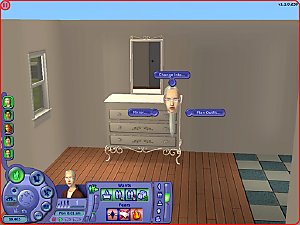TESTERS WANTED – New videogame: Halo 2 **UPDATED 3Mar05**
TESTERS WANTED – New videogame: Halo 2 **UPDATED 3Mar05**

buying.jpg - width=512 height=384

choosing.jpg - width=512 height=384

playing.jpg - width=512 height=384
I updated the exe file and also uploaded a zip file containing only the modified packages. If you have already downloaded the exe file you only need to download the new packages and put them in your download folder, replacing the older packages there.
I've been working on this for quite some time now and finally decided to release it. Besides the video game, I created two other new objects: a display rack and a display counter. The reason for doing these is that the video games that are available in the game are hard coded in the displays. So, I had to edit the bhavs in order for the new video to be available for purchase.
The reason for not releasing these objects earlier is that their installation is a rather tricky process, involving several steps. So, I decided building an installation application that would make all the process automatic. This application file will do the following:
1. Copy 3 packages to your downloads folder: rc_DisplayRackVideoGames.package, rc_DisplayRackVideoGamesCounter.package and rc_VideoGame_CD_Halo2.package.
2. Make a backup copy of the configuration file esrb.ini, located on the folder $INSTDIR\TSData\Res\Movies\Games\INI, where $INSTDIR stands for the game’s installation directory; copy to that same folder 2 new configuration files: halo2.ini and the modified ersb.ini. These configuration files will "tell" the game what movies to play and where to find them.
3. Copy the movie bungiegames.avi to the folder $INSTDIR\TSData\Res\Movies\Games \esrb.
4. Create the folder $INSTDIR\TSData\Res\Movies\Games\HALO2 and put there 6 movies: halo2_attract.avi, halo2_intro.avi, halo2_p1win.avi, halo2_p1lose.avi, halo2_p2win.avi, halo2_p2lose.avi.
You'll notice that when you run the game for the first time after the installation it creates the new folder halo2 in ...\My Documents\EA Games\The Sims 2\Movies\Games.
As you see, the installation of this object is not easy, and involves some delicate aspects (I really don't like to mess with the game installation directory and think that is not a good practice). So, I completely understand if you don’t want to install the videogame. However, if you do decide to give it a try, please tell me if everything works fine.
Credits for this object also go to Todd, who recorded some game footage that I edited to produce the movies for the videogame. Thank you, Todd!
Note: the installation application will not change anything in your Windows Registry but it will look into it to find where the game files are located.
http://forums.modthesims2.com/attac...achmentid=38696
http://forums.modthesims2.com/attac...achmentid=38697
http://forums.modthesims2.com/attac...achmentid=38698
|
newDisplays.zip
Download
Uploaded: 3rd Mar 2005, 119.5 KB.
11,343 downloads.
|
||||||||
|
halo2.zip
Download
Uploaded: 3rd Mar 2005, 7.92 MB.
14,156 downloads.
|
||||||||
| For a detailed look at individual files, see the Information tab. | ||||||||
Install Instructions
1. Download: Click the download link to save the .rar or .zip file(s) to your computer.
2. Extract the zip, rar, or 7z file.
3. Place in Downloads Folder: Cut and paste the .package file(s) into your Downloads folder:
- Origin (Ultimate Collection): Users\(Current User Account)\Documents\EA Games\The Sims™ 2 Ultimate Collection\Downloads\
- Non-Origin, Windows Vista/7/8/10: Users\(Current User Account)\Documents\EA Games\The Sims 2\Downloads\
- Non-Origin, Windows XP: Documents and Settings\(Current User Account)\My Documents\EA Games\The Sims 2\Downloads\
- Mac: Users\(Current User Account)\Documents\EA Games\The Sims 2\Downloads
- Mac x64: /Library/Containers/com.aspyr.sims2.appstore/Data/Library/Application Support/Aspyr/The Sims 2/Downloads
- For a full, complete guide to downloading complete with pictures and more information, see: Game Help: Downloading for Fracking Idiots.
- Custom content not showing up in the game? See: Game Help: Getting Custom Content to Show Up.
- If you don't have a Downloads folder, just make one. See instructions at: Game Help: No Downloads Folder.
Loading comments, please wait...
Uploaded: 2nd Mar 2005 at 1:39 AM
Updated: 4th Apr 2005 at 8:11 PM - updated
-
by callum91 24th Dec 2004 at 3:27pm
 9
7.8k
1
9
7.8k
1
-
by zillah 30th Dec 2004 at 8:15pm
 11
8.1k
2
11
8.1k
2
-
[Testers wanted] new mesh for little girls
by natrobo 19th Feb 2005 at 10:05pm
-
by Saiz08 22nd Feb 2005 at 2:42am
 23
28k
4
23
28k
4
-
Testers Wanted: New goth skirt
by gkroa2003 1st Mar 2005 at 9:16am
-
//Testers Wanted// 2 new hairstyles 1 updated
by .indiemilk 28th Mar 2005 at 11:01pm
-
by saracentner 30th Mar 2005 at 7:55pm
-
by naschev 23rd Dec 2005 at 4:20am
 61
54.8k
38
61
54.8k
38
-
TESTERS WANTED: 2 new end tables **UPDATED 27Apr05**
by raquelcesar 4th Apr 2005 at 4:11pm
Here are two new end tables that I think go very well with my brass beds. more...
 58
38.2k
20
58
38.2k
20
-
TESTERS WANTED: 4 new double beds + single bed versions **30Apr05: UPDATE**
by raquelcesar 16th Mar 2005 at 11:49pm
I’ve been learning how to do 3D modelling for TS2. more...
 135
71.7k
27
135
71.7k
27
-
TESTERS WANTED: Electric "Oil" Lamp **UPDATED 27Apr05**
by raquelcesar 4th Apr 2005 at 5:05pm
Another item for the brass bedroom furniture series: an antique electrified oil lamp. more...
 38
25.7k
7
38
25.7k
7
-
TESTERS WANTED: dresser with mirror **UPDATED 28Apr05**
by raquelcesar 15th Apr 2005 at 3:25am
Here is the new item for the brass bedroom furniture series: a dresser with mirror! more...
 81
38.9k
14
81
38.9k
14

 Sign in to Mod The Sims
Sign in to Mod The Sims TESTERS WANTED – New videogame: Halo 2 **UPDATED 3Mar05**
TESTERS WANTED – New videogame: Halo 2 **UPDATED 3Mar05**