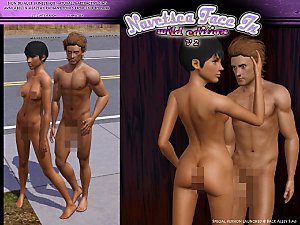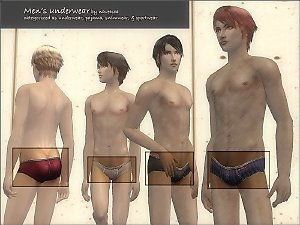Face- In TS3 Model Edition
Face- In TS3 Model Edition

Model-edition-MTS.jpg - width=1280 height=960
-new lip again, with narrower mouth corner
-naturally good looking, yet does not look like wearing permanent makeup
-less dark circle around eyes
-smooth glowy skin
-bigger nipple on male like I used on Bad & Hairy editions
-less moles and freckles, less body hair on leg and arm
-new color ramp style as non default skin with wider color tones (please click the preview pic below to read my explanation about the new color ramp design)
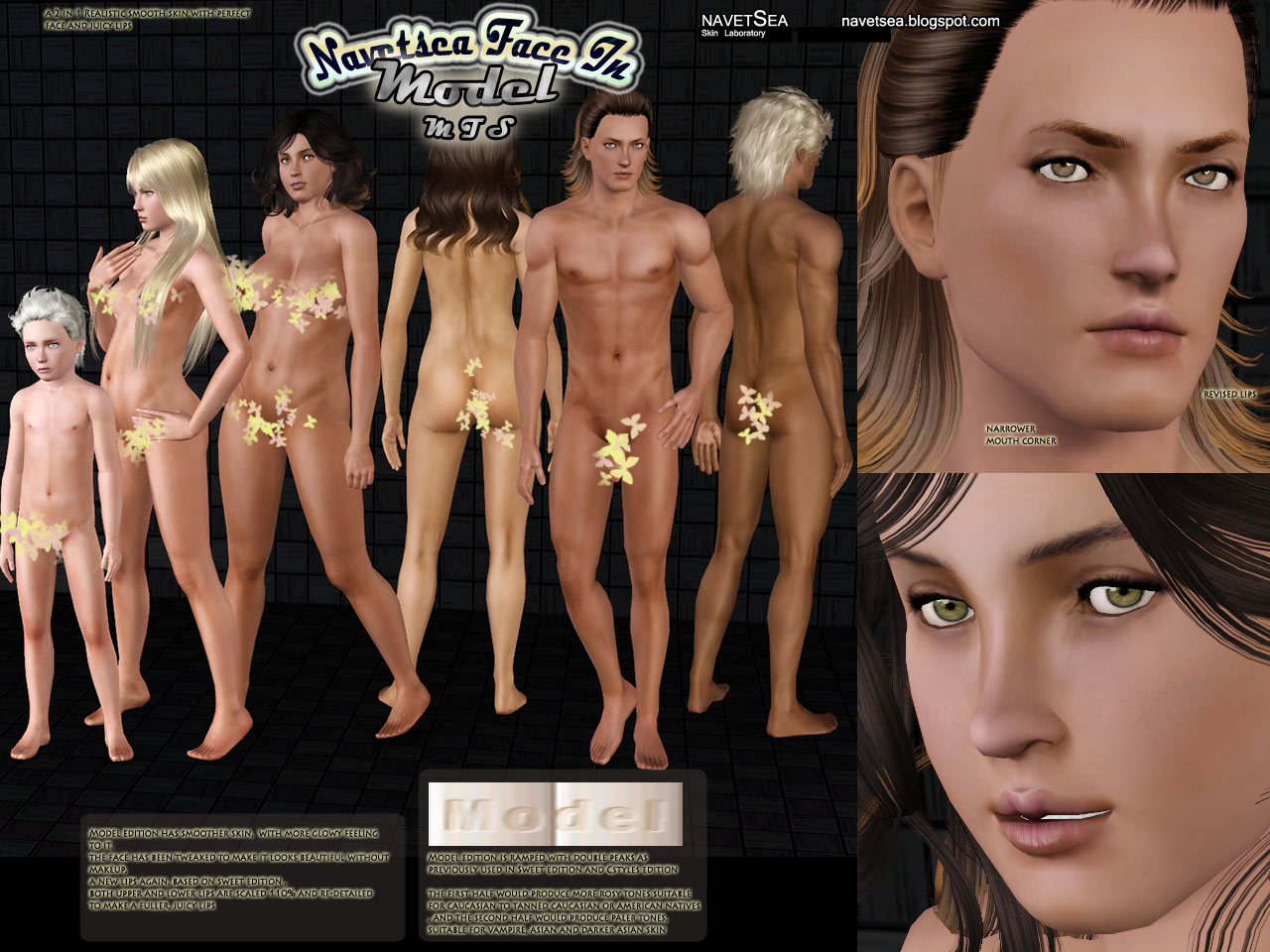
this skin is Barbie waist down, the full version is also available at my blog
navetsea.blogspot.com
Additional Credits:
Cmar NYC for skininator tool
Peter & Inge Jones for S3PE pose creators I used to pose the models
hair creators and hair texturers & converters I used on my sims models
Shady for the default eyes replacement I'm using
|
navetsea F-IN TS3 MTS Model edition.7z
Download
Uploaded: 29th Dec 2012, 5.32 MB.
72,858 downloads.
|
||||||||
| For a detailed look at individual files, see the Information tab. | ||||||||
Install Instructions
1. Click the file listed on the Files tab to download the file to your computer.
2. Extract the zip, rar, or 7z file. Now you will have either a .package or a .sims3pack file.
For Package files:
1. Cut and paste the file into your Documents\Electronic Arts\The Sims 3\Mods\Packages folder. If you do not already have this folder, you should read the full guide to Package files first: Sims 3:Installing Package Fileswiki, so you can make sure your game is fully patched and you have the correct Resource.cfg file.
2. Run the game, and find your content where the creator said it would be (build mode, buy mode, Create-a-Sim, etc.).
For Sims3Pack files:
1. Cut and paste it into your Documents\Electronic Arts\The Sims 3\Downloads folder. If you do not have this folder yet, it is recommended that you open the game and then close it again so that this folder will be automatically created. Then you can place the .sims3pack into your Downloads folder.
2. Load the game's Launcher, and click on the Downloads tab. Find the item in the list and tick the box beside it. Then press the Install button below the list.
3. Wait for the installer to load, and it will install the content to the game. You will get a message letting you know when it's done.
4. Run the game, and find your content where the creator said it would be (build mode, buy mode, Create-a-Sim, etc.).
Extracting from RAR, ZIP, or 7z: You will need a special program for this. For Windows, we recommend 7-Zip and for Mac OSX, we recommend Keka. Both are free and safe to use.
Need more help?
If you need more info, see:
- For package files: Sims 3:Installing Package Fileswiki
- For Sims3pack files: Game Help:Installing TS3 Packswiki
Loading comments, please wait...
Uploaded: 29th Dec 2012 at 6:44 AM
-
Moonlight Skin - All Ages included
by kanno updated 12th Sep 2009 at 4:49pm
-
Satin Skin Default replacement by GE
by Goldeneyes updated 7th Feb 2011 at 4:33am
-
Children's two skin tone types
by -Mallow- 2nd Feb 2011 at 5:25pm
-
F-IN01 TS3 default replacement FULL FAMILY v2
by Navetsea 6th Mar 2011 at 6:36pm
-
Face- In revised default & non default natural realistic style skin
by Navetsea updated 23rd Jun 2012 at 10:24am
-
by Strappys updated 4th Dec 2014 at 1:28pm
-
Face- In TS3 revised non default Wild Edition V2
by Navetsea 30th Jul 2012 at 3:17pm
-
F-IN 01 TSI/ asian edition revised TS3 nondefault
by Navetsea 1st Oct 2012 at 4:00am
-
Face- In TS3 SEXY edition MTS version
by Navetsea 2nd Nov 2012 at 11:47pm
-
F-INevo "Irresistible Dimples"
by Navetsea 27th Mar 2008 at 11:53am
it is a cheek dimple as multiwearable makeup. more...
 32
76.2k
78
32
76.2k
78
-
Face- In TS3 SEXY edition MTS version
by Navetsea 2nd Nov 2012 at 11:47pm
Sexy new torso for male and female more...
-
Jill Valentine - Resident Evil 3 - 2007 remake
by Navetsea 23rd May 2007 at 4:14am
Hi there ^^, I present you Jill Valentine in her Resident Evil 3 costume. more...
 55
227.8k
95
55
227.8k
95
-
F-IN evo 5 Default Skin Replacement
by Navetsea 6th Mar 2011 at 6:35am
realistic style hand painted skin default replacement more...
About Me
My skin can be used/packed with sims anywhere on free sites
beyond that normal use, PM me first.

 Sign in to Mod The Sims
Sign in to Mod The Sims Face- In TS3 Model Edition
Face- In TS3 Model Edition