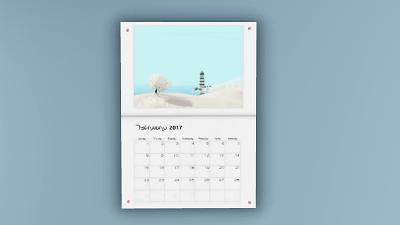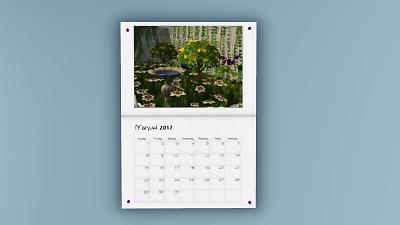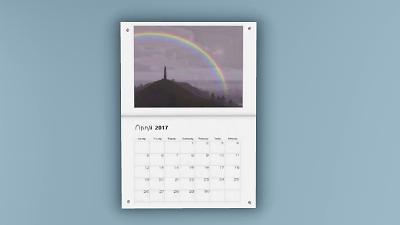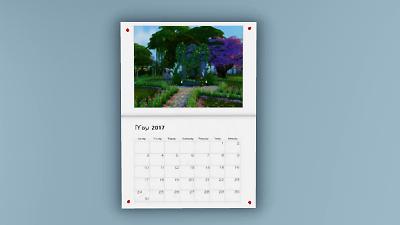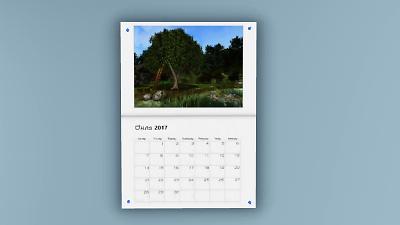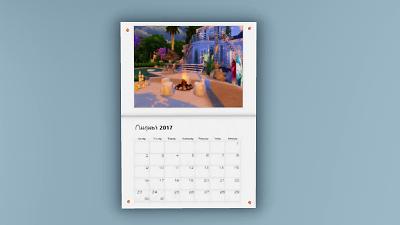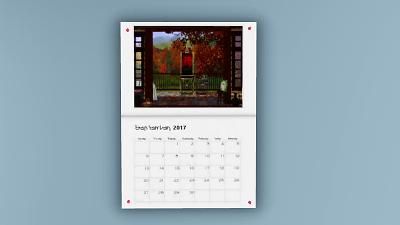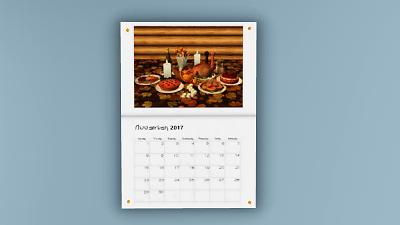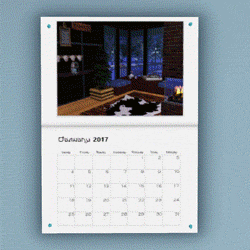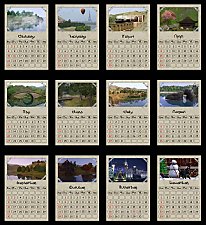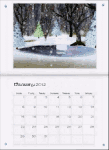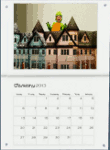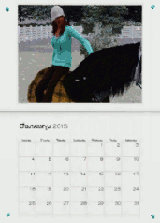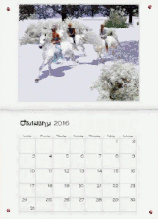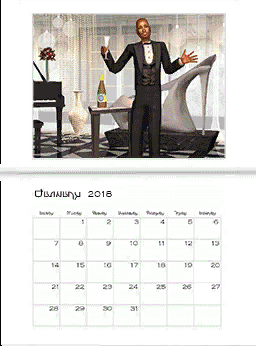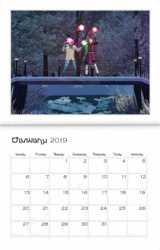MTS Official 2017 Calendar
MTS Official 2017 Calendar

01_Jan.jpg - width=1400 height=788

02_Feb.jpg - width=1400 height=788

03_Mar.jpg - width=1400 height=788

04_Apr.jpg - width=1400 height=788

05_May.jpg - width=1400 height=788

06_Jun.jpg - width=1400 height=788

07_Jul.jpg - width=1400 height=788

08_Aug.jpg - width=1400 height=788

09_Sep.jpg - width=1400 height=788

10_Oct.jpg - width=1400 height=788

11_Nov.jpg - width=1400 height=788

12_Dec.jpg - width=1400 height=788

Calendar.gif - width=250 height=250













This painting is the Modern Painting that uses the mesh of the Goth Painting so, technically a new mesh. It is base game compatible. It is one object with 12 different presets for each of the months. The months are in order so, when you are ready to switch over, just choose the next image in the presets. You will find it under Decorative -> Wall Hangings for the low, low price of §50. Because of the presets, you can just change the months using CAST without having to rebuy, saving your sims §550 over the course of a year! Thrifty, eh? The pushpins are recolorable for each of the presets as well. They are each different from each other already but can be changed to whatever your sim's heart desires. The item has been flagged to be shiftable up and down walls as well if you ever feel you need to slide it around to accommodate dressers, chairs, desks or whatever might happen to be in the way, you should have no problems.
This calendar does not overwrite previous years. You can have all of them in your game at once. Whether your sims are hoarders and never get rid of anything or you really just like the pictures, you can keep your 2012 Wall Calendar, 2013 Wall Calendar, 2014 Wall Calendar, 2015 Wall Calendar, and the 2016 Wall Calendar with no problems. Do make sure to clear your caches first though, including thumbnails, to make sure it shows up right in the catalog.
| Name | Channels | Price | Catalog Location | Polygon Count hi/low |
|---|---|---|---|---|
| 2017 Wall Calendar | 2 | 50 | Buy Mode>Decorative>Wallhangings | 130/8 |
Note: The first channel allows for changing of the preset; the actual color does nothing. The second channel is the pushpins which are not really meant to have patterns. They can but the surface area for them is so small that you likely won't see it so solid colors (like real tacks) are best.
A special thanks to all of this year's entries, and a congratulations to this year's winners. The authors of the winning pictures are in order: Charmful, Pary, joandsarah77, simsample, clw8, Essa, gdayars, Averex, AngieMFAK77, N_Fluen$e, Zarathustra, and Spladoum.
Polygon Counts:
130
8
Additional Credits:
- MTS Staff for judging entries and contestants for entering. Would not have been possible without all of you!
- Leefish; because this is an edit of the first calendar and would not have been possible without her from the beginning.
- Creators of S3OC, and S3PE.
- The other mods who gently corrected my constant inability to deal with numbers, and eventually got me using the right year throughout.
|
PH_MTS_2017_Calendar_Official.zip
Download
Uploaded: 21st Jan 2017, 546.3 KB.
2,289 downloads.
|
||||||||
| For a detailed look at individual files, see the Information tab. | ||||||||
Install Instructions
1. Click the file listed on the Files tab to download the file to your computer.
2. Extract the zip, rar, or 7z file. Now you will have either a .package or a .sims3pack file.
For Package files:
1. Cut and paste the file into your Documents\Electronic Arts\The Sims 3\Mods\Packages folder. If you do not already have this folder, you should read the full guide to Package files first: Sims 3:Installing Package Fileswiki, so you can make sure your game is fully patched and you have the correct Resource.cfg file.
2. Run the game, and find your content where the creator said it would be (build mode, buy mode, Create-a-Sim, etc.).
For Sims3Pack files:
1. Cut and paste it into your Documents\Electronic Arts\The Sims 3\Downloads folder. If you do not have this folder yet, it is recommended that you open the game and then close it again so that this folder will be automatically created. Then you can place the .sims3pack into your Downloads folder.
2. Load the game's Launcher, and click on the Downloads tab. Find the item in the list and tick the box beside it. Then press the Install button below the list.
3. Wait for the installer to load, and it will install the content to the game. You will get a message letting you know when it's done.
4. Run the game, and find your content where the creator said it would be (build mode, buy mode, Create-a-Sim, etc.).
Extracting from RAR, ZIP, or 7z: You will need a special program for this. For Windows, we recommend 7-Zip and for Mac OSX, we recommend Keka. Both are free and safe to use.
Need more help?
If you need more info, see:
- For package files: Sims 3:Installing Package Fileswiki
- For Sims3pack files: Game Help:Installing TS3 Packswiki
Loading comments, please wait...
Uploaded: 21st Jan 2017 at 12:06 AM
-
by armiel 4th Oct 2010 at 7:14pm
 59
53.1k
151
59
53.1k
151
-
by armiel 23rd Oct 2010 at 11:40pm
 14
32.1k
72
14
32.1k
72
-
by heaven 16th Jan 2012 at 6:12pm
 31
52.3k
72
31
52.3k
72
-
by heaven 2nd Jan 2013 at 8:30pm
 21
21.7k
38
21
21.7k
38
-
by heaven 20th Dec 2013 at 5:20pm
 19
16.7k
83
19
16.7k
83
-
by heaven 2nd Jan 2015 at 5:04pm
 17
11.9k
39
17
11.9k
39
-
by heaven 31st Dec 2015 at 7:47pm
 10
11.6k
47
10
11.6k
47
-
by Hellfrozeover 23rd Jan 2018 at 10:37pm
 10
10.4k
23
10
10.4k
23
-
by heaven 3rd Feb 2019 at 11:33pm
 2
8.9k
21
2
8.9k
21
-
by PharaohHound 14th May 2012 at 5:13pm
Primitive markings for your dun and buckskin horses. more...
 +1 packs
24 65.2k 124
+1 packs
24 65.2k 124 Pets
Pets
-
by PharaohHound 28th Nov 2011 at 11:40pm
I might be shy at first, but once we're friends I'll be your best pal! more...
-
by PharaohHound updated 13th Dec 2008 at 8:20pm
Here's yet another terrier, the Manchester Terrier. more...
-
by PharaohHound 25th Sep 2009 at 9:47pm
I've been away for a while (playing Sims 3) but I'm now back! more...
-
by PharaohHound 27th Feb 2014 at 11:26pm
It's long overdue for me to upload the dog I actually own! more...
-
by PharaohHound 5th Jan 2009 at 1:30am
:!: Files fixed from server crash :!: However, I seem to have completely deleted my white Spinone. more...
-
Standard Poodles (without goofy clip!)
by PharaohHound 19th Dec 2008 at 8:21pm
Here's something that I've been wanting to do for a while, but only got around to doing now. more...
-
Stupendous Splotches - 9 Markings
by PharaohHound 11th Mar 2012 at 1:20pm
Pintos looking plain? Spaniels lacking spunk? Spice up your pets' coats with 9 new patch markings! more...
 +1 packs
29 147.6k 216
+1 packs
29 147.6k 216 Pets
Pets
-
Pomeranians (new colours added!)
by PharaohHound updated 18th Dec 2008 at 3:01pm
Here's three colours of the cute little Pomeranian. These dogs are friendly, intelligent and very genial. more...
-
Realistic Rottweiler (requested)
by PharaohHound updated 7th Jan 2009 at 3:23pm
Tired of the unbelievably ugly Maxis-made Rottweiler? Well, I have your solution: my realistic, guaranteed non-ugly Rottweiler. more...
About Me
I'm pretty chill about stuff overall, with some boundaries:
- Please do not reupload my content unmodified anywhere else.
- Do not include my content with lots.
- Don't use any of my content as a base (including pets) or as CC (e.g. patterns used in a lot) in uploads for pay/donation
- If using my pets as a base, please credit me and link back to the original post
- If in the future I create any items worth recolouring, I welcome recolours provided they respect the previous policies.

 Sign in to Mod The Sims
Sign in to Mod The Sims MTS Official 2017 Calendar
MTS Official 2017 Calendar