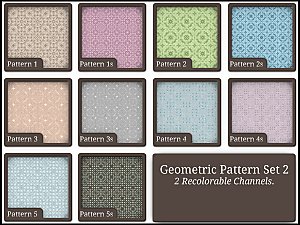Random Hearts & Broken Dish Quilt 4-Color Patterns
Random Hearts & Broken Dish Quilt 4-Color Patterns

bsi_rc_TS3Pattern-Fabric-RandomHearts-Default.jpg - width=575 height=394
Random Hearts Default Colors

bsi_rc_TS3Pattern-Fabric-RandomHearts-Color.jpg - width=575 height=394
Red Random Hearts

bsi_rc_TS3Pattern-Geometric-BrokenDish-Default.jpg - width=575 height=394
Broken Dish Quilt Default Colors

bsi_rc_TS3Pattern-Geometric-BrokenDish-Color.jpg - width=575 height=394
Broken Dish Quilt in Purple
The Random Hearts pattern can be found in Fabrics and the Broken Dish Quilt pattern is categorized under Geometric.
The first of each of the two images for each pattern shows the pattern's default colors, and each has four color channels.


I do hope everyone enjoys these patterns!
Additional Credits:
Thank you Delphy for the Pattern Packager, and thank you HP for the original pattern creating tutorial! It was a huge help in figuring out how to make four-color channel patterns work in Paint Shop Pro 9!
|
bsi_rc_TS3Pattern-Geometric-BrokenDishQuilt.zip
| Broken Dish Quilt 4-Color Channel Pattern
Download
Uploaded: 21st Jun 2009, 9.2 KB.
4,096 downloads.
|
||||||||
|
bsi_rc_TS3Pattern-Fabric-RandomHearts.zip
| Random Hearts 4-color Channel Pattern
Download
Uploaded: 21st Jun 2009, 80.7 KB.
5,595 downloads.
|
||||||||
| For a detailed look at individual files, see the Information tab. | ||||||||
Install Instructions
1. Click the file listed on the Files tab to download the file to your computer.
2. Extract the zip, rar, or 7z file. Now you will have either a .package or a .sims3pack file.
For Package files:
1. Cut and paste the file into your Documents\Electronic Arts\The Sims 3\Mods\Packages folder. If you do not already have this folder, you should read the full guide to Package files first: Sims 3:Installing Package Fileswiki, so you can make sure your game is fully patched and you have the correct Resource.cfg file.
2. Run the game, and find your content where the creator said it would be (build mode, buy mode, Create-a-Sim, etc.).
For Sims3Pack files:
1. Cut and paste it into your Documents\Electronic Arts\The Sims 3\Downloads folder. If you do not have this folder yet, it is recommended that you open the game and then close it again so that this folder will be automatically created. Then you can place the .sims3pack into your Downloads folder.
2. Load the game's Launcher, and click on the Downloads tab. Find the item in the list and tick the box beside it. Then press the Install button below the list.
3. Wait for the installer to load, and it will install the content to the game. You will get a message letting you know when it's done.
4. Run the game, and find your content where the creator said it would be (build mode, buy mode, Create-a-Sim, etc.).
Extracting from RAR, ZIP, or 7z: You will need a special program for this. For Windows, we recommend 7-Zip and for Mac OSX, we recommend Keka. Both are free and safe to use.
Need more help?
If you need more info, see:
- For package files: Sims 3:Installing Package Fileswiki
- For Sims3pack files: Game Help:Installing TS3 Packswiki
Loading comments, please wait...
Updated: 13th May 2019 at 9:39 PM
-
Euro-type Street Default Replacement Set
by Misty_2004 22nd Jul 2009 at 11:12pm
This is a Street Default Replacement set inspired by JoshieJack's request for a more European looking version. more...
 42
54.8k
60
42
54.8k
60
-
Copper Textures for Base Game Kitchen Appliances
by Misty_2004 3rd Sep 2007 at 5:19am
This project was in my to-do box for the longest time and I finally managed to finish it a couple more...
 17
39.7k
40
17
39.7k
40

 Sign in to Mod The Sims
Sign in to Mod The Sims Random Hearts & Broken Dish Quilt 4-Color Patterns
Random Hearts & Broken Dish Quilt 4-Color Patterns