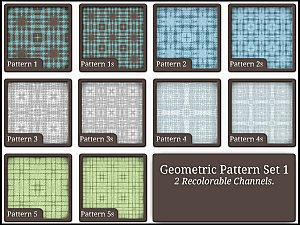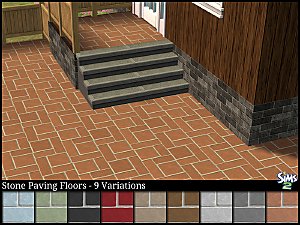Geometric Pattern Set 2
Geometric Pattern Set 2

Pattern2swatchpreview.jpg - width=600 height=450

patternset2preview.jpg - width=800 height=600

patternset2preview2.jpg - width=800 height=600

patternset2preview3.jpg - width=800 height=600

patternset2preview4.jpg - width=800 height=600

patternset2preview5.jpg - width=800 height=600

patternset2preview6.jpg - width=800 height=600

patternset2preview7.jpg - width=800 height=600

patternset2preview8.jpg - width=800 height=600

patternset2preview9.jpg - width=800 height=600

patternset2preview10.jpg - width=800 height=600











I have used quite subtle colors for this set. But each pattern has two recolorable channels, which will enable to you to color with your own palettes.
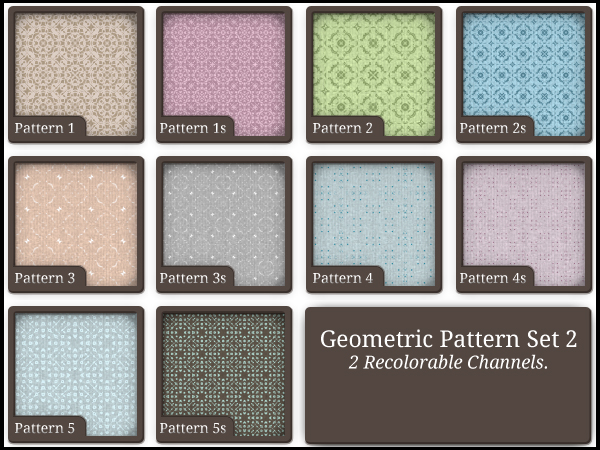


Additional Credits:
Delphy's Pattern Packager, Photoshop CS4
|
SAILFINDRAGON_GeometricPatternSet2Package_SIMS3.zip
Download
Uploaded: 5th Jun 2013, 2.44 MB.
10,142 downloads.
|
||||||||
| For a detailed look at individual files, see the Information tab. | ||||||||
Install Instructions
1. Click the file listed on the Files tab to download the file to your computer.
2. Extract the zip, rar, or 7z file. Now you will have either a .package or a .sims3pack file.
For Package files:
1. Cut and paste the file into your Documents\Electronic Arts\The Sims 3\Mods\Packages folder. If you do not already have this folder, you should read the full guide to Package files first: Sims 3:Installing Package Fileswiki, so you can make sure your game is fully patched and you have the correct Resource.cfg file.
2. Run the game, and find your content where the creator said it would be (build mode, buy mode, Create-a-Sim, etc.).
For Sims3Pack files:
1. Cut and paste it into your Documents\Electronic Arts\The Sims 3\Downloads folder. If you do not have this folder yet, it is recommended that you open the game and then close it again so that this folder will be automatically created. Then you can place the .sims3pack into your Downloads folder.
2. Load the game's Launcher, and click on the Downloads tab. Find the item in the list and tick the box beside it. Then press the Install button below the list.
3. Wait for the installer to load, and it will install the content to the game. You will get a message letting you know when it's done.
4. Run the game, and find your content where the creator said it would be (build mode, buy mode, Create-a-Sim, etc.).
Extracting from RAR, ZIP, or 7z: You will need a special program for this. For Windows, we recommend 7-Zip and for Mac OSX, we recommend Keka. Both are free and safe to use.
Need more help?
If you need more info, see:
- For package files: Sims 3:Installing Package Fileswiki
- For Sims3pack files: Game Help:Installing TS3 Packswiki
Loading comments, please wait...
Uploaded: 5th Jun 2013 at 3:40 PM
#geometric, #patterns, #cas, #create a style
-
Connecto Patterns - 2 New Geometric Patterns *EDITED 7th*
by Deluxe Designs updated 7th Jul 2009 at 11:18pm
 13
18.9k
13
13
18.9k
13
-
by sailfindragon 8th Jul 2012 at 1:39am
Stone Herringbone Floors in a range of earthy colours with deep-set contrasting cement grout. more...
 7
14.4k
43
7
14.4k
43
-
by sailfindragon 26th Jun 2012 at 3:51pm
The Manhattan set consists of a Coffee Table, 1x1 Coffee Table, End Table and Sideboard. more...
-
by sailfindragon 24th Jan 2018 at 12:39pm
Oak Wood Panels with Moldings & Checked Wallpaper in 10 color variations. more...
 12
11.2k
46
12
11.2k
46
-
by sailfindragon 24th Jan 2018 at 12:20pm
Parquet Wood Flooring in 10 color variations. more...
 5
10.5k
49
5
10.5k
49
-
by sailfindragon 10th Jun 2013 at 8:16pm
Stone Tile Pattern with 3 recolorable channels. more...
 10
16.8k
76
10
16.8k
76
-
by sailfindragon 8th Jul 2012 at 1:43am
Ribbed Carpet Set in a variety of 10 colors. more...
 13
30.9k
103
13
30.9k
103
-
by sailfindragon 25th Jan 2018 at 12:14pm
Painted Wood Half Panel Walls in 10 color variations. more...
 4
12.2k
26
4
12.2k
26
-
by sailfindragon 25th Jun 2012 at 3:46pm
The Lewis Patio Dining Set consists of a 2 x 1 Table, 1 x 1 Table, Dining Chair both with/without arm-rests and Patio Bench. more...
-
by sailfindragon 18th Aug 2012 at 3:54pm
Stone Paving Floor Set in 9 color variations. more...
 6
25.2k
86
6
25.2k
86
-
by sailfindragon 27th Jun 2012 at 11:14pm
This is the Contrasting Brick Set. The set consists of 6 contrasting brick walls in 6 earthy type colors. more...
 27
51.1k
215
27
51.1k
215
About Me
You may NOT use any of my creations/textures/patterns in The Sims 4.
You may NOT use any of my Walls/Floors/Textures for you own projects. This has only recently changed due to a number of Simmers using my creations without giving me credit.
You MAY include meshes with your own recolors. Share friendly.
You may NOT take any of my creations and pass them off as your own!
You may NOT upload ANY of my creations etc.. to your own site to download directly.

 Sign in to Mod The Sims
Sign in to Mod The Sims Geometric Pattern Set 2
Geometric Pattern Set 2