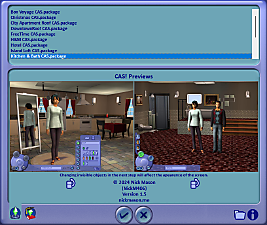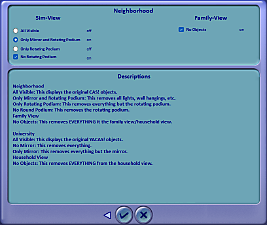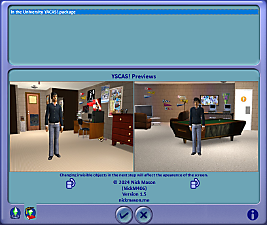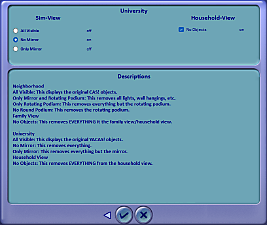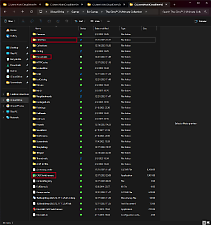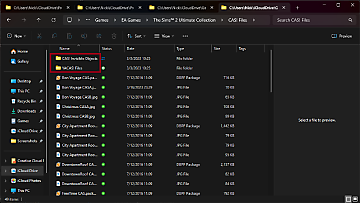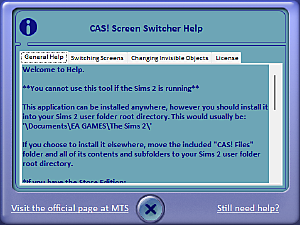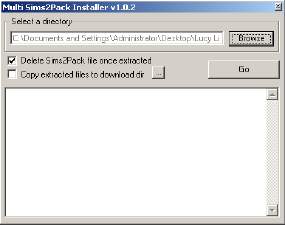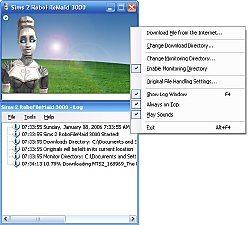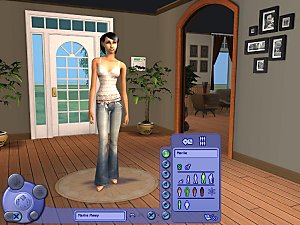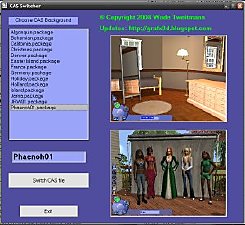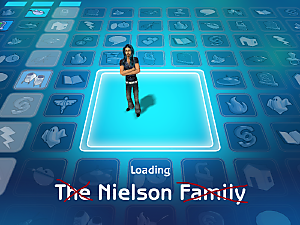CAS! Screen Switcher -v1.5 21.DEC.2023-
CAS! Screen Switcher -v1.5 21.DEC.2023-

256.png - width=256 height=256
Icon 256

1_5_0.png - width=675 height=569
Version 1.3 - Game Mode

1_5_1.png - width=675 height=569
Version 1.3 - Game Mode - Invisible Objects Selection

1_5_2.png - width=675 height=569
Version 1.3 - University Mode

1_5_3.png - width=675 height=569
Version 1.3 - University Mode - Invisible Objects Selection

1_5_5.png - width=1157 height=1236
This is where you install the application, and use it.

1_5_6.png - width=1157 height=653
This is an example of inside your 'CAS! Files' folder, of how images are set to each file.

1_5_4.png - width=478 height=359
Version 1.3 - Help Dialog with Links
The CAS! Screen Switcher application allows you to preview and apply a different CAS! or YACAS! screen (but NOT when the game is running.)
*The Mansion and Garden CAS! Screen and the In the University YACAS! Screen created by me are included, as well as the game default CAS! and YACAS! screens.
HOW TO USE
This application should be installed into your Sims 2 user files folder. This is generally: "\Documents\EA GAMES\The Sims 2\".
In this folder, you will have a folder installed called "CAS! Files". This is where you put all of your custom CAS! Screens and their preview images.
Setting images to your files:
"MyScreen.package"
"MyScreenA.jpg"
"MyScreenB.jpg"
Changing your CAS! Screen
Start in Game Mode. To do this, click the Game Mode button on the bottom-left of the main window. Then, click any of the available files on the top navigation. Next, click the check mark button on the bottom. You will be directed to the Invisible Objects selection screen.
Changing your YACAS! Screen
Start in University Mode. To do this, click the University Mode icon on the bottom-left of the main window. Then, click any of the available files on the top navigation. Next, click the check mark button on the bottom. You will be directed to the Invisible Objects selection screen.
Changing your CAS!/YACAS! Invisible Objects
First, change the CAS! or YACAS! screen. Next, you'll be presented with the Invisible Objects screen. The appropriate configuration tools will appear. On this window, make your choices via the radio buttons and check boxes. Once you are finished, click the check mark on the bottom of the window. Your files and configuration now set.
NOTE: If you already use windkeeper's invisible objects/empty CAS! screen, please delete all instances of the files if they are anywhere in your downloads folder. This application installs them for you - so if you already have them, there will be conflicts!
|
...the thing with the freezing in CAS/dogs in CAS also got fixed over the years... here |
SYSTEMS SUPPORTED
Windows 7
Windows 10
Windows 11
GAMES SUPPORTED
Any configuration of Expansion Packs and Stuff Packs (For YACAS! screens, you need University).
Also compatible with AnyGameStarter. Just ensure you copy the "CAS! Files" folder and all its contents to your "\AnyGameStarter\AnyGame#\EA Games\The Sims 2\" folder and change the directory when using the application.
 KNOWN ISSUES
KNOWN ISSUES 
- Malwarebytes is flagging the executable as potential "machine-learning" application. I'll look into this, but you may need to add it to your "allow list" if you use MWB.
 BE SURE to read this entire post, including comments, and view all images below if you have a problem before asking about it, as it may be solved. Thanks!
BE SURE to read this entire post, including comments, and view all images below if you have a problem before asking about it, as it may be solved. Thanks! 

 PLEASE REPORT any error messages in the comments below, but read all comments first to see if it already has a solution. Also, please attach a screenshot of your error and describe in detail what you were doing when the error occurred. Thanks!
PLEASE REPORT any error messages in the comments below, but read all comments first to see if it already has a solution. Also, please attach a screenshot of your error and describe in detail what you were doing when the error occurred. Thanks! 

UPDATES
21.DECEMBER.2023 : Application version 1.5 released. Updates include enhanced error handling, selection and settings around your Sims 2 User Files directory, and more.
23.JULY.2012 : Application version 1.4 released
09.JULY.2012 : Application version 1.3 released
18.MAY.2011 : Application version 1.2 released
13.JULY.2010 : Application version 1.1 released
30.JUNE.2010 : Application released (had ~500 downloads)
ORIGINAL IDEA
ORIGINAL IDEA by Zithsim . Recreated with permission. I tried to take suggestions on their original post into consideration.

| Filename | Type | Size |
|---|---|---|
| CAS_Screen_Switcher_15_Setup.zip | zip | |
| CAS_Screen_Switcher_15_Installation.msi | msi | 7150592 |
Note from the Creator:
The first time running the application, select your User Files directory by clicking the folder icon in the lower-right corner of the window.
|
CAS_Screen_Switcher_15_Setup.zip
| Version 1.5 - NEWEST VERSION!
Download
Uploaded: 21st Dec 2023, 6.03 MB.
167 downloads.
|
||||||||
|
CAS!_Switcher_1.4_setup.zip
| Version 1.4 - DO NOT DOWNLOAD. DOWNLOAD NEWEST VERSION.
Download
Uploaded: 24th Jul 2012, 3.03 MB.
2,315 downloads.
|
||||||||
|
CAS!_Switcher_1.3_setup.zip
| CAS! Switcher v1.3 - DO NOT DOWNLOAD. DOWNLOAD NEWEST VERSION.
Download
Uploaded: 10th Jul 2012, 3.03 MB.
317 downloads.
|
||||||||
|
CAS!_Switcher_1.2_setup.zip
| CAS! Switcher v1.2 - DO NOT DOWNLOAD. DOWNLOAD NEWEST VERSION.
Download
Uploaded: 19th May 2011, 3.02 MB.
2,122 downloads.
|
||||||||
|
CAS!_Switcher_setup.zip
| CAS! Switcher v1.1 - DO NOT DOWNLOAD. DOWNLOAD NEWEST VERSION.
Download
Uploaded: 13th Jul 2010, 2.04 MB.
3,653 downloads.
|
||||||||
| For a detailed look at individual files, see the Information tab. | ||||||||
Install Instructions
1. Download: Click the download link to save the .rar or .zip file(s) to your computer.
2. Extract the zip, rar, or 7z file.
3. Place in Downloads Folder: Cut and paste the .package file(s) into your Downloads folder:
- Origin (Ultimate Collection): Users\(Current User Account)\Documents\EA Games\The Sims™ 2 Ultimate Collection\Downloads\
- Non-Origin, Windows Vista/7/8/10: Users\(Current User Account)\Documents\EA Games\The Sims 2\Downloads\
- Non-Origin, Windows XP: Documents and Settings\(Current User Account)\My Documents\EA Games\The Sims 2\Downloads\
- Mac: Users\(Current User Account)\Documents\EA Games\The Sims 2\Downloads
- Mac x64: /Library/Containers/com.aspyr.sims2.appstore/Data/Library/Application Support/Aspyr/The Sims 2/Downloads
- For a full, complete guide to downloading complete with pictures and more information, see: Game Help: Downloading for Fracking Idiots.
- Custom content not showing up in the game? See: Game Help: Getting Custom Content to Show Up.
- If you don't have a Downloads folder, just make one. See instructions at: Game Help: No Downloads Folder.
Loading comments, please wait...
Uploaded: 3rd Jul 2010 at 4:58 AM
Updated: 8th Feb 2025 at 11:50 PM
-
by Tashiketh updated 14th Jan 2005 at 3:11pm
 160
415.3k
153
160
415.3k
153
-
by Xxo Marlie oxX 6th Nov 2006 at 8:47am
 +5 packs
23 12.2k 5
+5 packs
23 12.2k 5 University
University
 Glamour Life
Glamour Life
 Nightlife
Nightlife
 Open for Business
Open for Business
 Pets
Pets
-
by Richi3frog 10th May 2007 at 10:06pm
 +1 packs
3 12.4k 7
+1 packs
3 12.4k 7 University
University
-
by Zithsim updated 2nd Mar 2008 at 3:02am
 38
110.1k
80
38
110.1k
80
-
IKEA Home Stuff CAS! Screen -No CC-
by NickM406 5th Jul 2010 at 8:57pm
 +1 packs
5 25.1k 16
+1 packs
5 25.1k 16 Ikea Home
Ikea Home
-
*Victorian-ish CAS Screen*-updated
by lidiqnata updated 10th Jun 2015 at 9:53am
 +2 packs
19 21.7k 70
+2 packs
19 21.7k 70 Open for Business
Open for Business
 Mansion and Garden
Mansion and Garden
-
"Loading The {x} Family" UI Text Replacement (v2)
by NickM406 7th Apr 2024 at 11:01pm
This mod overrides the portion of UI Text that displays the "The {x} Family" when loading an occupied lot. It works more...
 4
5.3k
21
4
5.3k
21
-
School Bus (From TS3) - Default Replacement [Updated - v2]
by NickM406 updated 2nd Aug 2024 at 4:18pm
Greetings! Here's a default replacement to the original TS2 school bus: the bus from TS3! more...
 +17 packs
18 4.1k 9
+17 packs
18 4.1k 9 Happy Holiday
Happy Holiday
 Family Fun
Family Fun
 University
University
 Glamour Life
Glamour Life
 Nightlife
Nightlife
 Celebration
Celebration
 Open for Business
Open for Business
 Pets
Pets
 H&M Fashion
H&M Fashion
 Teen Style
Teen Style
 Seasons
Seasons
 Kitchen & Bath
Kitchen & Bath
 Bon Voyage
Bon Voyage
 Free Time
Free Time
 Ikea Home
Ikea Home
 Apartment Life
Apartment Life
 Mansion and Garden
Mansion and Garden
-
by NickM406 updated 30th Mar 2008 at 3:28am
Here's one last type of gas station. The last few gas stations i post will be somewhat updated. more...
 +12 packs
2 13.2k 10
+12 packs
2 13.2k 10 Family Fun
Family Fun
 University
University
 Glamour Life
Glamour Life
 Nightlife
Nightlife
 Celebration
Celebration
 Open for Business
Open for Business
 Pets
Pets
 H&M Fashion
H&M Fashion
 Teen Style
Teen Style
 Seasons
Seasons
 Bon Voyage
Bon Voyage
 Free Time
Free Time
-
Drivable School Bus (From TS3)
by NickM406 15th Mar 2024 at 12:40pm
Your Sims can now drive around in true style with this expensive, giant metal box! The mesh and all recolors are more...
 +1 packs
5 2.2k 5
+1 packs
5 2.2k 5 Nightlife
Nightlife
-
Bon Voyage Themed CAS! -No CC- -UPDATED-
by NickM406 updated 3rd May 2008 at 8:43am
Here's a Bon Voyage themec CAS! more...
 +1 packs
3 14.1k 4
+1 packs
3 14.1k 4 Bon Voyage
Bon Voyage
-
Free Time Themed CAS! Screen -No CC- -UPDATED-
by NickM406 updated 3rd May 2008 at 8:02am
Here is a Free Time Themed CAS Screen. more...
 +3 packs
4 10.3k 2
+3 packs
4 10.3k 2 Nightlife
Nightlife
 Open for Business
Open for Business
 Free Time
Free Time
-
H&M Fashion Themed CAS! -No CC- -UPDATED-
by NickM406 updated 3rd May 2008 at 7:27am
Here's an H&M Fashion Stuff themed CAS! more...
 +1 packs
19 19.1k 11
+1 packs
19 19.1k 11 H&M Fashion
H&M Fashion
-
"Loading The {x} Family" UI Text Replacement (v1)
by NickM406 updated 15th Mar 2009 at 10:56pm
Hello! more...
 +17 packs
35 98.5k 88
+17 packs
35 98.5k 88 Happy Holiday
Happy Holiday
 Family Fun
Family Fun
 University
University
 Glamour Life
Glamour Life
 Nightlife
Nightlife
 Celebration
Celebration
 Open for Business
Open for Business
 Pets
Pets
 H&M Fashion
H&M Fashion
 Teen Style
Teen Style
 Seasons
Seasons
 Kitchen & Bath
Kitchen & Bath
 Bon Voyage
Bon Voyage
 Free Time
Free Time
 Ikea Home
Ikea Home
 Apartment Life
Apartment Life
 Mansion and Garden
Mansion and Garden
About Me
Remember: when you eat, you're just a vacuum with nipples.

 Sign in to Mod The Sims
Sign in to Mod The Sims CAS! Screen Switcher -v1.5 21.DEC.2023-
CAS! Screen Switcher -v1.5 21.DEC.2023-