 Link's Hair from the Legend of Zelda
Link's Hair from the Legend of Zelda

Screenshot-413.jpg - width=779 height=600

Screenshot-417.jpg - width=652 height=712

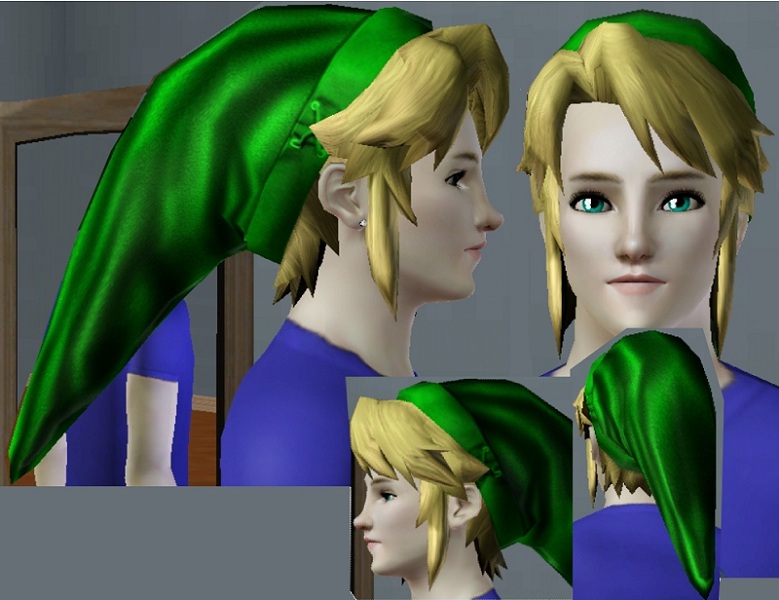
Polygon Counts:
536 polys for each LOD
This is a new mesh, and means that it's a brand new self contained object that usually does not require a specific Pack (although this is possible depending on the type). It may have Recolours hosted on MTS - check below for more information.
|
TS3LinkHair.rar
Download
Uploaded: 19th Nov 2010, 2.35 MB.
13,414 downloads.
|
||||||||
| For a detailed look at individual files, see the Information tab. | ||||||||
Install Instructions
1. Click the file listed on the Files tab to download the file to your computer.
2. Extract the zip, rar, or 7z file. Now you will have either a .package or a .sims3pack file.
For Package files:
1. Cut and paste the file into your Documents\Electronic Arts\The Sims 3\Mods\Packages folder. If you do not already have this folder, you should read the full guide to Package files first: Sims 3:Installing Package Fileswiki, so you can make sure your game is fully patched and you have the correct Resource.cfg file.
2. Run the game, and find your content where the creator said it would be (build mode, buy mode, Create-a-Sim, etc.).
For Sims3Pack files:
1. Cut and paste it into your Documents\Electronic Arts\The Sims 3\Downloads folder. If you do not have this folder yet, it is recommended that you open the game and then close it again so that this folder will be automatically created. Then you can place the .sims3pack into your Downloads folder.
2. Load the game's Launcher, and click on the Downloads tab. Find the item in the list and tick the box beside it. Then press the Install button below the list.
3. Wait for the installer to load, and it will install the content to the game. You will get a message letting you know when it's done.
4. Run the game, and find your content where the creator said it would be (build mode, buy mode, Create-a-Sim, etc.).
Extracting from RAR, ZIP, or 7z: You will need a special program for this. For Windows, we recommend 7-Zip and for Mac OSX, we recommend Keka. Both are free and safe to use.
Need more help?
If you need more info, see:
- For package files: Sims 3:Installing Package Fileswiki
- For Sims3pack files: Game Help:Installing TS3 Packswiki
Loading comments, please wait...
Uploaded: 19th Nov 2010 at 5:26 PM
-
by Anubis360 8th Mar 2010 at 6:06pm
 139
148k
463
139
148k
463
-
by Kiara24 20th Aug 2010 at 6:00am
 39
79k
146
39
79k
146
Hair » Female » Young Adult
-
by stryeyeddrmr 19th Jun 2012 at 2:19pm
-
by DarkWitchVampire 2nd Jan 2013 at 1:10pm
 39
68.4k
184
39
68.4k
184
Hair » Male » Young Adult
-
Link's Hair by JulieAlesha - Fix (Use patterns on the hat)
by Grimat 10th Oct 2013 at 1:47pm
 12
25k
57
12
25k
57
Hair » Male » Young Adult
-
"Tears of Zelda" - Hairstyle for females, all ages
by bellakenobi 15th Mar 2024 at 12:03pm
-
by JulieAlesha 13th Mar 2010 at 8:53pm
I worked hard on this, and it's still not completely perfect, but overall I think it's okay, so I figured more...
 38
92.2k
113
38
92.2k
113
-
Albert Wesker - Resident Evil 4
by JulieAlesha 23rd Feb 2010 at 7:08am
Well, this is my first full Sim upload, up until now I've just done clothing by itself =) more...
 12
46.7k
29
12
46.7k
29
-
"Project Ico" ~ 2 new outfits and meshes
by JulieAlesha 5th Jul 2009 at 9:04pm
I love Ico and Yorda, and wanted to play them as sims, so I figured I'd make their outfits, but more...
-
by JulieAlesha updated 30th Mar 2010 at 6:57pm
from Xenosaga Episode III more...
-
by JulieAlesha updated 12th Dec 2010 at 9:47pm
Zidane from FF9 more...
-
by JulieAlesha 10th Feb 2010 at 2:00am
I've wanted to make Majora's Mask sims for a while now, it's one of my favorite games, and I figured more...
 29
34.2k
27
29
34.2k
27
-
by JulieAlesha 27th Dec 2009 at 9:03pm
For any Xenosaga fans, here's chaos's Episode III outfit, which I personally think is the best one of his out more...
-
by JulieAlesha 16th May 2010 at 6:34am
from the Legend of Zelda series more...
-
by JulieAlesha 9th Dec 2010 at 11:43pm
Kairi's hair from the first Kingdom Hearts game more...
-
by JulieAlesha 18th Jun 2009 at 10:27pm
Hi there ^_^ Just a few pretty outfits I made for teen girls, no custom meshes required since they more...

 Sign in to Mod The Sims
Sign in to Mod The Sims Link's Hair from the Legend of Zelda
Link's Hair from the Legend of Zelda

































