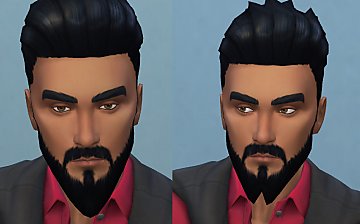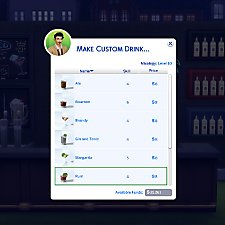Wizard and Gandalf beards
Wizard and Gandalf beards

gandalf-ages.jpg - width=1280 height=1024

gandalf-beard.jpg - width=320 height=360

gandalf-sides.jpg - width=1280 height=1024

wizard-ages.jpg - width=1280 height=1024

wizard-gandalf-main.jpg - width=1280 height=791

wizard-sides.jpg - width=1280 height=1024

wizard-gandalf-fat-recolors.jpg - width=1280 height=700
These beards are perfect for your fantasy, medieval or epic sims and are basegame so it mean are compatible with any expansion pack.
Here they are some angles of the beards


I made them from teen to elder sims
Fat sims can use them because I have used CmarNYC's meshtoolkit to bodymorph it and here they are the recolourable channels: red are the roots, green the highlights and blue the tips

Any comments would be highly appreciated
Polygon Counts:
Wizard beard:
LOD_0: 452 faces
LOD_1: 320 faces
LOD_2: 123 faces
LOD_3: Maxis full beard doesnt use this level of detail
Gandalf beard:
LOD_0: 660 faces
LOD_1: 440 faces
LOD_2: 220 faces
LOD_3: Maxis full beard doesnt use this level of detail
Additional Credits:
MTS TSR Workshop, Delphy's CASTexture Unitool, CmarNYC's Meshtoolkit
This is a new mesh, and means that it's a brand new self contained object that usually does not require a specific Pack (although this is possible depending on the type). It may have Recolours hosted on MTS - check below for more information.
|
Necrodog-wizard-beard.zip
Download
Uploaded: 11th Oct 2013, 1.22 MB.
11,473 downloads.
|
||||||||
|
Necrodog-Gandalf-beard.zip
Download
Uploaded: 11th Oct 2013, 1.65 MB.
14,546 downloads.
|
||||||||
| For a detailed look at individual files, see the Information tab. | ||||||||
Install Instructions
1. Click the file listed on the Files tab to download the file to your computer.
2. Extract the zip, rar, or 7z file. Now you will have either a .package or a .sims3pack file.
For Package files:
1. Cut and paste the file into your Documents\Electronic Arts\The Sims 3\Mods\Packages folder. If you do not already have this folder, you should read the full guide to Package files first: Sims 3:Installing Package Fileswiki, so you can make sure your game is fully patched and you have the correct Resource.cfg file.
2. Run the game, and find your content where the creator said it would be (build mode, buy mode, Create-a-Sim, etc.).
For Sims3Pack files:
1. Cut and paste it into your Documents\Electronic Arts\The Sims 3\Downloads folder. If you do not have this folder yet, it is recommended that you open the game and then close it again so that this folder will be automatically created. Then you can place the .sims3pack into your Downloads folder.
2. Load the game's Launcher, and click on the Downloads tab. Find the item in the list and tick the box beside it. Then press the Install button below the list.
3. Wait for the installer to load, and it will install the content to the game. You will get a message letting you know when it's done.
4. Run the game, and find your content where the creator said it would be (build mode, buy mode, Create-a-Sim, etc.).
Extracting from RAR, ZIP, or 7z: You will need a special program for this. For Windows, we recommend 7-Zip and for Mac OSX, we recommend Keka. Both are free and safe to use.
Need more help?
If you need more info, see:
- For package files: Sims 3:Installing Package Fileswiki
- For Sims3pack files: Game Help:Installing TS3 Packswiki
Loading comments, please wait...
-
by necrodog 21st Jul 2013 at 5:01am
 20
25.7k
85
20
25.7k
85
-
by necrodog 15th Sep 2013 at 5:40am
 9
18k
44
9
18k
44
-
by necrodog 19th Sep 2013 at 5:02am
 13
17k
26
13
17k
26
-
by necrodog 3rd Oct 2013 at 2:22pm
 8
17.1k
37
8
17.1k
37
-
Game of thrones Daario Naharis and Khal Drogo beards.
by necrodog 2nd Jul 2014 at 5:59am
 11
20.6k
41
11
20.6k
41
-
by necrodog 17th Jul 2014 at 1:09am
 13
26.6k
65
13
26.6k
65
-
Medieval stove-grill-fireplace with animated fire
by necrodog 6th Jan 2017 at 4:24am
Its a stove? Its a gril ? Its a fireplace? No! Its all the three. Perfect for historical sims. more...
 22
44.4k
120
22
44.4k
120
-
Wanted. Functional Counter Top Stove. Update 05-07-2016. Oven recipes glitch solved.
by necrodog 22nd Jun 2016 at 2:53am
People wanted a functional counter top stove, and here is it. Enjoy =) more...
 31
103.7k
140
31
103.7k
140
-
Montevista wood fire oven S3 conversion with animated fire
by necrodog 29th Dec 2016 at 4:01am
Some people remember this oven when i made the rustic clay oven. Here its for you on christmas. more...
 20
43.8k
143
20
43.8k
143
-
Wanted. Functional Wall microwave. Update 13-07-2016. Work again.
by necrodog 8th Jul 2016 at 3:45am
A functional wall microwave that you can put at the height you desire. more...
 23
21.3k
72
23
21.3k
72
-
Ducktail and French Fork beards
by necrodog 16th Oct 2014 at 7:13pm
Do you want your sims to be cool or evil? these two beards a re perfect for them. A full beard that ends in a point and a full beard that split in two in the chin area. more...
 13
26.5k
54
13
26.5k
54
-
Custom Drink Interactions (Update 25th October 2025)
by TheFoodGroup updated 25th Oct 2025 at 1:10pm
Adds a script and custom interactions required for Custom Drinks more...
 304
1.2m
1k
304
1.2m
1k
-
Open Coffin bed for vampires or a funeral house.
by necrodog 14th Oct 2016 at 4:06am
An open coffin for vampire sims or a funeral house. more...
 19
50.5k
103
19
50.5k
103
-
Hollywoodian and Klingon beards S4
by necrodog 4th Oct 2014 at 2:33am
Cool beards for your cool sims. A full beard without sideburns and a full beard without mustache. Made for TS3 time ago now for TS4 more...
 16
17.1k
45
16
17.1k
45
-
Rip Co. Little Baker Oven. Functional stove conversion
by necrodog 9th Dec 2016 at 2:07am
Bringing memories from S3 and S2 I made the toy oven conversion for adults and kids (kids with a script, more info in the thread) more...
 15
36.7k
83
15
36.7k
83
-
by necrodog 11th May 2015 at 4:12am
A desk to put on a corner for your basic usage sims cost 150. more...
 16
19.5k
114
16
19.5k
114
By Function » Surfaces » Desks

 Sign in to Mod The Sims
Sign in to Mod The Sims Wizard and Gandalf beards
Wizard and Gandalf beards