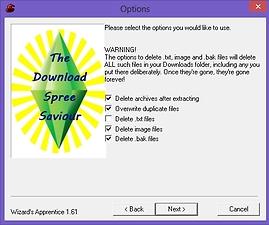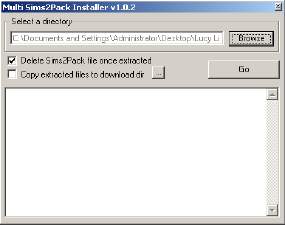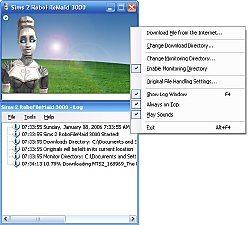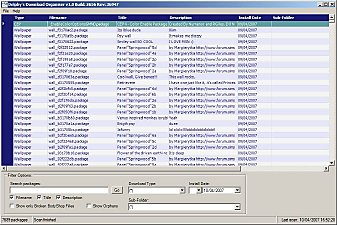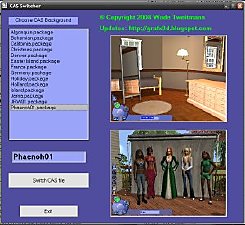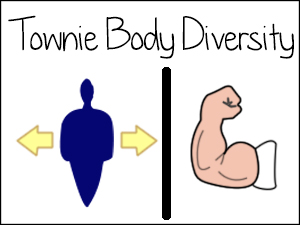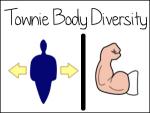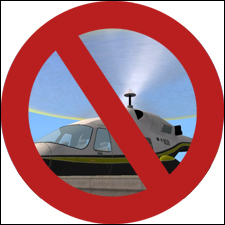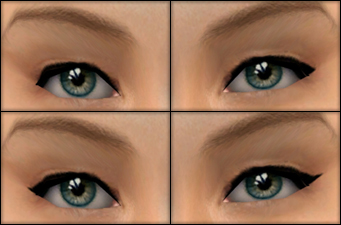Download Spree Saviour [UPD 29/12]
Download Spree Saviour [UPD 29/12]

Splash.jpg - width=474 height=397

Options.jpg - width=474 height=397
17/4/2016 - I have just discovered that this program does not work properly with Ultimate Collection, due to the TM character in the file path. You can still use DSS with UC if you move your Downloads folder out of the Sims 2TM Ultimate Collection first. I'm working on a solution to this problem!
Changelog:
29/12 - Added a smarter check for the 7-zip location, so that if your 7-zip location is wrong the program will throw an error and ask you to correct it. Instead of pretending to extract all the archives and then deleting them. Which is what it did to my clothes because I didn't follow my own advice about alpha precautions. Take heed!
The Download Spree Saviour
This is a program which automatically extracts .zip, .rar and .7z files en masse, without them needing to be in the same folder. This means that you don't have to pick between dumping all your downloaded files in one folder, extracting them, and sorting them later; or sorting them first but then having to go through a load of folders, selecting everything and hitting Extract over and over.
It has some extra bells and whistles which are described below, but that's the gist of it.

I recently got a new laptop. I started setting up a medieval game, for which I needed a tonne of CC... and a regular game, for which I need a tonne of lower poly CC than I have on my desktop. As such, I've been going on massive downloading sprees, and getting heartily sick of extracting batches of pissing archive files. There must be an easier way, I thought! And promptly wrote a script to do the job in fifteen minutes, then spent six hours making a pretty GUI for it. Screw Microsoft.
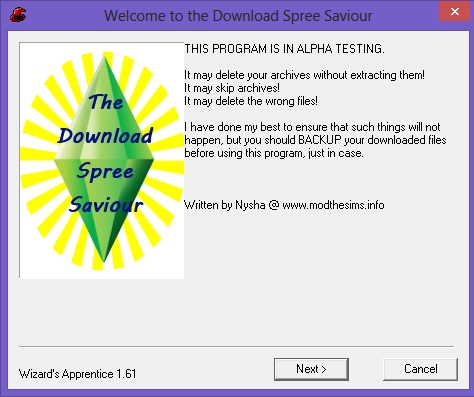
This program is in alpha. I have tested it. No-one else has. Use with caution until we know it works! That means no running it on files you can't (or don't want to) replace, and no running it on your Downloads folder full of ten years of accumulated gems. My suggestion is to make a "parallel" Downloads folder with the same subfolders (the ones you need, anyway). Put your archives into the parallel folder, run DSS on them, and then copy them over the top of your regular Downloads folder - your new files will be merged in with your existing files, without any risk.
Installing the Download Spree Saviour
Download the attached file, and extract its contents into a folder anywhere you like. No, smartass, the program can't extract itself; and don't put the program in the same folder as the archives you want to extract. That would cause a paradox. (Actually it would just cause the program to delete half of its own resources and not work properly).
If you're curious: the bat file is my script, and the wizapp.exe file is Wizard's Apprentice, an absolutely fabulous little tool which drives the GUI. If you've ever wanted to take a boring old .bat or .com file and make it seem like a real program, you should try it.
You need to have 7-zip installed, as this program just tells 7-zip what to do. Get it here: http://www.7-zip.org/download.html
Using the Download Spree Saviour
Before you do anything, remember that this program is in ALPHA. That means that I'm pretty sure everything works, but I've only tried it on my own computer, and I could very well be wrong. You should try this program on archives which are NOT in your main Downloads folder the first few times, and make sure you have backup copies of the archives, because I would hate to be responsible for you having to redownload a load of stuff!
- Double-click the DownloadSpreeSaviour.bat file to start the program.
- DSS will try to find your installation of 7-zip. If it can't find it, it will ask you to browse to the folder where you have 7-zip installed. You should only have to do this once - the program will remember for next time.
- Browse to or paste in the folder which contains your archives. The archives can be in as many subfolders as you like!
- Pick the options you want to use. Be careful. If you accidentally picked the wrong folder and then you tell DSS to delete all the image or text files... that would be Very Bad.
- Hit Next, and wait!
Compatibility
Confirmed working with Windows 7, 8 and 10.
Expected to work with Windows XP and Vista.
Not expected to work with anything else, though feel free to try...
Halp! It's not working!
If you reinstall 7-zip to a different location, you'll need to clear DSS' remembered location for 7-zip. You can do this by going into your Saviour folder, into Files, and deleting 7zipDir.txt. You can also do this if you made a mistake when setting the 7-zip location the first time round.
If you keep getting Not Found errors in the console window, double-check the file path you gave DSS for your downloaded archives. You can type anything you like in there, so there could be an errant space or something like that.
That program image is shit! You're meant to be a CC creator!
Yeah shut up I know. I don't have Photoshop on my laptop. I had to make do with Paint.NET. I feel so degraded.
 *runs away before the freeware mob gets her*
*runs away before the freeware mob gets her*Policy
About the same as ever but I should make it explicit, since this is a wee bit different from a mesh. Feel free to tweak and improve and to share your edited versions. Please don't reupload without modifications. I'd be grateful for credit, although it's such a piffly thing that asking for that is a bit absurd, really.

Additional Credits:
Wizard's Apprentice, for the lovely GUI; this guy for the great guide to the 7-zip command line; and Delphy, once I've coerced him into moderating My First Software to ensure I don't accidentally behead anyone's pet chinchilla.
|
Download Spree Saviour.7z
Download
Uploaded: 28th Dec 2013, 40.7 KB.
1,683 downloads.
|
||||||||
| For a detailed look at individual files, see the Information tab. | ||||||||
Install Instructions
1. Download: Click the download link to save the .rar or .zip file(s) to your computer.
2. Extract the zip, rar, or 7z file.
3. Place in Downloads Folder: Cut and paste the .package file(s) into your Downloads folder:
- Origin (Ultimate Collection): Users\(Current User Account)\Documents\EA Games\The Sims™ 2 Ultimate Collection\Downloads\
- Non-Origin, Windows Vista/7/8/10: Users\(Current User Account)\Documents\EA Games\The Sims 2\Downloads\
- Non-Origin, Windows XP: Documents and Settings\(Current User Account)\My Documents\EA Games\The Sims 2\Downloads\
- Mac: Users\(Current User Account)\Documents\EA Games\The Sims 2\Downloads
- Mac x64: /Library/Containers/com.aspyr.sims2.appstore/Data/Library/Application Support/Aspyr/The Sims 2/Downloads
- For a full, complete guide to downloading complete with pictures and more information, see: Game Help: Downloading for Fracking Idiots.
- Custom content not showing up in the game? See: Game Help: Getting Custom Content to Show Up.
- If you don't have a Downloads folder, just make one. See instructions at: Game Help: No Downloads Folder.
Loading comments, please wait...
Uploaded: 28th Dec 2013 at 6:17 PM
Updated: 17th Apr 2016 at 8:06 PM
-
by Tashiketh updated 14th Jan 2005 at 3:11pm
 160
415.4k
153
160
415.4k
153
-
Delphy's Download Organiser - v1.2.6365 updated 6th June 2017
by Tashiketh updated 6th Jun 2017 at 7:10pm
 1.6k
1m
1.5k
1.6k
1m
1.5k
-
AnyGameStarter v. 2.1.3 (for CD/DVD games) * UPD 29 Dec 2017
by Numenor updated 29th Dec 2017 at 12:27am
 517
551.6k
479
517
551.6k
479
-
by Zithsim updated 2nd Mar 2008 at 3:02am
 38
110.1k
80
38
110.1k
80
-
by HugeLunatic updated 26th Mar 2020 at 1:20pm
 9
25.8k
31
9
25.8k
31
-
by Blueybre 20th Feb 2023 at 1:33pm
 8
3.5k
11
8
3.5k
11
-
The Queen's Knickers: Old English Pub
by Nysha 17th Jan 2011 at 4:37pm
Long day? Hard slog? Just woke up at noon? Come to The Queen's Knickers, for the warmest welcome and the most lukewarm beer this side of Timbuktu! (Busty redheaded barmaid not included) more...
 +2 packs
24 29.7k 19
+2 packs
24 29.7k 19 World Adventures
World Adventures
 Late Night
Late Night
-
Knead a new WinDough - 3 Tiles/5 Slots
by Nysha 21st Feb 2012 at 12:58am
EA's WinDough on three tiles with slots added. Nothing the yeast bit doughy about it! more...
 22
55.1k
215
22
55.1k
215
-
Pixel Anachronisms: Six TS3 Single Beds, Made Awesome
by Nysha 22nd Nov 2012 at 6:32am
You can never have enough single beds. But you should have these anyway! MALM-matching! more...
 77
80.8k
316
77
80.8k
316
-
Deluxe Rockable, Snoozable Rocking Chair
by Nysha updated 18th Mar 2015 at 11:14am
Even elderly sims and exhausted new parents need to rock out occasionally. more...
 50
26.8k
97
50
26.8k
97
-
Aspiration Collection Part 3 - POPULARITY!!
by Nysha 19th Nov 2005 at 4:38pm
A request made for C@!um_4_m@y0r - part of a set with more to come! more...
 +1 packs
11 23.3k 5
+1 packs
11 23.3k 5 University
University

 Sign in to Mod The Sims
Sign in to Mod The Sims