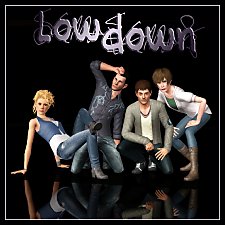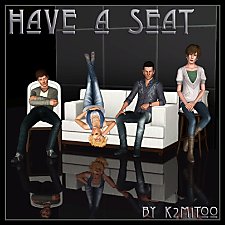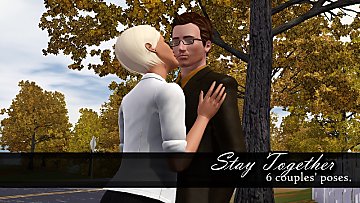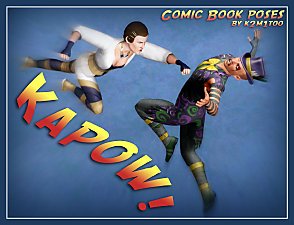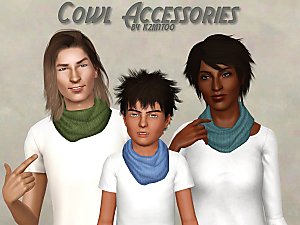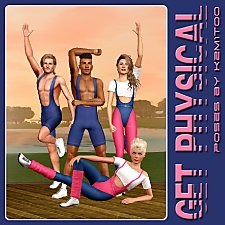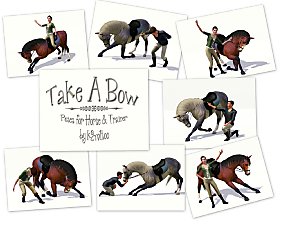About Face 2 (closeup poses)
About Face 2 (closeup poses)

k2m1too_AboutFace2_covershot.jpg - width=1280 height=914
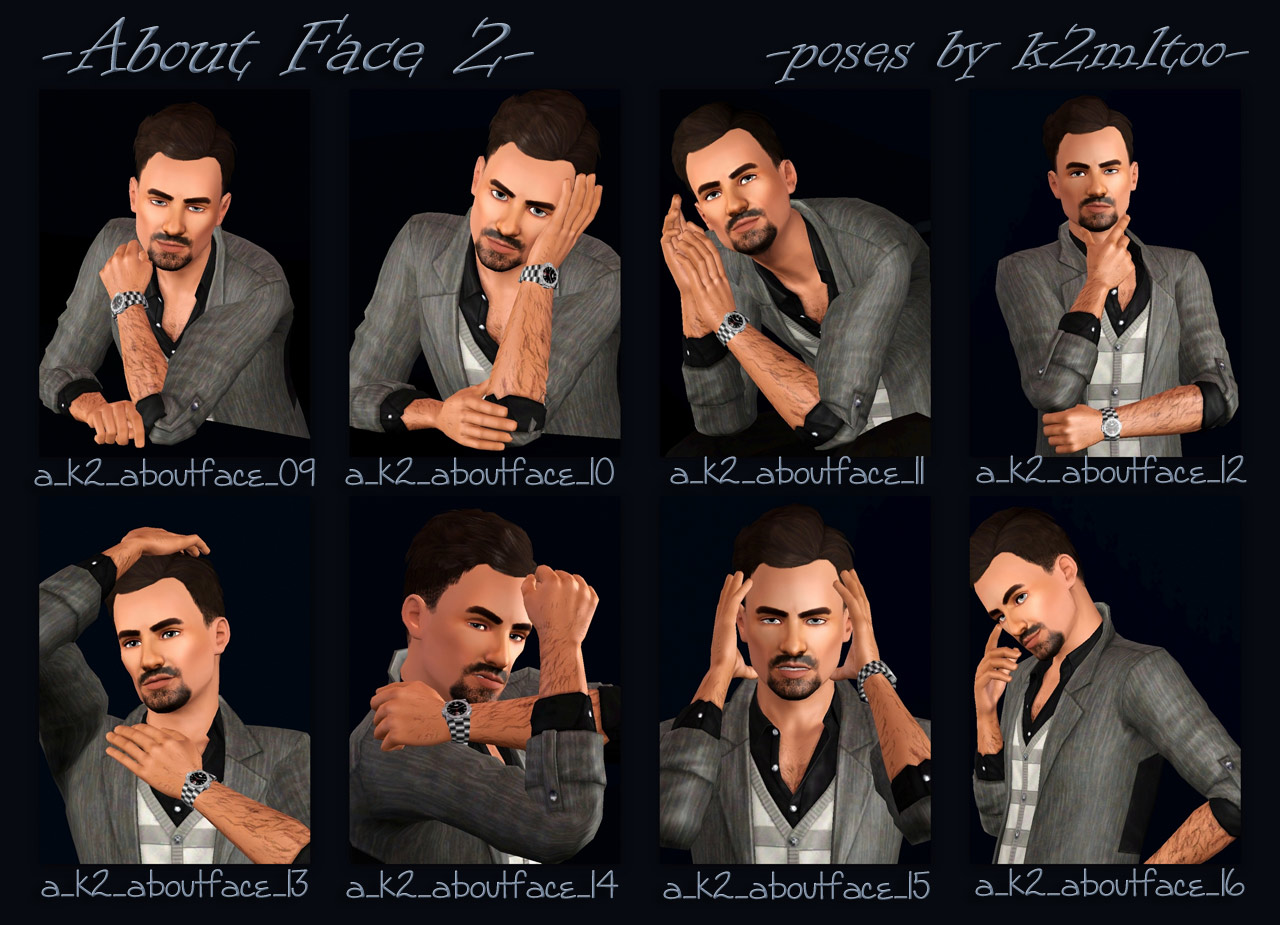
k2m1too_AboutFace2_contact.jpg - width=1280 height=925

a_k2_aboutface_09.jpg - width=1280 height=950

a_k2_aboutface_10.jpg - width=1280 height=950

a_k2_aboutface_11.jpg - width=1280 height=950

a_k2_aboutface_12.jpg - width=1280 height=950

a_k2_aboutface_13.jpg - width=1280 height=950

a_k2_aboutface_14.jpg - width=1280 height=950

a_k2_aboutface_15.jpg - width=1280 height=950

a_k2_aboutface_16.jpg - width=1280 height=950










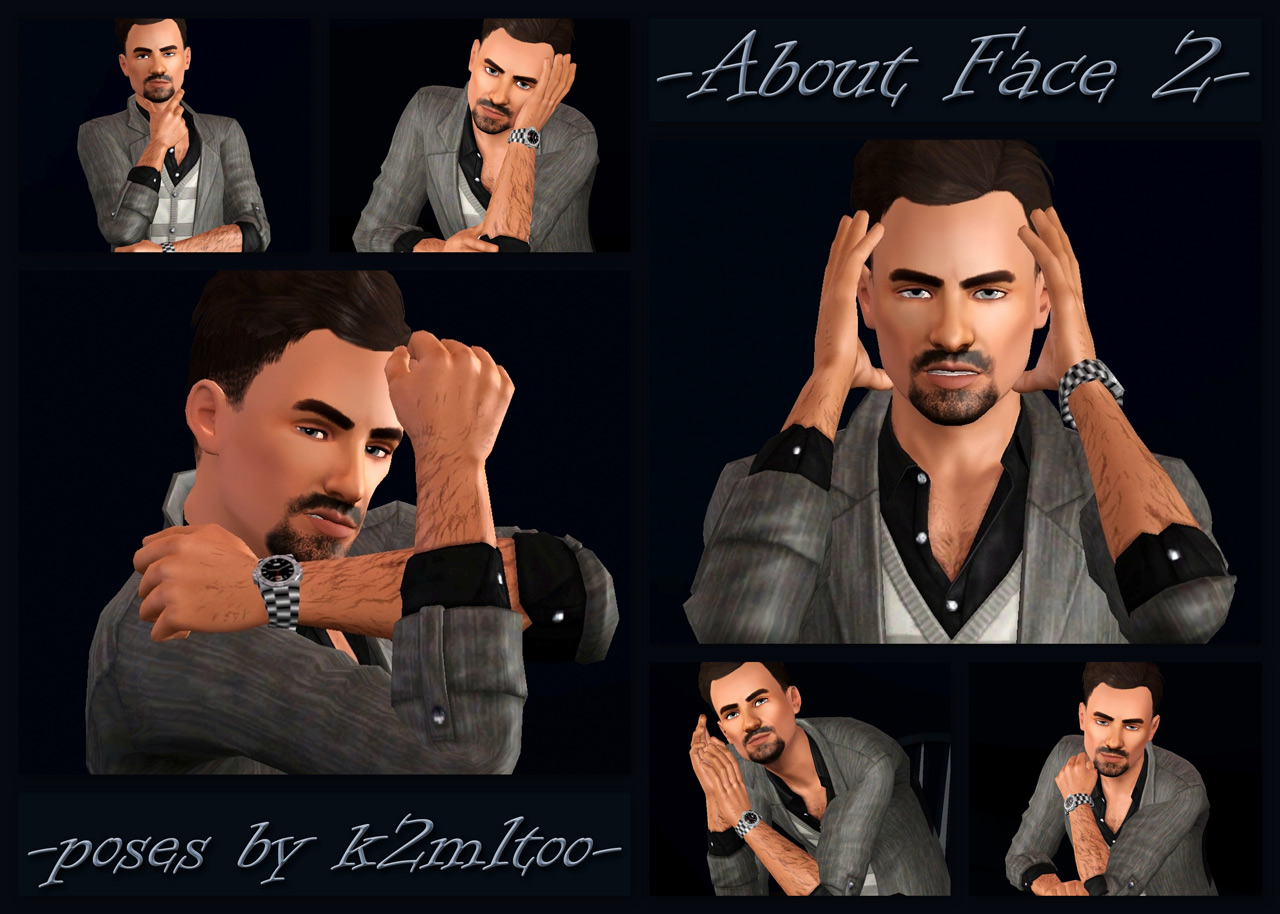
About the Poses
This is part three in what I'm calling the "Lost Poses". They weren't actually lost and they certainly aren't new. I posted them to my blog a couple of years ago, but never uploaded them to MTS. I'm just now getting around to correcting that oversight and will be re-releasing them in the order that they were originally created.
The poses themselves have not been changed from their original state, but I did update the pose list. Many people prefer that the "name" in the pose list be the actual code rather than some arbitrary short descriptive name. So I have fixed that on this set. So even if you already have these, you may well want to get a new copy.
These poses are intended to be used in close-up / above-the-waist photography. I didn't spend a whole lot of time posing the lower body, though I did more on some than on others. If you choose to use these poses in full-body pictures, that's on you. I don't want to hear any bellyaching about how bland the lower body is. You were told!
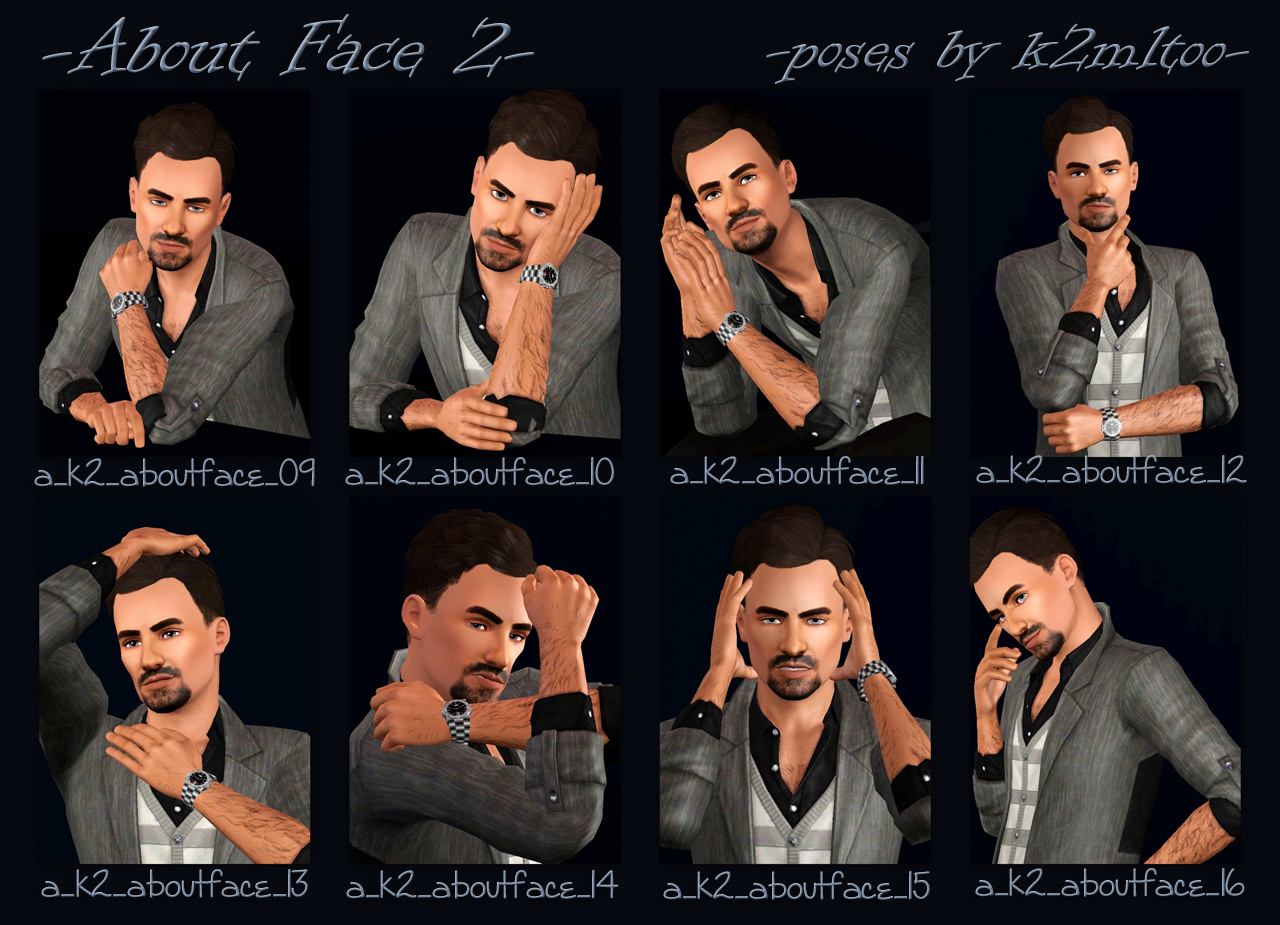
Pose Names
Poses are pose-list compatible! (but you can always opt to use the codes instead)
- a_k2_aboutface_09
- a_k2_aboutface_10
- a_k2_aboutface_11
- a_k2_aboutface_12
- a_k2_aboutface_13
- a_k2_aboutface_14
- a_k2_aboutface_15
- a_k2_aboutface_16
Additional Credits:
- Cmomoney :: Pose Player and Pose Pack Creator
- OrangeMittens :: Complete Pose Tutorial Using Blender
- A :: Sims 3 Clip Tool for Blender
- Inge and Peter Jones :: s3pe
|
k2m1too_AboutFace2_withlist.zip
Download
Uploaded: 16th Jan 2021, 63.4 KB.
5,105 downloads.
|
||||||||
| For a detailed look at individual files, see the Information tab. | ||||||||
Install Instructions
1. Click the file listed on the Files tab to download the file to your computer.
2. Extract the zip, rar, or 7z file. Now you will have either a .package or a .sims3pack file.
For Package files:
1. Cut and paste the file into your Documents\Electronic Arts\The Sims 3\Mods\Packages folder. If you do not already have this folder, you should read the full guide to Package files first: Sims 3:Installing Package Fileswiki, so you can make sure your game is fully patched and you have the correct Resource.cfg file.
2. Run the game, and find your content where the creator said it would be (build mode, buy mode, Create-a-Sim, etc.).
For Sims3Pack files:
1. Cut and paste it into your Documents\Electronic Arts\The Sims 3\Downloads folder. If you do not have this folder yet, it is recommended that you open the game and then close it again so that this folder will be automatically created. Then you can place the .sims3pack into your Downloads folder.
2. Load the game's Launcher, and click on the Downloads tab. Find the item in the list and tick the box beside it. Then press the Install button below the list.
3. Wait for the installer to load, and it will install the content to the game. You will get a message letting you know when it's done.
4. Run the game, and find your content where the creator said it would be (build mode, buy mode, Create-a-Sim, etc.).
Extracting from RAR, ZIP, or 7z: You will need a special program for this. For Windows, we recommend 7-Zip and for Mac OSX, we recommend Keka. Both are free and safe to use.
Need more help?
If you need more info, see:
- For package files: Sims 3:Installing Package Fileswiki
- For Sims3pack files: Game Help:Installing TS3 Packswiki
Loading comments, please wait...
Uploaded: 8th Mar 2015 at 2:35 PM
Updated: 16th Jan 2021 at 10:17 PM
-
The Natural Pose Set v1 - Custom Animations/Poses
by chasmchronicle 10th Apr 2011 at 10:34pm
 19
73.5k
70
19
73.5k
70
-
by k2m1too updated 17th Jan 2021 at 12:29am
 15
26.1k
67
15
26.1k
67
-
by k2m1too updated 16th Jan 2021 at 10:56pm
 16
51.5k
133
16
51.5k
133
-
by k2m1too updated 16th Jan 2021 at 10:57pm
 6
18.3k
40
6
18.3k
40
-
by k2m1too updated 16th Jan 2021 at 10:15pm
 4
17.7k
34
4
17.7k
34
-
by k2m1too updated 10th Jan 2021 at 10:31pm
 3
5.6k
15
3
5.6k
15
-
by k2m1too updated 18th Jan 2021 at 7:54pm
 2
6.1k
12
2
6.1k
12
-
by k2m1too 30th Jan 2021 at 12:38pm
 4
5.1k
7
4
5.1k
7
-
Lenora Crichlow / Annie Sawyer (cc free)
by k2m1too 27th Mar 2013 at 12:08am
Lenora Crichlow portraying Annie Sawyer from the BBCA TV show, Being Human. more...
 7
12.2k
9
7
12.2k
9
-
Aidan Turner / John Mitchell (cc free)
by k2m1too 28th Mar 2013 at 7:46pm
Aidan Turner portraying John Mitchell from the BBCA TV show, Being Human. more...
 16
26.3k
46
16
26.3k
46
-
Take A Bow Pose Pack (Horse and Sim poses) [updated 30-Mar-15]
by k2m1too updated 16th Jan 2023 at 2:59pm
14 bowing and "ta-da" poses for horses and sims more...
 +1 packs
23 61.5k 115
+1 packs
23 61.5k 115 Pets
Pets
About Me
- Do whatever you want for personal use.
- Do not re-upload anywhere but especially not to paysites
- Do not claim as your own
- Do not put Adf.ly in front of my links
- Credit (with a link) would be fantastic.

 Sign in to Mod The Sims
Sign in to Mod The Sims About Face 2 (closeup poses)
About Face 2 (closeup poses)