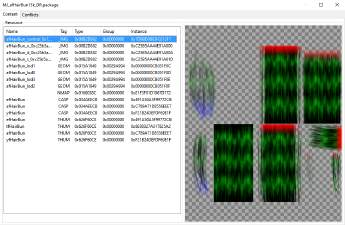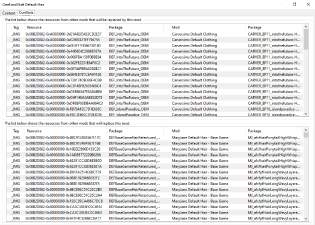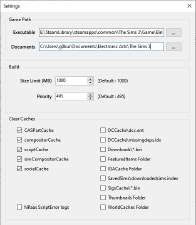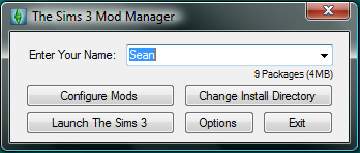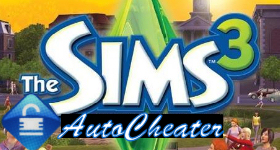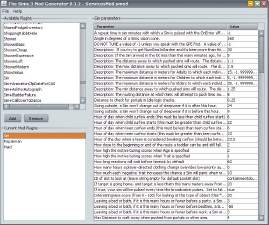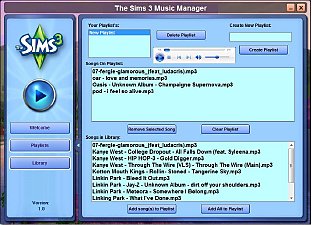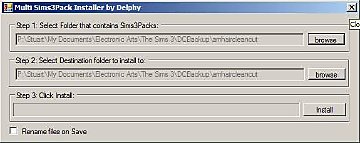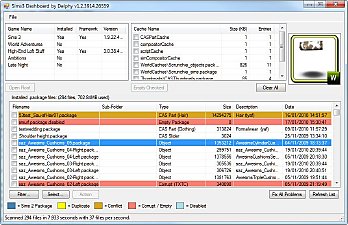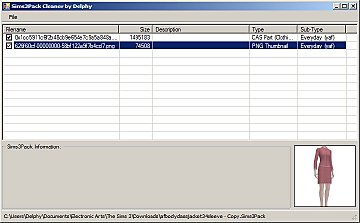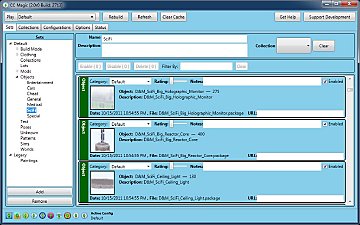Sims 3 Mod Organizer
Sims 3 Mod Organizer

s3mo_main.png - width=985 height=679

s3mo_packageViewer.png - width=977 height=637

s3mo_conflictViewer.png - width=1036 height=741

s3mo_settings.png - width=509 height=585

Sorry I am not actively maintaining the tool now.

 Requires .NET 6.0 Runtime
Requires .NET 6.0 Runtime Check out this awesome detailed tutorial by desiree101!
Check out this awesome detailed tutorial by desiree101!Changelog
v1.0.0 (09-07-2022):
- Fixed documents folder settings working incorrectly for clear cache.
v1.0.0-alpha.2 (08-07-2022):
- Fixed build priority settings not working.
- Added setting to change resource.cfg.
- Allows all executables to be selected to run instead of just sims 3 executables.
Inspired by Mod Organizer/Mod Organizer 2 for Bethesda games, I brought to you Mod Organizer for Sims 3. This is a tool intended to streamline modding. No more not knowing which packages are conflicting with each other, no more worrying about whether to put into packages folder or override folder, because this tool will show every single conflicts between every packages, and you decide which packages shall be the winner.
Current features:
- Allow to organize all your packages into individual folders, this folder is termed a "mod" within context of this tool.
- Show conflicts between all the mods, and conflicts between packages within the mod.
- Reorder the mods easily to decide the conflict winner, the tool will merge all the packages following the priority order.
- Fastest merging with the smallest size, since the conflicted resources are ignored and skipped.
- The merged build size can be altered as well as its priority within Sims 3 Mods folder resource.cfg.
- Able to open every packages to see the content inside, without the need to open s3pe.
- Different profiles for different mod setup. (Will be able to manage profile saves eventually)
- Built in cache cleaner, the cache being cleaned are configurable.
- Built in way to extract Sims3Pack. (For now it's just extracting)
Upcoming features:
- Themes
- Manage profile specific saves, library etc.
 This tool is still in development, currently missing features:
This tool is still in development, currently missing features:- Package explorer can only read data from xmls, png images, dds images partially, and namemap.
- Can only extract zip files, rar and 7z will come eventually.
- Can't recognize sims3pack content yet, SimPreset and others will need to be moved manually after extraction.
- Ability to sort list by column.
- Some other minor UI features.
User Manual
- Whenever you start the tool, in the tool's folder there will be two folders, "Mods" and "Profiles".
- Whatever folder you put into "Mods" folder will show up in the tools left panel. (Do not directly put packages here)
- To install packages, either use the installer, or place all your packages into a folder, name it something useful, move the folder into the tool's "Mods" folder. When starting the tool, the name of the folder will show in the left panel. If the tool is running, hit the refresh button for it to show up.
- Ex: Realistic vehicle speeds have three packages, "Cars", "Taxi", "Bicycle". Place three of them into a folder called "Realistic vehicle speed" and move the folder into "Mods" folder (or just create it in Mods folder in the first place). Hit refresh.
- The right panel will show all the files within that folder.
- The thunderbolt icons show the conflict status of mods and packages, no icon means no conflict.
- Double click on the mod to check the conflicts and its content.
- Reorder their priorities by dragging them on the list. For packages, the conflict is based on their filename.
- Double click the packages and it will show all the resource contents in that package.
- Hit build button and it will start merging all the packages.
- In settings, you can set the size limit of the merged packages, they will split into different packages whenever the size limit is met.
How does this tool compares to other tools?
-- The one and only tools that manages mod I know is CCMagic, which will probably never see an update again. I've used it for a long time and it's great but has multiple flaws, the biggest one being unable to manage conflicts. For one you will have to manually change the priority in many 'resource.cfg' EVERYTIME you rebuild.
-- Now what if you don't know there are incompatibilities, funny things happen when you merge them, this is why some people had problems with CCMagic without actually knowing the cause.
-- Most of the time mod authors will explicitly says their mods is not compatible with some other mods, but there are so many mods out there and you can't catch all incompatibilities.
-- Next, this tool allows me to organize mods better because I get to place the packages into relevant folders. CCMagic dumps all the packages into one single folder and you 'organize' them using the program, but you can't even change the order on its right panel. In reality they are still in one giant folder, so to organize my mods I have to keep a separate folder for all the downloads.
--- I can easily inspect my mod setup with this tool because the mod setups are saved under text files called 'modlist.txt' inside the profiles folder. You can change the order or enable/disable mods by editing the text file. CCMagic store all the setup into a single binary file which is non-readable.
I'm tired now so I'm just gonna end it here.
| Filename | Type | Size |
|---|---|---|
| s3mo v1.0.0.zip | zip | |
| s3mo.deps.json | json | 678 |
| s3mo.dll | dll | 155136 |
| s3mo.exe | exe | 148992 |
| s3mo.pdb | pdb | 42280 |
| s3mo.runtimeconfig.json | json | 372 |
| s3molib.dll | dll | 49152 |
| s3molib.pdb | pdb | 22576 |
| License GNU GPL V3.txt | txt | 35823 |
|
s3mo v1.0.0.zip
| stable
Download
Uploaded: 9th Jul 2022, 205.5 KB.
19,607 downloads.
|
||||||||
| For a detailed look at individual files, see the Information tab. | ||||||||
Install Instructions
1. Click the file listed on the Files tab to download the file to your computer.
2. Extract the zip, rar, or 7z file. Now you will have either a .package or a .sims3pack file.
For Package files:
1. Cut and paste the file into your Documents\Electronic Arts\The Sims 3\Mods\Packages folder. If you do not already have this folder, you should read the full guide to Package files first: Sims 3:Installing Package Fileswiki, so you can make sure your game is fully patched and you have the correct Resource.cfg file.
2. Run the game, and find your content where the creator said it would be (build mode, buy mode, Create-a-Sim, etc.).
For Sims3Pack files:
1. Cut and paste it into your Documents\Electronic Arts\The Sims 3\Downloads folder. If you do not have this folder yet, it is recommended that you open the game and then close it again so that this folder will be automatically created. Then you can place the .sims3pack into your Downloads folder.
2. Load the game's Launcher, and click on the Downloads tab. Find the item in the list and tick the box beside it. Then press the Install button below the list.
3. Wait for the installer to load, and it will install the content to the game. You will get a message letting you know when it's done.
4. Run the game, and find your content where the creator said it would be (build mode, buy mode, Create-a-Sim, etc.).
Extracting from RAR, ZIP, or 7z: You will need a special program for this. For Windows, we recommend 7-Zip and for Mac OSX, we recommend Keka. Both are free and safe to use.
Need more help?
If you need more info, see:
- For package files: Sims 3:Installing Package Fileswiki
- For Sims3pack files: Game Help:Installing TS3 Packswiki
Loading comments, please wait...
Uploaded: 29th Jun 2022 at 2:25 PM
Updated: 8th Nov 2025 at 3:04 AM
-
by Random667 updated 1st Jul 2009 at 6:03am
 101
198.6k
112
101
198.6k
112
-
by nickmacb updated 16th Jul 2009 at 1:50pm
 106
183.1k
131
106
183.1k
131
-
Delphy's Sims 3 Pack Multi-Extracter (Updated 5th Sept 2009)
by Tashiketh 15th Aug 2009 at 10:33am
 692
1.3m
1.6k
692
1.3m
1.6k
-
Sims 3 Dashboard tool (Updated 1st July 2022: v1.3.8217.25892)
by Tashiketh updated 1st Jul 2022 at 3:25pm
 2.1k
2m
2.9k
2.1k
2m
2.9k
-
by Tashiketh updated 12th Sep 2010 at 10:52am
 555
622.2k
604
555
622.2k
604
-
by granthes updated 15th Jul 2012 at 6:12pm
 889
815.6k
1.6k
889
815.6k
1.6k
-
InCMusic Tool - A new music manager for Sims 3 and other games
by InvScribe updated 28th Oct 2013 at 5:47pm
 42
57.4k
93
42
57.4k
93

 Sign in to Mod The Sims
Sign in to Mod The Sims Sims 3 Mod Organizer
Sims 3 Mod Organizer