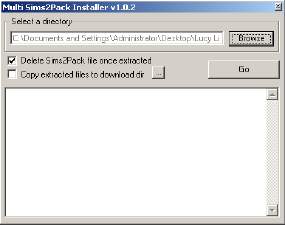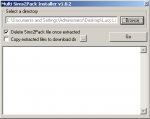Delphy's Sims 3 Pack Multi-Extracter (Updated 5th Sept 2009)
Delphy's Sims 3 Pack Multi-Extracter (Updated 5th Sept 2009)

s3pmultiinstall.jpg - width=575 height=229
This program (Similar to my Sims2Pack Multi-Installer) allows you to bulk extract multiple Sims 3 Pack files in a folder, extracting them to another folder (it doesn't have to be Mods\Packages, it could be a staging area).
Please note! This is NOT a replacement for the Launcher. It will NOT give extracted packages the custom content icon. It is PURELY meant to extract Sims3Packs so that you may put them in your Mods\Packages folder, or subfolders thereof.
How do I install this?
You don't.
 Just extract and run.
Just extract and run.What do I need to run this?
You need .NET Framework 2.0. It has been writted and tested on Vista x32. No testing has been performed on Vista or XP x64. No testing has been performed in Mono.
How do I use this?
Run the program.
Select the folder with all your Sims3Pack files using the first "browse" button.
Select the folder where you want to extract the files to using the second "browse" button.
Click Install.
Thats it.

I used this and nothing appears in my game!
Please read the Help FAQs. Help -> Sims 3 -> Installing .package files.
Please note!
I will only answer questions in this thread directly related to the actual program. I will not answer questions asking how to install packages - we have FAQs for that!
Changelog
Changes:
- Added back in Clean Names, but with disclaimer - it only works on Sims 3 Packs with one package in them
- Removed error / information label to a status bar
- Added minimise button
- Renamed program to Sims3Pack Extractor, just to clarify what it actually does
|
Sims3Pack Multi Installer.rar
Download
Uploaded: 15th Aug 2009, 7.5 KB.
574,087 downloads.
|
||||||||
| For a detailed look at individual files, see the Information tab. | ||||||||
Install Instructions
1. Click the file listed on the Files tab to download the file to your computer.
2. Extract the zip, rar, or 7z file. Now you will have either a .package or a .sims3pack file.
For Package files:
1. Cut and paste the file into your Documents\Electronic Arts\The Sims 3\Mods\Packages folder. If you do not already have this folder, you should read the full guide to Package files first: Sims 3:Installing Package Fileswiki, so you can make sure your game is fully patched and you have the correct Resource.cfg file.
2. Run the game, and find your content where the creator said it would be (build mode, buy mode, Create-a-Sim, etc.).
For Sims3Pack files:
1. Cut and paste it into your Documents\Electronic Arts\The Sims 3\Downloads folder. If you do not have this folder yet, it is recommended that you open the game and then close it again so that this folder will be automatically created. Then you can place the .sims3pack into your Downloads folder.
2. Load the game's Launcher, and click on the Downloads tab. Find the item in the list and tick the box beside it. Then press the Install button below the list.
3. Wait for the installer to load, and it will install the content to the game. You will get a message letting you know when it's done.
4. Run the game, and find your content where the creator said it would be (build mode, buy mode, Create-a-Sim, etc.).
Extracting from RAR, ZIP, or 7z: You will need a special program for this. For Windows, we recommend 7-Zip and for Mac OSX, we recommend Keka. Both are free and safe to use.
Need more help?
If you need more info, see:
- For package files: Sims 3:Installing Package Fileswiki
- For Sims3pack files: Game Help:Installing TS3 Packswiki
Loading comments, please wait...
Uploaded: 15th Aug 2009 at 9:33 AM
Updated: 27th Nov 2013 at 3:13 PM by Nysha
-
by nickmacb updated 16th Jul 2009 at 12:50pm
 106
182.3k
130
106
182.3k
130
-
Sims 3 Dashboard tool (Updated 1st July 2022: v1.3.8217.25892)
by Tashiketh updated 1st Jul 2022 at 2:25pm
 2.1k
1.9m
2.9k
2.1k
1.9m
2.9k
-
by Tashiketh updated 12th Sep 2010 at 9:52am
 555
615.8k
592
555
615.8k
592
-
Custom Launcher with Package Management [Obsolete]
by granthes updated 13th Jun 2011 at 11:55pm
 445
341.6k
220
445
341.6k
220
-
by granthes updated 15th Jul 2012 at 5:12pm
 885
790.4k
1.6k
885
790.4k
1.6k
-
InCMusic Tool - A new music manager for Sims 3 and other games
by InvScribe updated 28th Oct 2013 at 4:47pm
 42
57.2k
93
42
57.2k
93
-
Posterset Loader Studio (updated 27-july-2016)
by douglasveiga updated 27th Jul 2016 at 9:24pm
 35
45.5k
114
35
45.5k
114
-
by g0kur updated 9th Jul 2022 at 1:56am
 204
62.1k
159
204
62.1k
159
-
Create-a-Sim: Adjustable Female Breast sliders
by Tashiketh 6th Oct 2009 at 6:57pm
Introduction This upload adds custom CAS sliders that basically adjust the bones of the skeletons. more...
-
Sims 3 Dashboard tool (Updated 1st July 2022: v1.3.8217.25892)
by Tashiketh updated 1st Jul 2022 at 2:25pm
What does this tool do? It's basically designed to let people easily clear the cache and identify problem content. more...
 2.1k
1.9m
2.9k
2.1k
1.9m
2.9k
-
Delphy's Pattern Packager v1.4 (Updated 15th August 2009)
by Tashiketh 3rd Jun 2009 at 2:34pm
Introduction The Pattern Packager program allows you to add new Patterns (aka items that appear in Create a Style) more...
 309
348.2k
206
309
348.2k
206
-
Delphy's Acronym Bending Original Output Barber Shp (aka DABOOBS) v1.1 updated 6th August 3009
by Tashiketh 26th Jul 2009 at 1:48am
What does this program do? This program allows you to create non-replacement custom hair meshes for The Sims 3. more...
 137
322.6k
105
137
322.6k
105

 Sign in to Mod The Sims
Sign in to Mod The Sims Delphy's Sims 3 Pack Multi-Extracter (Updated 5th Sept 2009)
Delphy's Sims 3 Pack Multi-Extracter (Updated 5th Sept 2009)

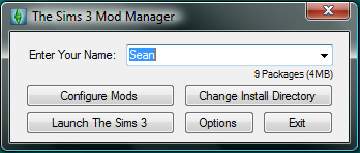

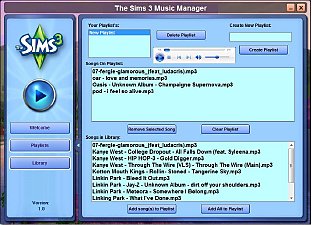
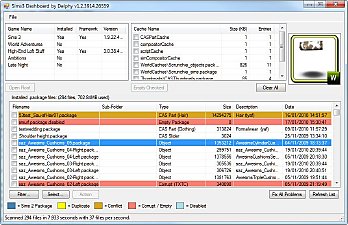
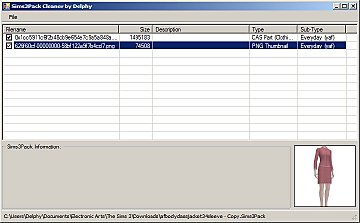
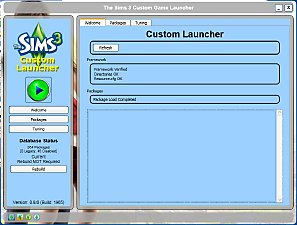

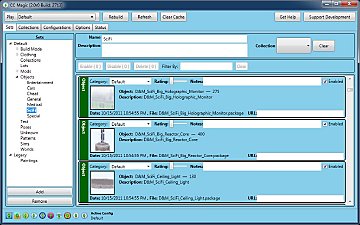

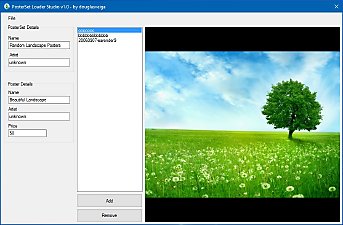
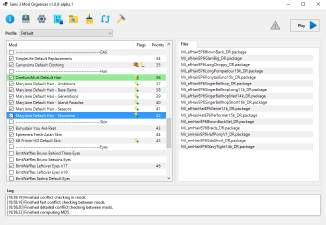
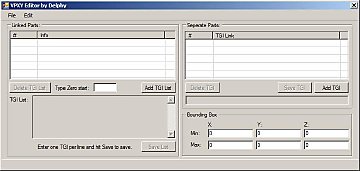
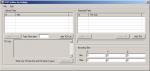







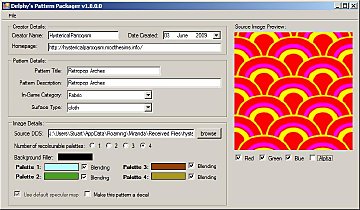

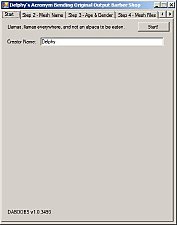
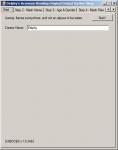

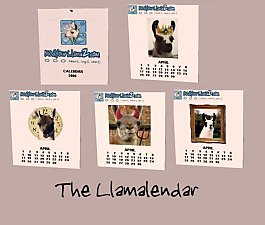
.JPG)