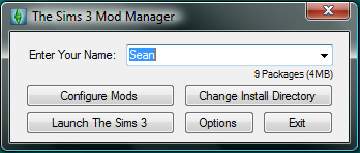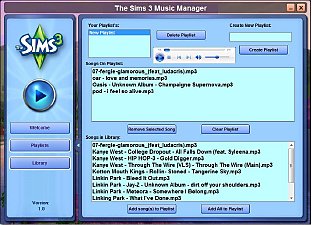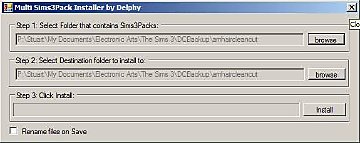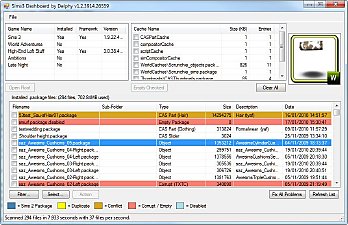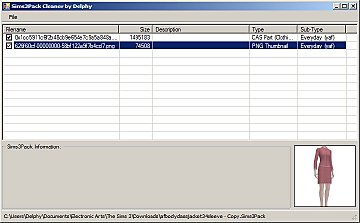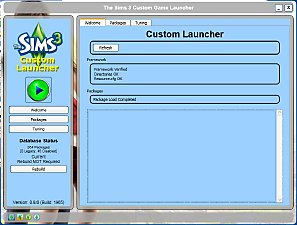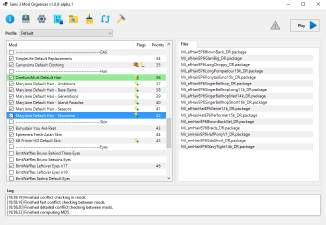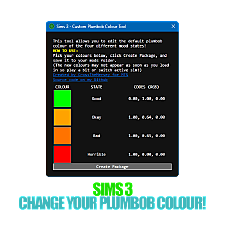InCMusic Tool - A new music manager for Sims 3 and other games
InCMusic Tool - A new music manager for Sims 3 and other games

Sims3CustomMusic_med.jpg - width=664 height=516
Selecting The Custom Music Station

InCMusic_Tool_by_InvScribe_ss1.jpg - width=833 height=572
InCMusic Tool Screenshot

InvInCM10282012.jpg - width=250 height=250
InCMusic Tool Logo

InCMusic Tool by InvScribe
The InCMusic Tool by InvScribe is a fabulous new way to add music to games that support a "Custom Music" or "Custom Soundtrack" folder (future versions will add support for games that do not have a custom music folder). It is designed to allow game players to easily add their own music to such games with minimum hassle. In InCMusic Tool's primary mode (called Zero Byte File Mode), InCMusic Tool will create files in the custom music folder that take up no hard drive space. Even better, it does this VERY quickly! InCMusic Tool has many features, including other modes: Copy and Shortcut.
Please be sure to use the latest version.
Change log for 1.01
Release 1.01:
- Swapped out BrowseForFolder to better UI
- Fixed BadBug: Do not overwrite one skips all remaining files even if they do not exist in the target folder
- Fixed Bug: Tiled checkmark
- Added Height / Width mem storage
- Optimized layout of code, reduced executable size by ~5KB
Change log for 1.1
Release 1.1:
- Discovery: Zero Byte Files do not require your music to be on the same drive as your game's custom music folder (your C drive for The Sims 3).
- InCM Playlists no longer use the same icon as InCMusic Tool.
I originally made this for The Sims 3 and then tested it with other games. Presets include The Sims 2 and several other titles.
InCMusic Tool 1.1 is Free
I thought about this long and hard. I decided to release it as free software for everyone to enjoy. There are no ads, nag screens, or anything like that. I only ask that it is not distributed outside of the channels that I have personally distributed it on (aside from sharing it with friends).
Compatibility
InCMusic Tool is compatible with all patch versions and all expansions. It is not a mod, hack, or object, and it is compatible with all known mods, et cetera. InCMusic Tool does not modify your game files. It simply creates the files you have asked it to generate.
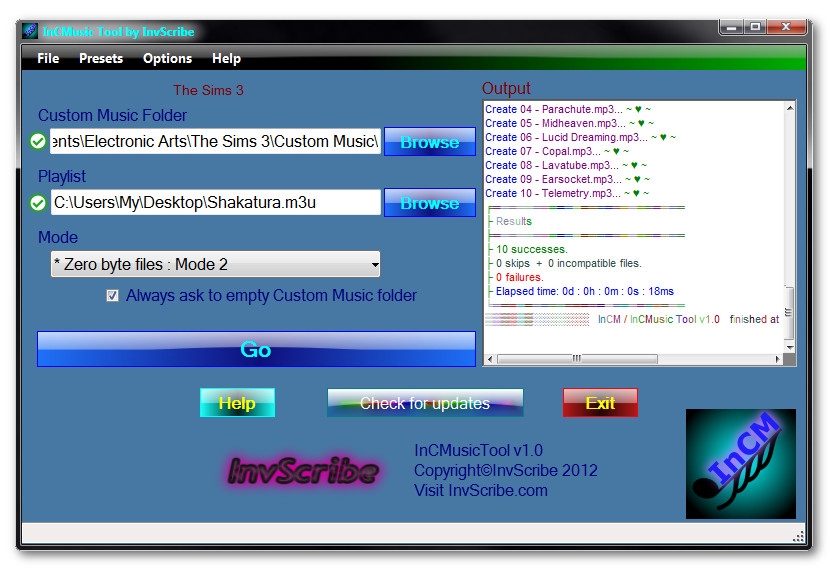
Zero Byte Files
These special files take up no space. Zero bytes. Nothing. They are completely safe, and fully supported by your Operating System and File System. They do have minor special requirements, as follows:
- Windows XP, Windows 7. Windows NT, Windows Vista and Windows 8 are likely to work, but have not been tested as of this writing. Please post if you have installed and successfully (or unsuccessfully) used Zero Byte File mode on one of these Operating Systems.
- NTFS Formatted File System. This is the default for Windows Vista, 7, and 8. It is not the default for Windows XP.
For Zero Byte Files to work, your music files must be on the same drive as your Custom Music folder. For The Sims 3, this is your C drive regardless of what drive you have The Sims 3 installed to. This is no longer required for Windows 7 or 8.
This is no longer required for Windows 7 or 8.
Usage
Beta testers have been thrilled with how easy it is to use InCMusic Tool. In short, the instructions are: Create a playlist in your favorite media player, then Save / Export it as an m3u file. Load it in InCMusic Tool, select your preset and mode, and click Go.
- Create a playlist in your preferred music or media player, exactly as you would normally.
- Export or Save that playlist as a .m3u file. Almost all music players support this function, but instructions vary from program to program. Instructions for some media players can be found here.
- Run InCMusic Tool.
- Select the The Sims 3 preset.
- Next to Playlist, click Browse and locate your .m3u playlist.
- Select the Mode desired. For The Sims 3, Zero Byte File mode is recommended if your music is on your C drive. Otherwise, choose Copy mode.
- Click Go. You will be prompted to backup your original game music. You will also be prompted to save the InCM Playlist file. This file can be used later to mix and match playlists without having to perform the steps above.
When InCMusic Tool is done, you can close it. Your game is now ready. In The Sims 3, you can select the Custom Music station from any radio.
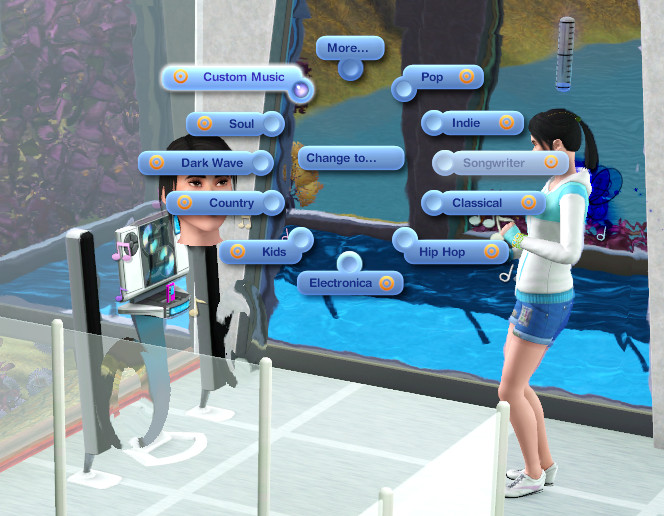
Installation
- Download both files.
- InCMusic_Tool_1_1_Full.zip is the tool itself. It contains one file. Extract it to any location. You may move this file anywhere, any time, and it will still work.
- InCM_Presets_All-09192013.zip contains all of the presets as of September 2013, including a The Sims 3 preset.
Extract it anywhere, then run InCM_Preset_Installer. Select any or all presets listed, including The Sims 3, and click Install Selected Presets. You may then close the Preset Installer. - InCMusic Tool is now installed. Run InCMusic Tool at any time.
Support
If you need additional help, please post here at modthesims.
Copyright (c) 2012, 2013 by InvScribe. All rights reserved. InvScribe is me, invscribe at MTS. I have received permission from myself to share this program on this site.
Note from the Creator:
|
InCMusic_Tool_1_1_Full.zip
| InCMusic Tool Executable 1.1
Download
Uploaded: 28th Oct 2013, 436.4 KB.
3,451 downloads.
|
||||||||
|
InCM_Presets_All-09192013.zip
| September 2013 Presets Package
Download
Uploaded: 25th Oct 2013, 269.0 KB.
3,176 downloads.
|
||||||||
| For a detailed look at individual files, see the Information tab. | ||||||||
Install Instructions
1. Click the file listed on the Files tab to download the file to your computer.
2. Extract the zip, rar, or 7z file. Now you will have either a .package or a .sims3pack file.
For Package files:
1. Cut and paste the file into your Documents\Electronic Arts\The Sims 3\Mods\Packages folder. If you do not already have this folder, you should read the full guide to Package files first: Sims 3:Installing Package Fileswiki, so you can make sure your game is fully patched and you have the correct Resource.cfg file.
2. Run the game, and find your content where the creator said it would be (build mode, buy mode, Create-a-Sim, etc.).
For Sims3Pack files:
1. Cut and paste it into your Documents\Electronic Arts\The Sims 3\Downloads folder. If you do not have this folder yet, it is recommended that you open the game and then close it again so that this folder will be automatically created. Then you can place the .sims3pack into your Downloads folder.
2. Load the game's Launcher, and click on the Downloads tab. Find the item in the list and tick the box beside it. Then press the Install button below the list.
3. Wait for the installer to load, and it will install the content to the game. You will get a message letting you know when it's done.
4. Run the game, and find your content where the creator said it would be (build mode, buy mode, Create-a-Sim, etc.).
Extracting from RAR, ZIP, or 7z: You will need a special program for this. For Windows, we recommend 7-Zip and for Mac OSX, we recommend Keka. Both are free and safe to use.
Need more help?
If you need more info, see:
- For package files: Sims 3:Installing Package Fileswiki
- For Sims3pack files: Game Help:Installing TS3 Packswiki
Loading comments, please wait...
Uploaded: 25th Oct 2013 at 5:15 PM
Updated: 17th Dec 2014 at 1:37 AM
-
by nickmacb updated 16th Jul 2009 at 1:50pm
 106
183.2k
131
106
183.2k
131
-
Delphy's Sims 3 Pack Multi-Extracter (Updated 5th Sept 2009)
by Tashiketh 15th Aug 2009 at 10:33am
 692
1.3m
1.6k
692
1.3m
1.6k
-
Sims 3 Dashboard tool (Updated 1st July 2022: v1.3.8217.25892)
by Tashiketh updated 1st Jul 2022 at 3:25pm
 2.1k
2m
2.9k
2.1k
2m
2.9k
-
by Tashiketh updated 12th Sep 2010 at 10:52am
 555
622.2k
604
555
622.2k
604
-
Custom Launcher with Package Management [Obsolete]
by granthes updated 14th Jun 2011 at 12:55am
 445
342.3k
220
445
342.3k
220
-
Tool to Package Custom Body Hair - update 9/8/12
by CmarNYC updated 11th Jun 2011 at 8:36pm
 32
121k
69
32
121k
69
-
by g0kur updated 9th Jul 2022 at 2:56am
 220
73.9k
172
220
73.9k
172

 Sign in to Mod The Sims
Sign in to Mod The Sims InCMusic Tool - A new music manager for Sims 3 and other games
InCMusic Tool - A new music manager for Sims 3 and other games
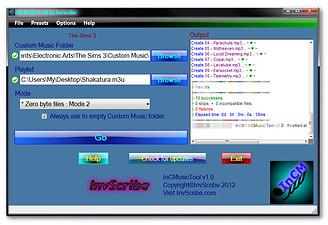

 This is no longer required for Windows 7 or 8.
This is no longer required for Windows 7 or 8.