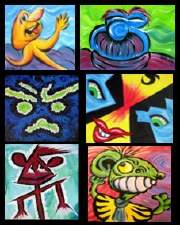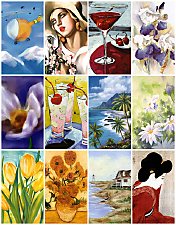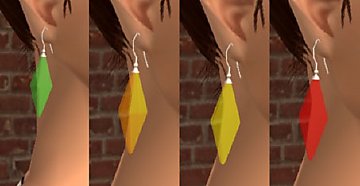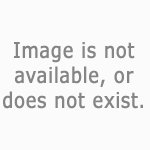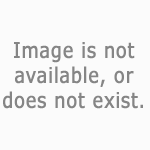DEFAULT REPLACEMENTS for the easel paintings.
DEFAULT REPLACEMENTS for the easel paintings.

replacement.jpg - width=329 height=450

thedefaults.jpg - width=207 height=265

thereplacements.jpg - width=398 height=517
Personally, I couldn't stand them. So, I have extracted the files, and now each of us can REPLACE those ugly paintings with something we like better. All you need is SimPE and a paint program.
You do not have to replace all the paintings. If you hate only one but like all the others, you can just replace that one.
Q. But we can already paint out own pictures in the game.
A. True, you can select "Paint Still Life" and have the sim paint whatever you want. However, to do this you must alt-tab out of the game, create a picture, and then go back into the game. Also, only sims with 5+ points of Creativity can do it. And it doesn't help with autonomous painting. My files get rid of the ugly paintings.
Q. Your replacement paintings are UGLIER than the ones in the game!
A. Yes, probably. Even I won't be using these in my game. I plan to use some art by my favorite artists.
I had to be sure that any picture I used in this set was free/public domain, so that I wouldn't get into legal problems over copyrighted works.
The idea here is that YOU will create YOUR OWN set of paintings that YOU like. Everyone has different tastes, so it would be silly or me to spend a lot of time locating/creating the artwork.
How do I create my own paintings?
1. Choose the painting you want to replace in the game. Use the pictures in this post as a guide.
2. Open the file in SimPE. http://sims.ambertation.de/
3. Click the Plugin tab in the middle of the screen. If you have the latest version of SimPE, you don't have to do this, because you are automatically in the correct view.
4. From the list at the top-right, select the line called "Texture Image." A picture will show up.
5. Right-click on the picture and choose "Export."
6. Save the picture where you will find it easily. Do NOT change the filename.
7. Open your favorite paint program. Don't open the picture you extracted; you don't need it.
8. You must create a picture that is the correct proportion for the painting in the game. The proportion is 256x442 pixels. That's 256 width, 442 height. Your picture can be bigger than that as long as the proportion is exactly the same. It should not be smaller or else your painting will be fuzzy after you resize it in step 9.
9. Next, resize the picture so that it becomes a perfect square, 256x256 pixels. Yes, it will become distorted, but that's okay! It will be perfect in the game.
10. Save your new picture with the same filename as the one you extracted in SimPE. It must be saved as PNG (.png) file.
11. Go back into SimPE.
12. Right-click the picture again and choose "Import." Find your new picture and double-click on it. You will see that your new picture replaces the one that was in the file before.
13. Click the button on the lower-right side that says "Commit."
14. From the top menu choose File and Save your file without changing the filename.
15. Put the file into your Downloads folder.
IMPORTANT!
For obvious reasons, you can only have ONE replacement painting for each of the 12 paintings in the game. So be sure you don't accidentally create two files for the same painting.
I'm attaching three images. Take a look at the two that show 12 different paintings. One of them shows the default paintings that are in the game.
From left to right they are called: lovelyelf, clownromance, desertsunset, house, llama, moon, sappyvalley, tiger, tulip, wannabepicasso, redwoods, orangeandapple.
You will notice that my replacement files have those names in the filename (e.g. REPLACE_painting_tiger.package)
The other image shows the paintings that I used to replace the default ones. They are shown in the exact same order as the default ones. So the first one (paint splatter) is lovelyelf, the second one (hearts) is clownromance, and so on.
PERMISSIONS
You have my permission to do whatever you like with this set. I welcome anyone to use my files to create a matched set of paintings (such as a flower theme) and make it available for download. Just be sure to explain that the files replace the defaults, so that people don't accidentally download more than one set.
This custom content if it is not clothing, may require a seperate download to work properly. This is available at Colour Enable Package (CEP) by Numenor.
|
REPLACE_painting.zip
Download
Uploaded: 8th Aug 2005, 541.2 KB.
7,852 downloads.
|
||||||||
| For a detailed look at individual files, see the Information tab. | ||||||||
Install Instructions
1. Download: Click the download link to save the .rar or .zip file(s) to your computer.
2. Extract the zip, rar, or 7z file
3. Place in Downloads Folder: Cut and paste the .package file(s) into your Downloads folder:
- Origin (Ultimate Collection): Users\(Current User Account)\Documents\EA Games\The Sims™ 2 Ultimate Collection\Downloads\
- Non-Origin, Windows Vista/7/8/10: Users\(Current User Account)\Documents\EA Games\The Sims 2\Downloads\
- Non-Origin, Windows XP: Documents and Settings\(Current User Account)\My Documents\EA Games\The Sims 2\Downloads\
- Mac: Users\(Current User Account)\Documents\EA Games\The Sims 2\Downloads
- Mac x64:
/Library/Containers/com.aspyr.sims2.appstore/Data/Library/Application Support/Aspyr/The Sims 2/Downloads
Need more information?
- For a full, complete guide to downloading complete with pictures and more information, see: Game Help: Downloading for Fracking Idiots.
- Custom content not showing up in the game? See: Game Help: Getting Custom Content to Show Up.
- If you don't have a Downloads folder, just make one. See instructions at: Game Help: No Downloads Folder.
Loading comments, please wait...
Uploaded: 8th Aug 2005 at 12:56 AM
Updated: 8th Aug 2005 at 12:59 AM
-
by mooser75 27th Jul 2005 at 11:20pm
 4.5k
4.5k
-
by nyane23 26th Aug 2005 at 5:14pm
 5
6.5k
3
5
6.5k
3
-
by maree464 3rd Oct 2005 at 7:41am
 6
5.2k
1
6
5.2k
1
-
by SixStringSlim 4th Oct 2005 at 3:08am
 +1 packs
7 3.9k 2
+1 packs
7 3.9k 2 Nightlife
Nightlife
-
by Mirjam 25th Jan 2006 at 10:31am
 8
6.5k
1
8
6.5k
1
-
by maree464 4th Feb 2006 at 4:40pm
 6
7.6k
4
6
7.6k
4
-
by Sirella 20th Apr 2006 at 8:59pm
 3
5.1k
1
3
5.1k
1
-
by Sirella 11th May 2006 at 5:33pm
 2
6.4k
4
2
6.4k
4
-
by Shoukeir 17th Sep 2007 at 2:21am
 25
57.5k
97
25
57.5k
97
-
Neighborhood decorations can be placed anywhere.
by saramkirk 27th Dec 2007 at 1:14am
What It Is It's a hack that allows all neighborhood deco to go inside lots, go on top of more...
 80
181.5k
505
80
181.5k
505
Miscellaneous » Neighborhoods & CAS Screens » Neighbourhood Deco
-
Smaller neighborhood rocks, smaller/bigger palm and cactus.
by saramkirk 26th Jun 2006 at 7:21am
The size of the neighborhood rocks has always bothered me. They're just too big. So, I made them smaller. more...
 20
32.1k
46
20
32.1k
46
Miscellaneous » Neighborhoods & CAS Screens » Neighbourhood Deco
-
Recolors of the Plumbbob Earrings.
by saramkirk 29th Dec 2006 at 7:16am
These are recolors of .Hanna.Webster.'s Plumbbob Earrings, which can be found at Remember that you must download the more...
 11
17.9k
33
11
17.9k
33
-
Testers Wanted: University Shop At Home Collection. *update 3/5/05*
by saramkirk 3rd Mar 2005 at 11:20am
This is a Shop At Home Collection, updated for University. more...
 105
123.9k
31
105
123.9k
31
By Function » Extracted Maxis Objects & Collections » University Only
-
Testers Wanted: Workaholic, Self-Employed, and Telecommuter. [UPDATED 4/19]
by saramkirk 2nd Feb 2005 at 12:39am
UPDATED! more...
 39
25.7k
7
39
25.7k
7

 Sign in to Mod The Sims
Sign in to Mod The Sims DEFAULT REPLACEMENTS for the easel paintings.
DEFAULT REPLACEMENTS for the easel paintings.