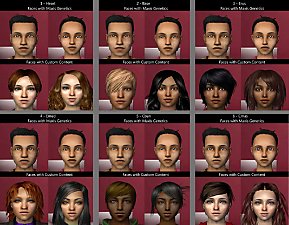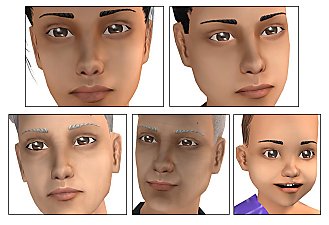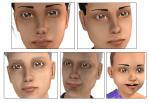Set of CAS face replacement templates
Set of CAS face replacement templates

1.jpg - width=774 height=418

2.jpg - width=707 height=567

3.jpg - width=459 height=498

4.jpg - width=459 height=498
What is a face template?
There are 27 face templates in the game. When you create a new Sim you can choose from precast faces. I have created 27 new ones which overwrite the old ones.
Why use face replacement templates?
Maybe you have created a new realistic and beautyfull sim and notice that the other ages of the sim look terrible. With theese new face templates this won_t happen. Or do you hate the ugly townies in your Sim town? With theese templates all new generated Sim will use them and won't be ugly anymore.
Features of my templates
- I have created 27 faces.
- Every face has adapted 8 stages: toddler, child, teenager female, teenager male, adult female, adult male, elder female, elder male.
- My templates aren't according to the original Maxis faces. But I've tried to make diffrent ones. Some with longer noses, wider chins, slitted eyes, and so on.
- I have tried to make realistic faces.
- I have created 3 elfish faces: Nr. 24, 26 and 27. 24 is a LOTR-like elf, 26 a pixie-like elf and 27 is a asian-like elf.
- Facefile 25 and 21 are only for adults. It's Maxis fault. We can't do anything against this.
How to install them
- Download all 3 files below the thread. Extract them with WinRAR and put them into your downloads folder. (My Documents/EA Games/Sims 2/Downloads)
- Delete following files: "My Documents/EA Games/Sims 2/cigen.package" and "My Documents/EA Games/Sims 2/Thumbnails/CASThumbnails.package". The game will generate new ones, if you restart it. Theese files are the little preview images of the faces. You should delete the old files, to see the correct thumbnails of the new faces.
- You don't have to use all 27 faces. You can use only some of them. Just remove the folder of the face you don't like.
How to deinstall them
- Just remove them from your downloads folder.
(You should also delete cigen.package and CASThumbnails.package to get the correct preview images.)
Effect on your game
- The face templates will not effect existing sims. So it won't change existing townies too.
- All new created townies and Sims will be based on the face templates
- If you delete my face templates, Sims which are created with my faces won't change their appearance.
- The best effect you will have, if you create a complete new neighbourhood.
- First create a new neighboorhood
- Type Shift+CTRL+C and use the cheat "deleteAllCharacters" to delete all standard Sims which comes with the neighbourhood. (Theese standard Sims won't use the new face templates).
- Then create your first family and let it move in. Activate the cheat "boolprop testingcheatsenabled true".
- Hold shift and click on the mailbox. Choose "Debug- Generate New NPCs." (If you have Seasons Choose More>Neighbourhood>Debug-Generate New NPCs) The game will generate 30 new NPCs. You can do this a few times to create more NPCs.
- After this you can use the option "Debug- Generate New Townies". 30 Townies will be generated. Do this 1-3 times. Deactivate the testingcheats Cheat again: "boolprop testingcheatsenabled false".
Other face templates
If you don't like my new faces, there are diffrent other face templates out there:
- AmberDiceless' faces
- Terrakosmos' faces
- DocDoofus' faces
- AllenABQ's faces
- Sarakadie's faces
- Selzi's faces
- Nailati's faces
Want to create your own face templates?
- Motoki's tutorial for making CAS face replacements
- German translation of Motoki's tutorial by me
- AllenABQ's base faces
Pictures of my new face replacement templates
All 27 faces - stage: adult female

Example of all 8 stages: face template 04

The elfish faces 24 (LOTR-like) and 26 (pixie-like) - front view adult female, side view adult female, front view adult male

Example: Face 10 and 06: front view adult female, side view adult female, front view adult male

|
facereplacement_oepu-19-27.rar
Download
Uploaded: 30th Apr 2007, 3.59 MB.
17,488 downloads.
|
||||||||
|
facereplacement_oepu-10-18.rar
Download
Uploaded: 30th Apr 2007, 3.61 MB.
17,913 downloads.
|
||||||||
|
facereplacement_oepu-1-9.rar
Download
Uploaded: 30th Apr 2007, 3.63 MB.
18,385 downloads.
|
||||||||
| For a detailed look at individual files, see the Information tab. | ||||||||
Install Instructions
1. Download: Click the download link to save the .rar or .zip file(s) to your computer.
2. Extract the zip, rar, or 7z file.
3. Place in Downloads Folder: Cut and paste the .package file(s) into your Downloads folder:
- Origin (Ultimate Collection): Users\(Current User Account)\Documents\EA Games\The Sims™ 2 Ultimate Collection\Downloads\
- Non-Origin, Windows Vista/7/8/10: Users\(Current User Account)\Documents\EA Games\The Sims 2\Downloads\
- Non-Origin, Windows XP: Documents and Settings\(Current User Account)\My Documents\EA Games\The Sims 2\Downloads\
- Mac: Users\(Current User Account)\Documents\EA Games\The Sims 2\Downloads
- Mac x64: /Library/Containers/com.aspyr.sims2.appstore/Data/Library/Application Support/Aspyr/The Sims 2/Downloads
- For a full, complete guide to downloading complete with pictures and more information, see: Game Help: Downloading for Fracking Idiots.
- Custom content not showing up in the game? See: Game Help: Getting Custom Content to Show Up.
- If you don't have a Downloads folder, just make one. See instructions at: Game Help: No Downloads Folder.
Loading comments, please wait...
Uploaded: 30th Apr 2007 at 2:29 PM
Updated: 1st May 2007 at 10:00 AM
-
Complete set of CAS face replacements - 27 faces, all ages
by selzi 19th Apr 2007 at 7:29pm
 213
289.5k
356
213
289.5k
356
-
Full CAS Face Replacement Set - All Ages/26 Templates *Updated, July 17th*
by bruna00000 13th Jul 2007 at 2:18pm
 66
211.5k
211
66
211.5k
211
-
by Mordant17 25th Feb 2008 at 1:35am
 12
40.5k
17
12
40.5k
17
-
by dragonarts 10th Apr 2008 at 9:24pm
 20
91.6k
64
20
91.6k
64
-
by Meowingcookie updated 6th May 2023 at 12:57pm
 77
24.9k
93
77
24.9k
93
-
Maxis Match skin - all ages and genders - 4 tones
by oepu 20th Aug 2007 at 8:00pm
This time I upload a Maxis matching skin regarding my new project. It's different to my other skintones. more...
-
Part 2 - Realistic barbie skins - 7 faces - by oepu
by oepu 12th Aug 2006 at 5:23pm
Here are the next 7 skins. 6 of the faces are old (8-13) and improved, face 14 is new. more...
-
Face Template: Distinctive realistic face (03 - Erus)
by oepu 20th Jan 2006 at 12:10am
I've tried to make some new face templates. My english is very bad. more...
 17
43k
10
17
43k
10

 Sign in to Mod The Sims
Sign in to Mod The Sims Set of CAS face replacement templates
Set of CAS face replacement templates