 Air Station 1950s Style
Air Station 1950s Style

screenshot.jpg - width=1024 height=1024
UV map of Air Station

Screenshot-24.jpg - width=960 height=768

Screenshot-27.jpg - width=955 height=764

Screenshot-29.jpg - width=1025 height=820

Screenshot-33.jpg - width=681 height=545

Screenshot-36.jpg - width=701 height=561

Screenshot-37.jpg - width=1280 height=768

Screenshot-39.jpg - width=1280 height=768
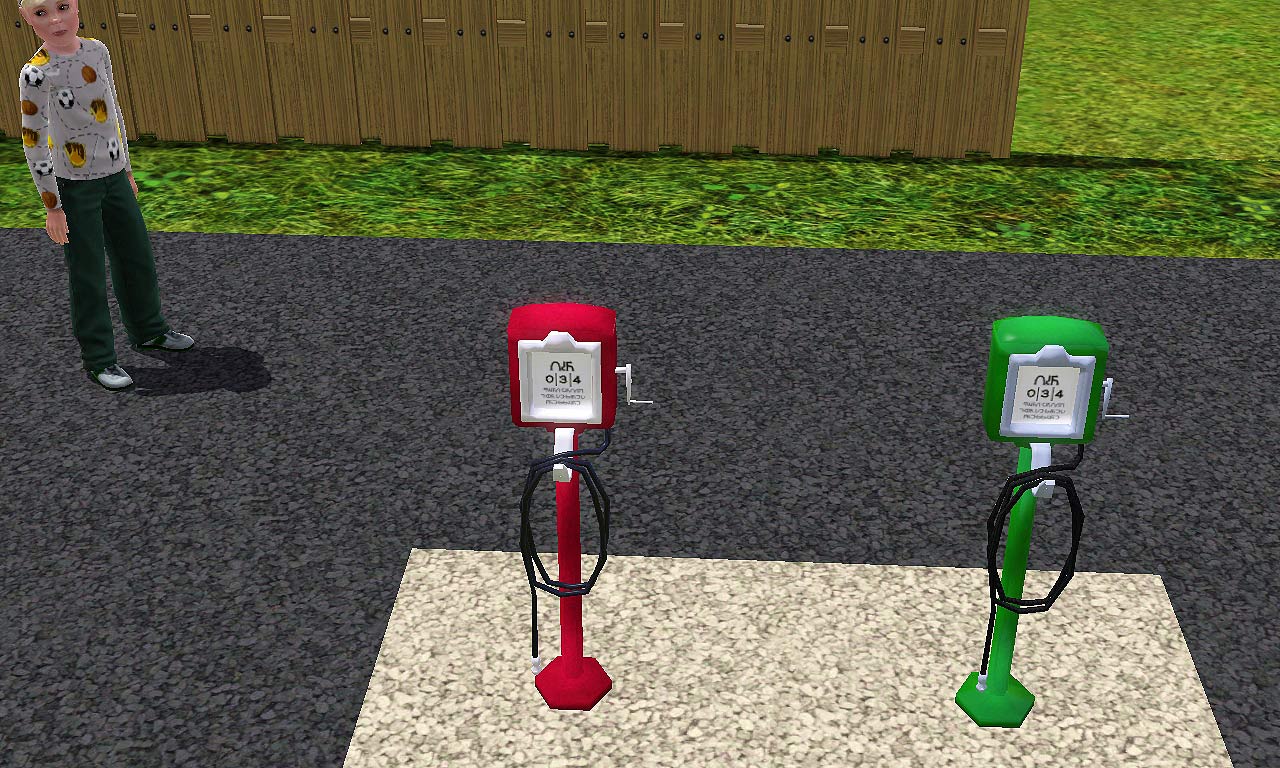 Air Station used at most Service Stations in the 1950s and 60 for inflating tires. It comes in two basic colors, Red, and Green.
Air Station used at most Service Stations in the 1950s and 60 for inflating tires. It comes in two basic colors, Red, and Green.They are in game recolorable. The base, and body are channel A, the chrome face, crank, hose holder, and air nozel are channel B. The air hose is channel C.
Item: Air Station 1950s Style. Price: 500. Catalog Location: buy mode in outside decor/misc decor. Poloygons (High\Low) 1088.
The Air Stations is part of the 50s Fuel pump, and Tall Sign, set I designed to use as a set if you chose. The Air Station requires 1 Square for placement and is easy to place and work with. I have tested this mesh in the basic game, and World Adventure
Polygon Counts:
1088
This is a new mesh, and means that it's a brand new self contained object that usually does not require a specific Pack (although this is possible depending on the type). It may have Recolours hosted on MTS - check below for more information.
|
leroy157_AirStation_50s_Style.zip
Download
Uploaded: 2nd Dec 2011, 1.16 MB.
3,139 downloads.
|
||||||||
| For a detailed look at individual files, see the Information tab. | ||||||||
Install Instructions
1. Click the file listed on the Files tab to download the file to your computer.
2. Extract the zip, rar, or 7z file. Now you will have either a .package or a .sims3pack file.
For Package files:
1. Cut and paste the file into your Documents\Electronic Arts\The Sims 3\Mods\Packages folder. If you do not already have this folder, you should read the full guide to Package files first: Sims 3:Installing Package Fileswiki, so you can make sure your game is fully patched and you have the correct Resource.cfg file.
2. Run the game, and find your content where the creator said it would be (build mode, buy mode, Create-a-Sim, etc.).
For Sims3Pack files:
1. Cut and paste it into your Documents\Electronic Arts\The Sims 3\Downloads folder. If you do not have this folder yet, it is recommended that you open the game and then close it again so that this folder will be automatically created. Then you can place the .sims3pack into your Downloads folder.
2. Load the game's Launcher, and click on the Downloads tab. Find the item in the list and tick the box beside it. Then press the Install button below the list.
3. Wait for the installer to load, and it will install the content to the game. You will get a message letting you know when it's done.
4. Run the game, and find your content where the creator said it would be (build mode, buy mode, Create-a-Sim, etc.).
Extracting from RAR, ZIP, or 7z: You will need a special program for this. For Windows, we recommend 7-Zip and for Mac OSX, we recommend Keka. Both are free and safe to use.
Need more help?
If you need more info, see:
- For package files: Sims 3:Installing Package Fileswiki
- For Sims3pack files: Game Help:Installing TS3 Packswiki
Loading comments, please wait...
-
by Rothchild 23rd Jun 2009 at 10:30am
 33
72.9k
65
33
72.9k
65
-
Jentex Oil and Mechanics - Gas Station (No CC)
by delayman2 5th Aug 2011 at 4:54am
 +2 packs
14 34.2k 39
+2 packs
14 34.2k 39 Ambitions
Ambitions
 Fast Lane Stuff
Fast Lane Stuff
-
Old Gas station fuel pump 1950s style
by leroy157 20th Nov 2011 at 3:13am
-
Tall_GasStation_Sign_50s_Style
by leroy157 23rd Nov 2011 at 10:02pm
-
No More Agoraphobia open air starter home
by AmandaMae 7th Sep 2018 at 11:22am
 +3 packs
20.9k 1
+3 packs
20.9k 1 Ambitions
Ambitions
 Late Night
Late Night
 Island Paradise
Island Paradise
-
Tall_GasStation_Sign_50s_Style
by leroy157 23rd Nov 2011 at 10:02pm
These are images of the sign from different views, with the 4 different faces available, and a color layout more...
-
Old Gas station fuel pump 1950s style
by leroy157 20th Nov 2011 at 3:13am
This is a replica of a 1950s style service station fuel pump more...

 Sign in to Mod The Sims
Sign in to Mod The Sims



































