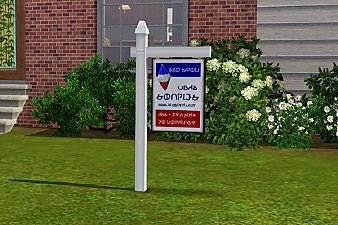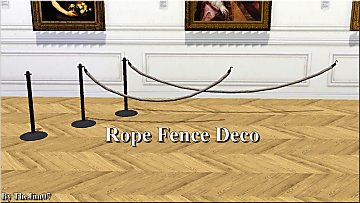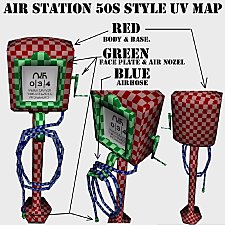Rowboat On A Rope
Rowboat On A Rope
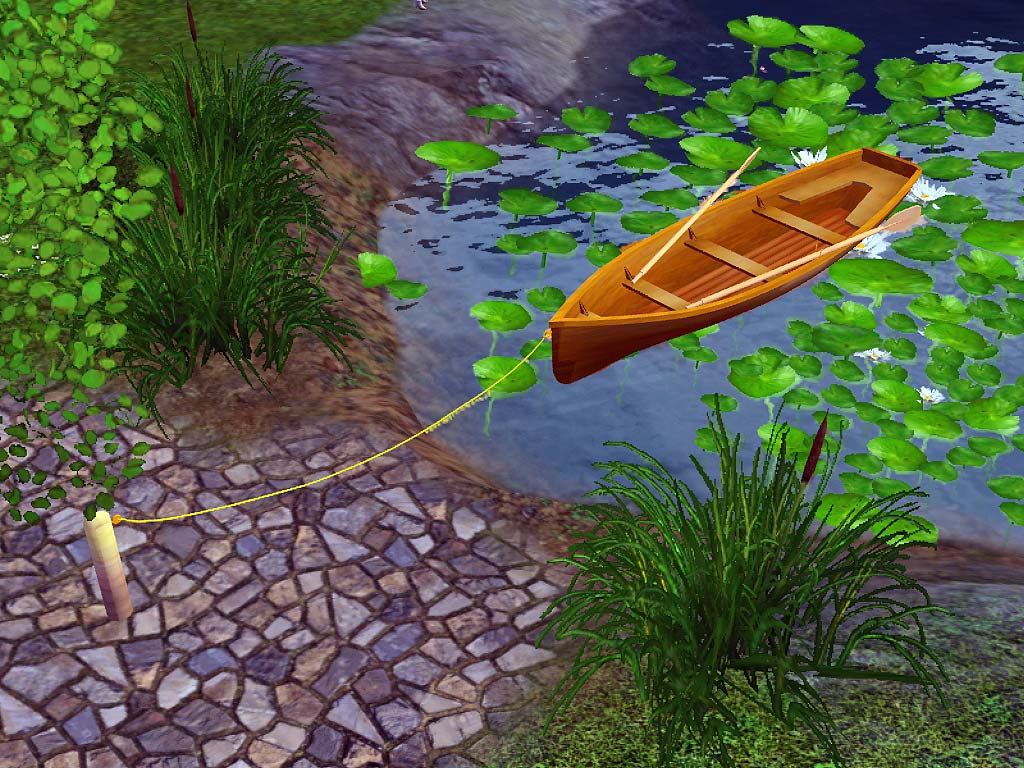
Screenshot.jpg - width=1024 height=768
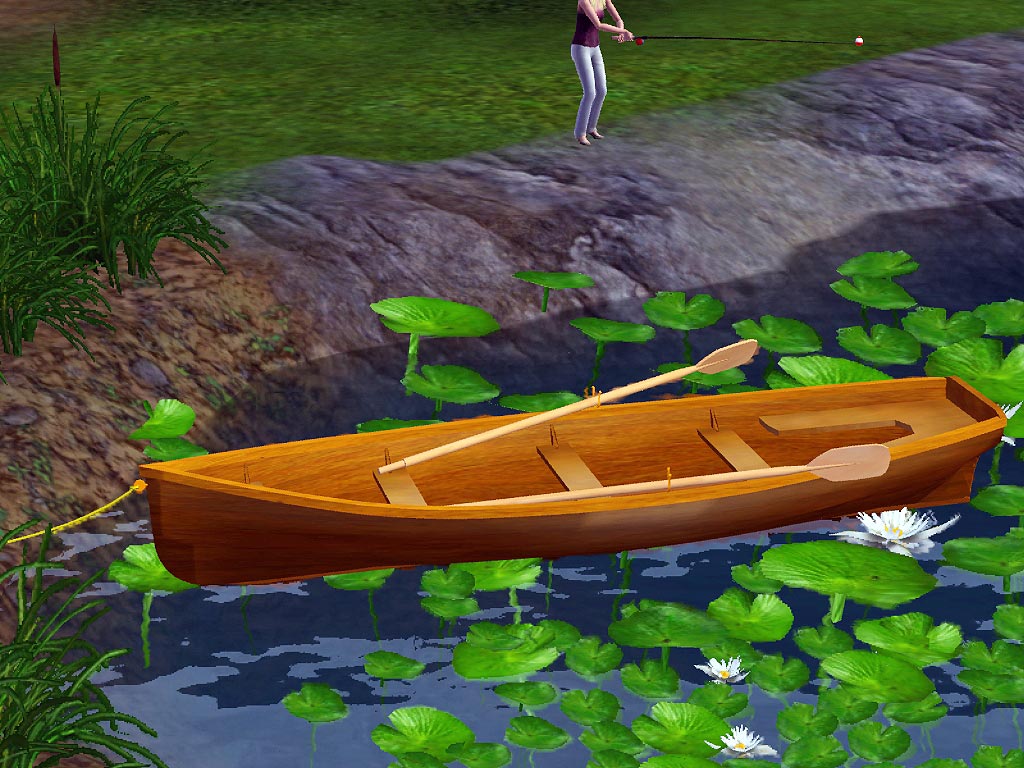
Screenshot-4.jpg - width=1024 height=768

Screenshot-10.jpg - width=1024 height=768

Screenshot-18.jpg - width=1024 height=768

Screenshot-24.jpg - width=1024 height=768

Screenshot-25.jpg - width=1024 height=768

Rowboats-CAW-positioning-.jpg - width=649 height=480
Positioning object in CAW

Rowboats-in-CAW.jpg - width=652 height=480
It listing in CAW
Polygon Counts:
8,718
This is a new mesh, and means that it's a brand new self contained object that usually does not require a specific Pack (although this is possible depending on the type). It may have Recolours hosted on MTS - check below for more information.
|
LeRoy157_Rowboat_on_a_rope.zip
| Rowboat on a Rope can now be used in CAW
Download
Uploaded: 13th Mar 2011, 474.3 KB.
9,875 downloads.
|
||||||||
| For a detailed look at individual files, see the Information tab. | ||||||||
Install Instructions
1. Click the file listed on the Files tab to download the file to your computer.
2. Extract the zip, rar, or 7z file. Now you will have either a .package or a .sims3pack file.
For Package files:
1. Cut and paste the file into your Documents\Electronic Arts\The Sims 3\Mods\Packages folder. If you do not already have this folder, you should read the full guide to Package files first: Sims 3:Installing Package Fileswiki, so you can make sure your game is fully patched and you have the correct Resource.cfg file.
2. Run the game, and find your content where the creator said it would be (build mode, buy mode, Create-a-Sim, etc.).
For Sims3Pack files:
1. Cut and paste it into your Documents\Electronic Arts\The Sims 3\Downloads folder. If you do not have this folder yet, it is recommended that you open the game and then close it again so that this folder will be automatically created. Then you can place the .sims3pack into your Downloads folder.
2. Load the game's Launcher, and click on the Downloads tab. Find the item in the list and tick the box beside it. Then press the Install button below the list.
3. Wait for the installer to load, and it will install the content to the game. You will get a message letting you know when it's done.
4. Run the game, and find your content where the creator said it would be (build mode, buy mode, Create-a-Sim, etc.).
Extracting from RAR, ZIP, or 7z: You will need a special program for this. For Windows, we recommend 7-Zip and for Mac OSX, we recommend Keka. Both are free and safe to use.
Need more help?
If you need more info, see:
- For package files: Sims 3:Installing Package Fileswiki
- For Sims3pack files: Game Help:Installing TS3 Packswiki
Loading comments, please wait...
Uploaded: 8th Apr 2010 at 6:40 PM
Updated: 13th Mar 2011 at 2:37 PM - Update to use in CAW
#Rowboat on a rope, #rowboat, #rope, #post
-
by leroy157 22nd Mar 2010 at 7:00am
-
by Lisen801 11th Jul 2010 at 10:24am
-
New Mesh: House for Sale Post and Sign!
by soapies 28th Nov 2010 at 4:34pm
-
Rusted -Post-Apocalyptic- Subway
by Brainstrip 22nd Apr 2012 at 3:46am
-
by TheJim07 5th Nov 2016 at 8:25am
 5
10.6k
36
5
10.6k
36
-
Light-enabled Umbrella Sculptures
by NayahB1123 30th Nov 2020 at 5:01pm
-
Tall_GasStation_Sign_50s_Style
by leroy157 23rd Nov 2011 at 10:02pm
These are images of the sign from different views, with the 4 different faces available, and a color layout more...
-
Old Gas station fuel pump 1950s style
by leroy157 20th Nov 2011 at 3:13am
This is a replica of a 1950s style service station fuel pump more...

 Sign in to Mod The Sims
Sign in to Mod The Sims Rowboat On A Rope
Rowboat On A Rope