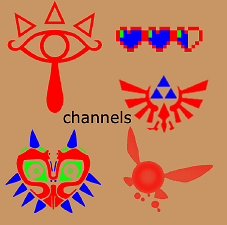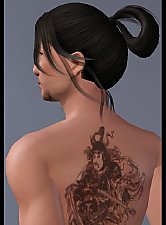Zelda Set of Tattoos
Zelda Set of Tattoos
SCREENSHOTS
Downloaded 11,864 times
496 Thanks
121 Favourited
41,131 Views
Say Thanks!
Thanked!
This set has given me a lot of trouble, mainly Navi, but of course, it was Navi. We all knew she'd be the trouble maker of the bunch.

From Left to Right,
Navi, Majora's Mask, Eye of Truth, Triforce Eagle, and the Life Bar.
I'm actually quite happy with how these came out, even though Navi sometimes seems a bit off with certain shades of colors. I put her in yellow because its easy to see her flaw there, but in hues like reds, purples, most blues [I would personally avoid like teal colors], she's fine.
I used Senny to get the stomach pictures and in game life bar [with the hearts], and December for the ones on the back of the sim (see attached) and the in game tests of the other tattoos, Teen-Elder, and both genders [obv.] Senny's skin is Miss Skitty's freckle madness papercat skin. Hair is Generations, top is Late Night. In the In Game Screenshots the eye of truth cut off because of it's placement, but since it's symmetrical, I don't think it's a big deal, tbh.
Please hit the thanks button, it makes me feel loved on the inside. ♥

From Left to Right,
Navi, Majora's Mask, Eye of Truth, Triforce Eagle, and the Life Bar.
I'm actually quite happy with how these came out, even though Navi sometimes seems a bit off with certain shades of colors. I put her in yellow because its easy to see her flaw there, but in hues like reds, purples, most blues [I would personally avoid like teal colors], she's fine.
I used Senny to get the stomach pictures and in game life bar [with the hearts], and December for the ones on the back of the sim (see attached) and the in game tests of the other tattoos, Teen-Elder, and both genders [obv.] Senny's skin is Miss Skitty's freckle madness papercat skin. Hair is Generations, top is Late Night. In the In Game Screenshots the eye of truth cut off because of it's placement, but since it's symmetrical, I don't think it's a big deal, tbh.
Please hit the thanks button, it makes me feel loved on the inside. ♥
MTS has all free content, all the time. Donate to help keep it running.
|
Zelda Set.zip
Download
Uploaded: 4th May 2012, 171.1 KB.
11,865 downloads.
|
||||||||
| For a detailed look at individual files, see the Information tab. | ||||||||
Install Instructions
Quick Guide:
1. Click the file listed on the Files tab to download the file to your computer.
2. Extract the zip, rar, or 7z file. Now you will have either a .package or a .sims3pack file.
For Package files:
1. Cut and paste the file into your Documents\Electronic Arts\The Sims 3\Mods\Packages folder. If you do not already have this folder, you should read the full guide to Package files first: Sims 3:Installing Package Fileswiki, so you can make sure your game is fully patched and you have the correct Resource.cfg file.
2. Run the game, and find your content where the creator said it would be (build mode, buy mode, Create-a-Sim, etc.).
For Sims3Pack files:
1. Cut and paste it into your Documents\Electronic Arts\The Sims 3\Downloads folder. If you do not have this folder yet, it is recommended that you open the game and then close it again so that this folder will be automatically created. Then you can place the .sims3pack into your Downloads folder.
2. Load the game's Launcher, and click on the Downloads tab. Find the item in the list and tick the box beside it. Then press the Install button below the list.
3. Wait for the installer to load, and it will install the content to the game. You will get a message letting you know when it's done.
4. Run the game, and find your content where the creator said it would be (build mode, buy mode, Create-a-Sim, etc.).
Extracting from RAR, ZIP, or 7z: You will need a special program for this. For Windows, we recommend 7-Zip and for Mac OSX, we recommend Keka. Both are free and safe to use.
Need more help?
If you need more info, see:
1. Click the file listed on the Files tab to download the file to your computer.
2. Extract the zip, rar, or 7z file. Now you will have either a .package or a .sims3pack file.
For Package files:
1. Cut and paste the file into your Documents\Electronic Arts\The Sims 3\Mods\Packages folder. If you do not already have this folder, you should read the full guide to Package files first: Sims 3:Installing Package Fileswiki, so you can make sure your game is fully patched and you have the correct Resource.cfg file.
2. Run the game, and find your content where the creator said it would be (build mode, buy mode, Create-a-Sim, etc.).
For Sims3Pack files:
1. Cut and paste it into your Documents\Electronic Arts\The Sims 3\Downloads folder. If you do not have this folder yet, it is recommended that you open the game and then close it again so that this folder will be automatically created. Then you can place the .sims3pack into your Downloads folder.
2. Load the game's Launcher, and click on the Downloads tab. Find the item in the list and tick the box beside it. Then press the Install button below the list.
3. Wait for the installer to load, and it will install the content to the game. You will get a message letting you know when it's done.
4. Run the game, and find your content where the creator said it would be (build mode, buy mode, Create-a-Sim, etc.).
Extracting from RAR, ZIP, or 7z: You will need a special program for this. For Windows, we recommend 7-Zip and for Mac OSX, we recommend Keka. Both are free and safe to use.
Need more help?
If you need more info, see:
- For package files: Sims 3:Installing Package Fileswiki
- For Sims3pack files: Game Help:Installing TS3 Packswiki
Loading comments, please wait...
Author
Packs Needed
None, this is Sims 3 base game compatible!
Download Details
Uploaded: 4th May 2012 at 11:35 PM
Maxis Flags:
– None
: No additional maxis flags
Gender:
– Unisex
Tags
Other Download Recommendations:
-
by des-demmonia 27th Jul 2010 at 12:35am
-
by allison731 updated 28th Dec 2016 at 2:51am
-
by allison731 23rd Jan 2012 at 8:12pm
More downloads by SenPain:
See more

 Sign in to Mod The Sims
Sign in to Mod The Sims