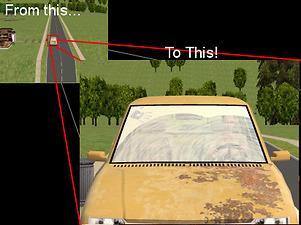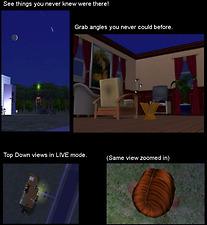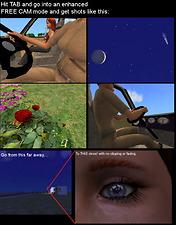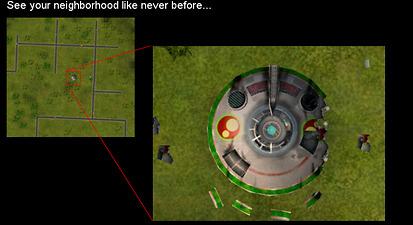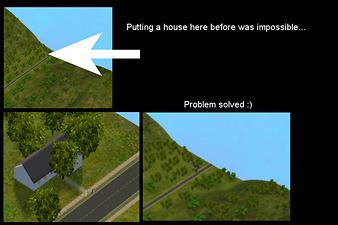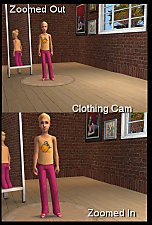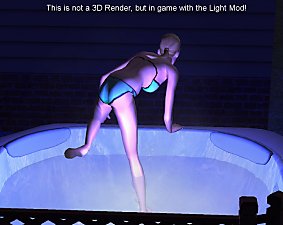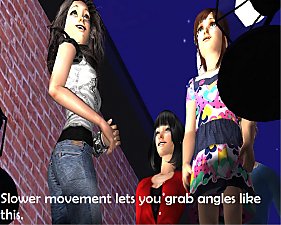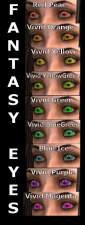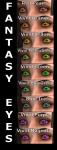GunMod's Camera Mod 3.1 -- All Game Versions --
GunMod's Camera Mod 3.1 -- All Game Versions --

AA1.jpg - width=412 height=308

AA2.jpg - width=412 height=308

AA3.jpg - width=707 height=768

AA4.jpg - width=599 height=764

AA5.jpg - width=768 height=418

AA6.jpg - width=768 height=511

AA7A.jpg - width=611 height=226

AA7B.jpg - width=605 height=229

AA7C.jpg - width=604 height=231

AA7D.jpg - width=313 height=464


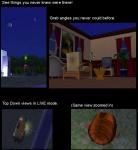






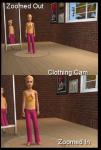
GunMod Presents: Camera Mod 3.1
Features:
- Neighborhood Cam - UPDATED
Go to the far edges of your neighborhood to place lots and objects.
See a TOP DOWN view of your neighborhood by rotating camera.
Zoom in or out farther than before.
Improved movement speeds, rotation - Live Mode Cam - UPDATED
Lower camera angles with no ground clipping
Object Fade enhancement. Comes in two versions. (See Below)
Clipping enhanced to allow extreme close ups without objects "disappearing".
Top Down view available in Live Cam mode by rotating camera.
Improved movement speeds, rotation
Be warned, the way Maxis designed the Live mode cam, it WILL slow down
on the highest zooms and the closer to the ground you are (Not nearly as slow as before though). This mod zooms in much closer than Maxis ever intended so this side effect is something that can not be totally removed.
In way this is for your benefit as if the camera moved as quickly as it does
full zoom as when its zoomed out you wouldn't be able to control it.
- CAS Mode Cam
Zoom in when in any mode! - Free Mode Cam - UPDATED
This should now be considered High Detail Camera.
No Fading, No clipping in either version.
Very slow movement. This done on purpose with this cam.
The purpose of this cam is for story telling, screen-shots, and movie grabs.
Refined movement speeds, rotation
If you follow the usage instructions below you will find this camera can be very powerful for these modes. This camera is NOT intended as a play camera. Movement is slow, zoom is slow, and placement is slow.
But you can get very exact shots and movies this way. - Cinema Cam - UPDATED
The Cinema Cam is the camera the game switches to when events happen.
You no direct control over this camera
(Like getting married, woohoo, etc) Fading and clipping removed - Tracking Cam - UPDATED
This is the camera that is started when you are in Live mode
and RIGHT CLICK on a Sims icon.
It tracks the player movement until you move the mouse away from
the Sim.
Enhanced tracking. Camera now acts more like a TV cam in the way it moves
with every little movement the sim makes.
If the Sim is moving body back and forth, cam will move back and forth.
I tweaked it so that it doesn't do it too much, but does it enough to be convincing.
Higher Zoom Modes.
Installation:
Back up your My Documents\EA Games\The Sims 2\Cameras folder with either WinZIP or WinRar. if you have Mod 3.0, just extract over it.
Open the RAR file and extract contents into:
My Documents\EA Games\The Sims 2\Cameras folder
Allow files to overwrite.
Usage (Very important!)
When in Neighborhood View:
To tilt camera up, down, left or right - Hold middle mouse button down (Mouse wheel)
and move mouse up or down
To Zoom Use Z or X or your Wheel Mouse
The farther you zoom in, the slower the camera.
To enter Free Mode: Hit the Tab key. Camera now works like a First Person Camera.
First Person Camera or Free Cam mode (Live and Neighborhood Views)
Remember this camera, by design is SLOW. This is done on purpose.
To Enter Free Mode: TAB
To move forward: W
To move backward: S
To Move left: A
To move right: D
To move down (lower altitude): Q
To move up (raise altitude): E
To zoom in or out: Z or X
To exit Free Mode: TAB
CAS Mode Camera (Does NOT work in Body Shop, only in-game character creation)
To Zoom Use Z or X or your Wheel Mouse
To reset zoom: Switch to different subset (from face to clothing etc)
All modes are zoom-able!
Live Mode Camera:
To tilt camera up, down, left or right - Hold middle mouse button down (Mouse wheel)
and move mouse up or down
To Zoom Use Z or X or your Wheel Mouse
The farther you zoom in, the slower the camera.
To enter Free Mode: Hit the Tab key. Camera now works like a First Person Camera.
TIPS -NEW-
How to best utilize the Free Mode Cam (TAB key)
The best way I found to use the camera is as follows:
If there is a certain scene you want to capture, be it screen-shots, or movies,
1) Use the Live Mode Cam to position the camera close to where you want it.
2) Hit TAB and enter Free Mode.
3) Now using the proper keys, position the camera where you would like it.
Very quick presses of the movement keys will result in VERY small movements or zooms.
Longer key presses will result in slightly quicker movement.
Zooming out farther will result in slightly quicker movement (not much)
Raising the camera higher will result in slightly faster movement (again, not much)
The Camera can go as close to the ground as possible without going "through" the ground.
However, If you are on a floor that has a foundation, the camera CAN go below the foundation.
Roads do not have much clipping force, so if you are on a road piece, be aware that sometimes the camera can be placed below the actual road.
Camera can now rotate all the way up (Toward the sky), and all the way down (directly under you).
The clipping has been reduced from 3 feet (Maxis default) to ONE INCH

So if you want to get REAL close, get close.
Remember, use the live camera to first get in an ideal place, then use this mode for fine tuning.
Who knew that Sims 2 has 2 moons?
A Riddle: Inside the face, lies the tools to devour
CREDITS:
I want to thank everyone who gave me feedback on 3.0, and esp. to xylune for pointing out a very glaring "bug"
VERSION TYPES:
I have included 3 versions, Here are the ONLY Differences:
GCM-31-A.RAR : No Fade No Clip Version.
In this version, Fade does not exist.
Clipping reduced for great close ups. (I prefer this version)
GCM-31-B.RAR : No Fade Default Clipping Version.
In this version, Fade does not exist.
Clipping is at Maxis defaults.
GCM-31-C.RAR : Maxis Live Mode Version.
In this version, Fade exists as Maxis default.
Clipping is at Maxis defaults.
This means you can zoom closer, but watch the clipping (See riddle
Please download the one you want.
You can of course, always try another mode by installing over the previous.
As a goodwill gesture, I have also included:
MAXISCAMERAS.RAR
This is just the backed up default cams in case (gasp) you forget to back them up. Just hope Maxis doesn't turn me into the the RIAA
Enjoy!
|
MAXISCAMERAS.zip
Download
Uploaded: 11th Nov 2005, 25.3 KB.
73,665 downloads.
|
||||||||
|
GCM-31-C.zip
Download
Uploaded: 11th Nov 2005, 21.6 KB.
50,195 downloads.
|
||||||||
|
GCM-31-B.zip
Download
Uploaded: 11th Nov 2005, 22.1 KB.
40,704 downloads.
|
||||||||
|
GCM-31-A.zip
Download
Uploaded: 11th Nov 2005, 22.1 KB.
116,083 downloads.
|
||||||||
|
MAXISCAMERAS.RAR
Download
Uploaded: 20th Oct 2005, 6.4 KB.
79,641 downloads.
|
||||||||
|
GCM-31-C.rar
Download
Uploaded: 20th Oct 2005, 5.3 KB.
57,671 downloads.
|
||||||||
|
GCM-31-B.rar
Download
Uploaded: 20th Oct 2005, 5.4 KB.
52,038 downloads.
|
||||||||
|
GCM-31-A.rar
Download
Uploaded: 20th Oct 2005, 5.4 KB.
215,863 downloads.
|
||||||||
| For a detailed look at individual files, see the Information tab. | ||||||||
Install Instructions
1. Download: Click the download link to save the .rar or .zip file(s) to your computer.
2. Extract the zip, rar, or 7z file
3. Place in Downloads Folder: Cut and paste the .package file(s) into your Downloads folder:
- Origin (Ultimate Collection): Users\(Current User Account)\Documents\EA Games\The Sims™ 2 Ultimate Collection\Downloads\
- Non-Origin, Windows Vista/7/8/10: Users\(Current User Account)\Documents\EA Games\The Sims 2\Downloads\
- Non-Origin, Windows XP: Documents and Settings\(Current User Account)\My Documents\EA Games\The Sims 2\Downloads\
- Mac: Users\(Current User Account)\Documents\EA Games\The Sims 2\Downloads
- Mac x64:
/Library/Containers/com.aspyr.sims2.appstore/Data/Library/Application Support/Aspyr/The Sims 2/Downloads
Need more information?
- For a full, complete guide to downloading complete with pictures and more information, see: Game Help: Downloading for Fracking Idiots.
- Custom content not showing up in the game? See: Game Help: Getting Custom Content to Show Up.
- If you don't have a Downloads folder, just make one. See instructions at: Game Help: No Downloads Folder.
Loading comments, please wait...
Uploaded: 19th Oct 2005 at 1:00 AM
Updated: 28th Sep 2009 at 7:55 AM by -Maylin-
-
by Tashiketh updated 30th Mar 2005 at 7:18am
 61
157.2k
42
61
157.2k
42
-
by Masterofallvideogames 14th Jul 2008 at 1:09am
 28
41.1k
20
28
41.1k
20
-
Live Camera mod 2 requested by Corsetcrush
by Masterofallvideogames 24th Sep 2008 at 7:23pm
 25
45.3k
23
25
45.3k
23
-
by Tom Duhamel updated 5th Jan 2009 at 6:58am
 133
263.2k
697
133
263.2k
697
-
by Numbum 11th Sep 2010 at 11:10pm
 18
50.8k
82
18
50.8k
82
-
by sims2sims2 updated 25th Mar 2012 at 4:07pm
 17
43.5k
62
17
43.5k
62
-
by sims2sims2 updated 11th Apr 2012 at 1:10am
 45
72.3k
157
45
72.3k
157
-
Helaene's Super Realistic Eyes as Defaults 1.0
by GunMod 6th Sep 2005 at 12:31am
These perfect eyes where made by Helaena . more...
-
Default Plate and Bowl Recolors
by GunMod 22nd Oct 2005 at 10:22am
Choose ONE of the colors. Do not install more than one color at a time. more...
-
GunMod's Radiance Light System 2.1
by GunMod 5th Nov 2005 at 3:32am
EDIT by MTS2 Staff Gunmod, the creator of the Radiance Light System, has quit modding long ago and therefore more...
 715
471.4k
378
715
471.4k
378

 Sign in to Mod The Sims
Sign in to Mod The Sims GunMod's Camera Mod 3.1 -- All Game Versions --
GunMod's Camera Mod 3.1 -- All Game Versions --