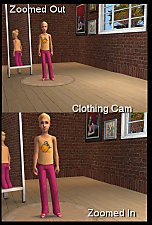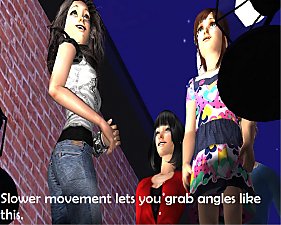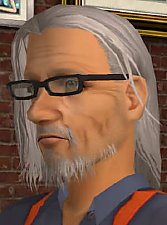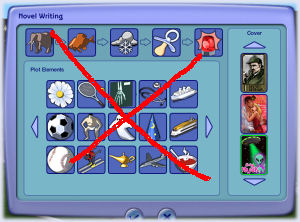Enhanced Gameplay Cameras
Enhanced Gameplay Cameras

CAF.jpg - width=300 height=225
Create-A-Family max zoom in

CAS.jpg - width=300 height=450
CAS (Top: Face zoom out; Bottom: Clothes zoom in)

LiveBig.jpg - width=300 height=360
Live - Large Lot

LiveSmall.jpg - width=300 height=360
Live - Small Lot

Neighborhood.jpg - width=300 height=360
Neighborhood

TopDown.jpg - width=300 height=360
Top-Down View (Build Mode)
These camera configurations were tweaked with playability in mind. I picked the Maxis default cameras and gave them some more flexibility without going to the extremes. I tried to keep a lot of comfort for playing and maintain the original feel of the game.
Below is a brief description of the changes I've made along with pictures.
Live Camera
This is the basic camera, the one you use while actually playing the game. I gave it more flexibility while maintaining the general feel you are used to and keeping things comfortable.

- Zoom out further so to see the largest lots at once, without impacting playability at regular zoom level
- Zoom in further so to see Shady's beautiful eyes
- Camera height increased, so that at close zoom levels the view is more natural and comfortable
- Adjusted pitch so that, at farther zoom levels, you can move the camera lower (without going to the extreme so that the camera would enter a neighboring house of hide behind a mountain) or higher (so that you can actually get a top-down view from Live mode)
- Minimized the delay in tracking mode (when you right-click a Sim's thumbnail) while avoiding that the camera dances with the Sim
Neighborhood Camera
Maxis default Neighborhood camera is very restrictive, no wonder it's the one people tweak the most. Most authors of original neighborhoods will recommend that you use a modified camera in order to use their creation the way they intended.

- Doubled the zoom out distance in order to view the entire neighborhood at once
- Slightly increased the zoom in distance
- Allowed the camera to be moved over the entire neighborhood, to the borders, instead of just two blocks from the center (you can see the end of the world)
- Allowed pitch (vertical angle) change
- Fixed the field of view (FOV) so that the neighborhood won't distort as you move around on some screen resolutions
Top-Down View Camera (Build Mode)
Increased the maximum viewing distance so that larger lots can now be viewed at once.
Free Camera
This is the camera used when hitting Tab. This camera is mainly used for pictures and movies, and with that in mind I made it more precise, without making it ridiculously slow. This camera is not used for actual gameplay.
- Can now be moved to ground level (if you feel you need to take pictures of shoes)
- Pitch increased so that you can take pictures of the grass or the sky (it's a shame that Maxis drawn stars and clouds in the sky but didn't allow you to view them)
- In order to increase precision, the camera moves much slower than before, but is still comfortable to work with
Tip: Place the camera as close as possible to where you want it to be in Live mode before hitting Tab, since you will find that this camera now moves much slower than before.
CAS Camera
This is actually a set of two cameras, namely Create-A-Sim (CAS) and Create-A-Family (CAF)

- When editing the face, can zoom out completely and view the whole body
- When editing clothing, can zoom in to mid-body (instead of to the face) so that you can view details of clothes
- Mouse wheel sensitivity improved so that you don't have to spin forever
- Improved zooming capabilities for pets
- CAF: Can now zoom in and get a family picture (the default zoom level is so low that it's not actually very useful)

Compatibility Notes
These files are compatible with the base game, all the way up to the latest
expansion packs (namely Apartment Life and Mansions & Gardens).
Known Issue
There exists a rare condition which causes this mod to crash the game. While this situation seems to be very rare (millions of users worldwide are using this mod without problems), I thought it would be better to warn you, so that you can work your way out.
The known problem occurs only with users who own the M&G expansion pack (no matter what other pack you have or have not), and only occurs in the neighborhood. I have not been able to reproduce the problem myself, but at one point I got the help of one user who had the problem, but despite looking and trying different possibilities, we were not able to pinpoint the problem nor find a solution. We have also determined that other custom cameras did the same problem on that same machine.
For those affected, the game will crash immediately upon loading the neighborhood view. Restoring the original file fixes the problem. The crash does not make any further damage to the game, so this problem is not permanent and not considered critical.
Though this problem is very rare, if you find that you have the problem, the solution is to restore the original neighborhood camera. The other cameras will not cause any problem and you can use them normally, but you will loose the features that I have implemented for your neighborhood. (Note: Please make a backup of your original cameras, as stated by the instructions below, in case you run into problems.)
If at any point in the future someone finds a solution, please contact me. For now, this notice is the best I can do for you.
*** Installation Instructions ***
Camera configuration files go to: "My Documents\EA Games\The Sims 2\Cameras\" (NOT Downloads)
1. Backup all files from the Cameras folder before proceeding (I will not provide you with default files).
2. Install the files from the archive in the Cameras folder, replacing default ones. (See notes below regarding the No Fade add-on.)
You are not required to install all of the different cameras. You can only select and install those you like. Feel free to try other cameras from other authors and mix them with mine any way suits your needs.
BuildCamera.txt = Top-Down View Camera
CASCamera.txt = CAS and CAF cameras
FirstPersonCameras.txt = Free Camera
LiveCamera.txt = Live Camera
LiveCameraNoFade.txt = Live Camera No Fade add-on*
NeighborhoodCamera.txt = Neighborhood Camera
*No Fade add-on: To install the No Fade add-on for the Live camera, simply drop the file LiveCameraNoFade.txt with the others. If you don't want to disable the fading effect, do no install this file. (See Live Camera section above for more information.)
To uninstall, overwrite the files with the ones you backed up.
Note: When installing a new EP/SP, the install process overwrites the camera files with fresh ones. Therefore, you need to re-install this mod after installing an EP or SP.
Copyright Notice
The International Copyright Law does not extend to the point as to cover simple configuration values. However, since tweaking these values required that a lot of Sims be tortured, I invite you to kindly follow the usual rules.
Additional Credits
Paint Shop Pro 9 for screenshots and picture editing
And as always, the incredible Notepad
No animals were shaved during the production of this mod.
|
Enhanced_Gameplay_Cameras_11.rar
| Enhanced Gameplay Cameras 1.1 2009-01-04
Download
Uploaded: 5th Jan 2009, 6.4 KB.
67,620 downloads.
|
||||||||
| For a detailed look at individual files, see the Information tab. | ||||||||
Install Instructions
1. Download: Click the download link to save the .rar or .zip file(s) to your computer.
2. Extract the zip, rar, or 7z file.
3. Place in Downloads Folder: Cut and paste the .package file(s) into your Downloads folder:
- Origin (Ultimate Collection): Users\(Current User Account)\Documents\EA Games\The Sims™ 2 Ultimate Collection\Downloads\
- Non-Origin, Windows Vista/7/8/10: Users\(Current User Account)\Documents\EA Games\The Sims 2\Downloads\
- Non-Origin, Windows XP: Documents and Settings\(Current User Account)\My Documents\EA Games\The Sims 2\Downloads\
- Mac: Users\(Current User Account)\Documents\EA Games\The Sims 2\Downloads
- Mac x64: /Library/Containers/com.aspyr.sims2.appstore/Data/Library/Application Support/Aspyr/The Sims 2/Downloads
- For a full, complete guide to downloading complete with pictures and more information, see: Game Help: Downloading for Fracking Idiots.
- Custom content not showing up in the game? See: Game Help: Getting Custom Content to Show Up.
- If you don't have a Downloads folder, just make one. See instructions at: Game Help: No Downloads Folder.
Loading comments, please wait...
Updated: 30th Aug 2011 at 2:58 AM - Added the Known Issue statement
-
by Tashiketh updated 30th Mar 2005 at 7:18am
 61
156.8k
41
61
156.8k
41
-
Basic Camera Hack * Compatable with Bon Voyage*
by Masterofallvideogames 12th Sep 2007 at 9:43pm
 27
30.8k
38
27
30.8k
38
-
by Masterofallvideogames 14th Jul 2008 at 1:09am
 28
41k
20
28
41k
20
-
Live Camera mod 2 requested by Corsetcrush
by Masterofallvideogames 24th Sep 2008 at 7:23pm
 25
45.2k
23
25
45.2k
23
-
by sims2sims2 updated 11th Apr 2012 at 1:10am
 45
72k
157
45
72k
157
-
Tom Duhamel's Enhanced Gameplay Cameras: High Altitude Option
by Sophie-David 19th Mar 2013 at 9:56pm
 14
46.7k
54
14
46.7k
54
-
by Nopke 28th Feb 2025 at 10:17am
 6
4.4k
23
6
4.4k
23
-
Postponed Silver Years (Age Duration Hack)
by Tom Duhamel updated 3rd Jan 2009 at 11:50pm
Always thought Sim life was too short. Then came the silver years, which I thought was too long. more...
 50
57.7k
58
50
57.7k
58
-
Female Impregnation from Alien Abduction (BV and FT+)
by Tom Duhamel updated 17th Jan 2009 at 9:50pm
Only females get impregnated by alien abduction more...
 92
150.4k
325
92
150.4k
325
-
Pet Years (Pet Age Duration Hack)
by Tom Duhamel 3rd Jan 2009 at 10:26am
I always thought pet life was way too long. I love pets and I care a lot for them. more...
 +1 packs
27 38.6k 47
+1 packs
27 38.6k 47 Pets
Pets
-
Convenience Store Career (Adult + Teen)
by Tom Duhamel updated 21st Dec 2008 at 11:20pm
:alarm: UPDATE :alarm: Below is the updated version 1.1 (teen version only). more...
 12
31.3k
16
12
31.3k
16
-
Bills Delivered on Mondays and Thursdays
by Tom Duhamel 30th Nov 2010 at 9:39pm
Mail is delivered Mondays & Thursdays more...
 15
30.7k
50
15
30.7k
50
-
by Tom Duhamel 25th Jun 2008 at 10:08am
Normally, when two Sims get married, the new couple takes the last name of the Sim who requested the marriage. more...
 11
34.7k
41
11
34.7k
41
-
Better Look Through (telescope global mod)
by Tom Duhamel 8th Nov 2010 at 1:22am
When looking through telescope: - No neighbor will come - No Logic skill or Science enthusiasm more...
 25
36.4k
52
25
36.4k
52
-
by Tom Duhamel 8th Nov 2010 at 1:24am
No genre dialog when writing a novel on the computer (global mod) more...
 +1 packs
10 35k 45
+1 packs
10 35k 45 Free Time
Free Time
-
by Tom Duhamel 6th Jun 2020 at 4:25pm
Makes pregnancy quiet and removes its annoyances to make it more casual more...
 6
14.9k
32
6
14.9k
32
-
Better Toilet - Wash Hands and Silent Pee
by Tom Duhamel 18th Jun 2020 at 5:00pm
This is a global mod which improves how toilets are being used in the game more...
 7
9.3k
30
7
9.3k
30
About Me
You may download, use, post or otherwise distribute my files at the following conditions:
1. Do not repost on other websites (support MTS2 community)
2. You are free to release any modified version of my files, provided that:
. a. Modified copies are posted only at MTS2
. b. You credit me as the original author with a link to the thread of the original files
. c. You make clear you are not the original author and clearly state what changes you have made
3. Do not torture or otherwise harm a Sim using my files

 Sign in to Mod The Sims
Sign in to Mod The Sims Enhanced Gameplay Cameras
Enhanced Gameplay Cameras