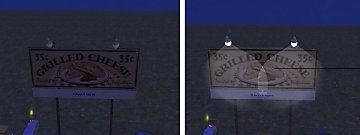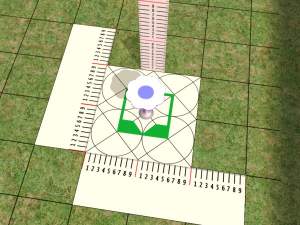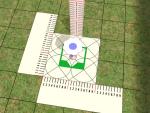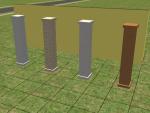Traditional Royal Mail pillarbox ***UPDATE 10-mar-06***
Traditional Royal Mail pillarbox ***UPDATE 10-mar-06***

rmpb-02.jpg - width=600 height=450

rmpb-01.jpg - width=600 height=450
What is it? It's a letterbox.
What does it do? It stands upright, very redly..Sims will pass judgement on it because they think it is still a Big Apple sculpture...
What is it for? For looking at. Street decoration. For giving a Sim dog something to do...
Mesh is 'pillarbox.obj'
No pay sites. Please link back here if you send it elsewhere or do anything to it.
You can find it under Outdoor >> Decoration
***UPDATE 10 Mar 06***
Revised the mesh. Reduced OBJ file size 50%. Tested OK with OfB.
Thank you

This is a new mesh, and means that it's a brand new self contained object that usually does not require a specific Pack (although this is possible depending on the type). It may have Recolours hosted on MTS - check below for more information.
|
pillarbox10mar06.zip
Download
Uploaded: 10th Mar 2006, 73.6 KB.
4,451 downloads.
|
||||||||
| For a detailed look at individual files, see the Information tab. | ||||||||
Install Instructions
1. Download: Click the download link to save the .rar or .zip file(s) to your computer.
2. Extract the zip, rar, or 7z file.
3. Place in Downloads Folder: Cut and paste the .package file(s) into your Downloads folder:
- Origin (Ultimate Collection): Users\(Current User Account)\Documents\EA Games\The Sims™ 2 Ultimate Collection\Downloads\
- Non-Origin, Windows Vista/7/8/10: Users\(Current User Account)\Documents\EA Games\The Sims 2\Downloads\
- Non-Origin, Windows XP: Documents and Settings\(Current User Account)\My Documents\EA Games\The Sims 2\Downloads\
- Mac: Users\(Current User Account)\Documents\EA Games\The Sims 2\Downloads
- Mac x64: /Library/Containers/com.aspyr.sims2.appstore/Data/Library/Application Support/Aspyr/The Sims 2/Downloads
- For a full, complete guide to downloading complete with pictures and more information, see: Game Help: Downloading for Fracking Idiots.
- Custom content not showing up in the game? See: Game Help: Getting Custom Content to Show Up.
- If you don't have a Downloads folder, just make one. See instructions at: Game Help: No Downloads Folder.
Loading comments, please wait...
Uploaded: 9th Feb 2006 at 3:16 PM
Updated: 10th Mar 2006 at 10:06 AM - update
-
Testers Wanted - New Bed & Side Table *UPDATE 3/23/06*
by CTNutmegger 3rd May 2005 at 5:51am
-
Bowtie Bedroom Suite 7 new meshes + extras *UPDATE 8/26/06*
by CTNutmegger 4th Jul 2005 at 5:34am
-
Billboard With Lights **updated 15 Mar 06**
by darylmarkloc 11th Feb 2006 at 2:05pm
-
by OpenHouseJack 20th Apr 2006 at 11:27pm
-
Electric Heater - New Appliance
by darylmarkloc 25th Mar 2006 at 4:20pm
Introducing...the Sparko Electric Bar Heater! more...
 45
57.5k
43
45
57.5k
43
-
Australian Federation Collection
by darylmarkloc updated 26th Feb 2006 at 10:16pm
*I'm back!* Aug 16 2012 - After several years I have returned to Sims and MTS: I would more...
 +1 packs
71 68.3k 42
+1 packs
71 68.3k 42 Nightlife
Nightlife
-
by darylmarkloc 6th Feb 2006 at 11:19am
Just to tempt a little - here are 4 recolours for the gutter set - more...
 8
15.7k
7
8
15.7k
7
-
by darylmarkloc 28th Jan 2006 at 4:54pm
I made these because they are useful to me for various things.. more...
 14
15k
11
14
15k
11
-
by darylmarkloc 17th Mar 2006 at 1:29pm
If a tree falls in the woods and you are not there to see it, can you still sit on more...
 40
52.8k
95
40
52.8k
95
-
Staddle Stone - originally a request by mike19
by darylmarkloc 27th Jan 2006 at 9:40am
What is it? It's called a "staddle stone". more...
 +2 packs
12 12.5k
+2 packs
12 12.5k University
University
 Nightlife
Nightlife
-
by darylmarkloc 4th Feb 2006 at 5:28pm
If your Sims are going blind or perhaps building a Town Hall, then they need a Really Big Clock. more...
 +1 packs
16 33.4k 23
+1 packs
16 33.4k 23 Nightlife
Nightlife
-
by darylmarkloc 26th Jan 2006 at 6:35pm
The Flat Faced Square Column What is it? A column, flat side, and square profile. more...
 +1 packs
19 22.8k 14
+1 packs
19 22.8k 14 Nightlife
Nightlife
-
by darylmarkloc 6th Mar 2006 at 5:02pm
Watching for those shoplifters...Alf "Crash Test" Dummy models SimSecs' 33 1/3 Security Desk. more...
 +2 packs
33 75.5k 65
+2 packs
33 75.5k 65 University
University
 Nightlife
Nightlife
-
by darylmarkloc 26th Feb 2006 at 9:01pm
No more jay-walking! No more running stop signs! more...
Packs Needed
| Base Game | |
|---|---|
 | Sims 2 |
| Expansion Pack | |
|---|---|
 | University |

 Sign in to Mod The Sims
Sign in to Mod The Sims Traditional Royal Mail pillarbox ***UPDATE 10-mar-06***
Traditional Royal Mail pillarbox ***UPDATE 10-mar-06***