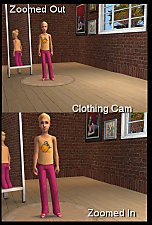Widescreen CAS Camera fix (all games)
Widescreen CAS Camera fix (all games)

WS CAS Camera Fix 1.jpg - width=1024 height=576

WS CAS Camera Fix 2.jpg - width=1024 height=576

WS CAS Camera Fix 3.jpg - width=1024 height=576

WS CAS Camera Fix 4.jpg - width=1024 height=576

WS CAS Camera Fix 5.jpg - width=1024 height=576

WS CAS Camera Fix 6.jpg - width=1024 height=576
The view will be slightly off when first switching between modes, but you can simply zoom in or out to get a better view of whichever part you want. In full body mode, zooming out will show the full body including shoes, etc. Zooming in will then go to a relative closeup of the face, on the OTHER side of the UI widgets. You can see this in the screenshots below.
In face closeup mode the face will initially be partially obscured by the UI widgets, but you can zoom in to get the full view of the face on the left. Zooming out will low you to see most of the Sim's body, again on the OTHER side of the widgets (again, see screenshots).
There are two RAR files. If you have the PETS expansion installed download the one named labelled for Pets.
If you don't have PETS installed, download the other one (CASCamera.rar). That one will work with any expansions (including none at all).
(note: the PETS file includes the camera data for pet creation, but as I don't use PETS, I have not fixed those views for widescreen monitors, they are included only for compatibility.)
Installation:
In your My Documents/EA Games/The Sims 2/ folder there is a subfolder named Cameras. In that folder, there is a file named CASCamera.txt. Bakcup that file, then replace it with the CASCamera.txt from the rar file you downloaded.
Additional Credits:
Thanks to Gunmod, whose camera config files I used to figure out what the different numbers meant.
|
PETS - CASCamera.rar
Download
Uploaded: 12th Jul 2008, 944 Bytes.
58,930 downloads.
|
||||||||
|
CASCamera.rar
Download
Uploaded: 12th Jul 2008, 854 Bytes.
39,340 downloads.
|
||||||||
| For a detailed look at individual files, see the Information tab. | ||||||||
Install Instructions
1. Download: Click the download link to save the .rar or .zip file(s) to your computer.
2. Extract the zip, rar, or 7z file.
3. Place in Downloads Folder: Cut and paste the .package file(s) into your Downloads folder:
- Origin (Ultimate Collection): Users\(Current User Account)\Documents\EA Games\The Sims™ 2 Ultimate Collection\Downloads\
- Non-Origin, Windows Vista/7/8/10: Users\(Current User Account)\Documents\EA Games\The Sims 2\Downloads\
- Non-Origin, Windows XP: Documents and Settings\(Current User Account)\My Documents\EA Games\The Sims 2\Downloads\
- Mac: Users\(Current User Account)\Documents\EA Games\The Sims 2\Downloads
- Mac x64: /Library/Containers/com.aspyr.sims2.appstore/Data/Library/Application Support/Aspyr/The Sims 2/Downloads
- For a full, complete guide to downloading complete with pictures and more information, see: Game Help: Downloading for Fracking Idiots.
- Custom content not showing up in the game? See: Game Help: Getting Custom Content to Show Up.
- If you don't have a Downloads folder, just make one. See instructions at: Game Help: No Downloads Folder.
Loading comments, please wait...
Uploaded: 12th Jul 2008 at 12:21 AM
Updated: 16th Jul 2008 at 2:24 AM
#CAS, #widescreen, #camera, #fix
-
by Tashiketh updated 30th Mar 2005 at 8:18am
 61
157.5k
42
61
157.5k
42
-
Basic Camera Hack * Compatable with Bon Voyage*
by Masterofallvideogames 12th Sep 2007 at 10:43pm
 27
30.9k
38
27
30.9k
38
-
by Masterofallvideogames 14th Jul 2008 at 2:09am
 28
41.1k
20
28
41.1k
20
-
Live Camera mod 2 requested by Corsetcrush
by Masterofallvideogames 24th Sep 2008 at 8:23pm
 25
45.3k
23
25
45.3k
23
-
by sims2sims2 updated 25th Mar 2012 at 5:07pm
 17
43.6k
62
17
43.6k
62

 Sign in to Mod The Sims
Sign in to Mod The Sims Widescreen CAS Camera fix (all games)
Widescreen CAS Camera fix (all games)