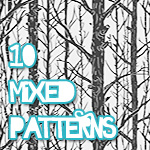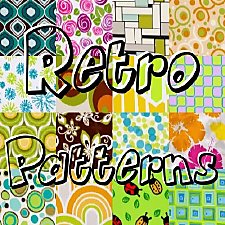10 Mixed Patterns (Part 1 of 3)
10 Mixed Patterns (Part 1 of 3)

default2.jpg - width=696 height=479
Default Pattern Previews

custom-defaultFIXED.jpg - width=529 height=535
Pattern 8 & 10 Custom & Default Colors !FIXED!

custom.jpg - width=1024 height=430
All Patterns with CUSTOM color palettes.

7-8Default.jpg - width=600 height=545
Pattern 7 & 8 Default as Wallpaper

10-13default.jpg - width=1112 height=545
Pattern 10-13 Default as Wallpaper

14-17default.jpg - width=1112 height=545
Pattern 14-17 Default as Wallpaper

10 Patterns.
Various Categories.
They are numbered, feel free to remove the ones you don't want.
PATTERN INFO:
Pattern Number - Category - Number of recolorable Palettes
Pattern 07 - Themed - 2.
Pattern 08 - Themed - 2.
Pattern 09 - No NUMBER 9.
Pattern 10 - Themed - 2.
Pattern 11 - Themed - 2.
Pattern 12 - Themed - 2.
Pattern 13 - Themed - 2.
Pattern 14 - Geometric - 2.
Pattern 15 - Themed - 2.
Pattern 16 - Geometric - 2.
Pattern 17 - Geometric - 2.
IN GAME SHOTS:
Default - Exactly how the patterns appear in game. Did NOT change the colors.
Custom - Changed the color Palettes in game, for an extra preview.

If you have any issues let me know, I haven't spotted any problems so far.
Pattern easily changes colors, and looks pretty good.
INSTALL:
Install instructions here.
THANKS:
Thanks to Delphy for the Pattern Packager and HP for the wonderful tutorial.
|
[adoom]patterns7-17.rar
Download
Uploaded: 5th Jul 2009, 1.15 MB.
12,206 downloads.
|
||||||||
| For a detailed look at individual files, see the Information tab. | ||||||||
Install Instructions
1. Click the file listed on the Files tab to download the file to your computer.
2. Extract the zip, rar, or 7z file. Now you will have either a .package or a .sims3pack file.
For Package files:
1. Cut and paste the file into your Documents\Electronic Arts\The Sims 3\Mods\Packages folder. If you do not already have this folder, you should read the full guide to Package files first: Sims 3:Installing Package Fileswiki, so you can make sure your game is fully patched and you have the correct Resource.cfg file.
2. Run the game, and find your content where the creator said it would be (build mode, buy mode, Create-a-Sim, etc.).
For Sims3Pack files:
1. Cut and paste it into your Documents\Electronic Arts\The Sims 3\Downloads folder. If you do not have this folder yet, it is recommended that you open the game and then close it again so that this folder will be automatically created. Then you can place the .sims3pack into your Downloads folder.
2. Load the game's Launcher, and click on the Downloads tab. Find the item in the list and tick the box beside it. Then press the Install button below the list.
3. Wait for the installer to load, and it will install the content to the game. You will get a message letting you know when it's done.
4. Run the game, and find your content where the creator said it would be (build mode, buy mode, Create-a-Sim, etc.).
Extracting from RAR, ZIP, or 7z: You will need a special program for this. For Windows, we recommend 7-Zip and for Mac OSX, we recommend Keka. Both are free and safe to use.
Need more help?
If you need more info, see:
- For package files: Sims 3:Installing Package Fileswiki
- For Sims3pack files: Game Help:Installing TS3 Packswiki
Loading comments, please wait...
Uploaded: 5th Jul 2009 at 11:39 PM
Updated: 11th Jul 2009 at 7:17 PM
-
Five Various Patterns ~ Grunge to Retro to Kids!
by insidious_glamour 2nd Jul 2009 at 1:04am
 18
27.4k
29
18
27.4k
29
-
Connecto Patterns - 2 New Geometric Patterns *EDITED 7th*
by Deluxe Designs updated 7th Jul 2009 at 11:18pm
 13
18.9k
13
13
18.9k
13
-
by ashleydoom 5th Jul 2009 at 6:12am
Today,.. I have for you three patterns. All the same pattern, just three different sizes. more...
 5
14.5k
14
5
14.5k
14
-
10 Mixed Patterns (Part 2 of 3)
by ashleydoom 10th Jul 2009 at 1:59am
10 Patterns. Various Categories. They are numbered, feel free to remove the ones you don't want. more...
 15
40.8k
60
15
40.8k
60
-
11 Mixed Patterns (Part 3 of 3)
by ashleydoom 10th Jul 2009 at 2:12am
11 Patterns. Various Categories. They are numbered, feel free to remove the ones you don't want. more...
 11
37k
50
11
37k
50

 Sign in to Mod The Sims
Sign in to Mod The Sims 10 Mixed Patterns (Part 1 of 3)
10 Mixed Patterns (Part 1 of 3)