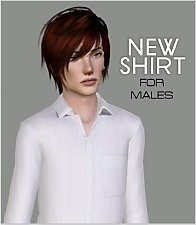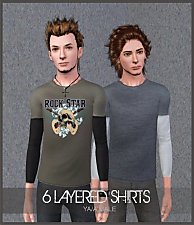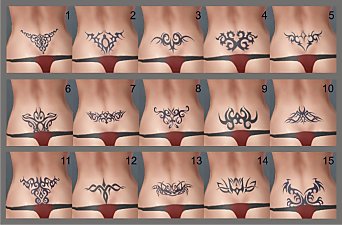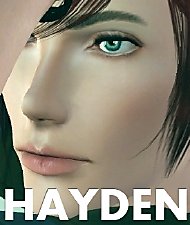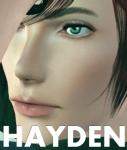NEW Shirt For Males
NEW Shirt For Males

FRONT Default Texture.jpg - width=698 height=809
FRONT Default

Back Default Texture.jpg - width=700 height=768
Back Default

TN Hayden 2.jpg - width=566 height=900
New Shirt For Males

Recolor.jpg - width=657 height=999
Recolor

New TN.jpg - width=500 height=574
New Shirt For Males

Hi guys!

Here's a new shirt (retexture) I made
from base game mesh.
I only made one for now but hopefully
next time I could make more.
Anyway, this shirt has default texture
that looks like pattern
but it's recolorable.
(1 alpha channel - the whole shirt)
It looks good either in dark or light colors.
You can find this in Everyday, Formal, Career category outfit.
For Young Adult and Adult only.
Enjoy and Happy Simming, Everyone!
NewOne
Some screenies



+ + + + +
Model by Me:
Hayden here
Custom Content by Me:
Skinny Jeans here
Custom Content I used:
Hairs by Cazy
Skin by Subaxi
Eyes by Sims2Time
Delphy for CTU Tool
All creators above for creating cool CC. Thankies!
Hayden (I Love You So Much!) :lovestruc
|
New Shirt For Males.rar
| New Shirt For Males
Download
Uploaded: 12th Jan 2010, 182.2 KB.
38,933 downloads.
|
||||||||
| For a detailed look at individual files, see the Information tab. | ||||||||
Install Instructions
1. Click the file listed on the Files tab to download the file to your computer.
2. Extract the zip, rar, or 7z file. Now you will have either a .package or a .sims3pack file.
For Package files:
1. Cut and paste the file into your Documents\Electronic Arts\The Sims 3\Mods\Packages folder. If you do not already have this folder, you should read the full guide to Package files first: Sims 3:Installing Package Fileswiki, so you can make sure your game is fully patched and you have the correct Resource.cfg file.
2. Run the game, and find your content where the creator said it would be (build mode, buy mode, Create-a-Sim, etc.).
For Sims3Pack files:
1. Cut and paste it into your Documents\Electronic Arts\The Sims 3\Downloads folder. If you do not have this folder yet, it is recommended that you open the game and then close it again so that this folder will be automatically created. Then you can place the .sims3pack into your Downloads folder.
2. Load the game's Launcher, and click on the Downloads tab. Find the item in the list and tick the box beside it. Then press the Install button below the list.
3. Wait for the installer to load, and it will install the content to the game. You will get a message letting you know when it's done.
4. Run the game, and find your content where the creator said it would be (build mode, buy mode, Create-a-Sim, etc.).
Extracting from RAR, ZIP, or 7z: You will need a special program for this. For Windows, we recommend 7-Zip and for Mac OSX, we recommend Keka. Both are free and safe to use.
Need more help?
If you need more info, see:
- For package files: Sims 3:Installing Package Fileswiki
- For Sims3pack files: Game Help:Installing TS3 Packswiki
Loading comments, please wait...
Uploaded: 12th Jan 2010 at 4:44 PM
Updated: 3rd Dec 2011 at 9:42 PM
#create-a-sim, #body shop, #clohing, #male young adult, #adult, #recolorable, #untuckable, #top, #everyday, #casual, #formal, #career
-
Ed Hardy Tees for Adult and Young Adult Males and Teens
by luciachan83 11th Jul 2009 at 2:27pm
-
"Don Juans" - 2 Ruffled Shirts For YA/A Male
by newone08 24th Sep 2009 at 8:20am
 23
64.6k
113
23
64.6k
113
Male » Mixed Sets » Adult
-
6 Layered Shirts (Teen/YA/A Males)
by newone08 updated 29th Nov 2009 at 9:00am
 28
64.2k
89
28
64.2k
89
Male » Mixed Sets » Adult
-
8 Layered Shirts For YA/A Male
by newone08 updated 29th Nov 2009 at 4:42am
 13
31.8k
34
13
31.8k
34
Male » Mixed Sets » Adult
-
by newone08 3rd Nov 2009 at 12:31am
 33
103.4k
231
33
103.4k
231
-
by newone08 18th Mar 2010 at 11:28pm
 25
103.8k
239
25
103.8k
239
Male » Mixed Sets » Adult
-
3 Mens Trenchcoat Outfits & Graphic Tess For Males (YA/A)
by newone08 25th Apr 2010 at 9:35pm
 25
146.9k
211
25
146.9k
211
Male » Mixed Sets » Adult
-
by terriecason 22nd Aug 2010 at 8:40pm
-
Dean Guitars T-Shirt for YA/A Males
by TommY.KillER 14th May 2012 at 11:13am
 5
16.4k
21
5
16.4k
21
Male » Everyday » Young Adult
-
8 Tribal Back Tattoos - Recolorable & For Both Genders (Teen - Elder)
by newone08 updated 18th Aug 2009 at 2:45am
Hello All! more...
 50
217.1k
302
50
217.1k
302
-
15 Tramp Stamps/ Recolorable Lower Back Tattoos For Females (Teen - Elder)
by newone08 31st Aug 2009 at 12:35am
Hello All! more...
 36
205.1k
143
36
205.1k
143
-
"Not Your Average Man" - 3 Short Shorts For YA/A Male
by newone08 updated 4th Oct 2009 at 11:55pm
Please download the new file. I already fixed the problem. Thank you. more...
 21
46.1k
42
21
46.1k
42
Male » Mixed Sets » Adult
-
6 Layered Shirts (Teen/YA/A Males)
by newone08 updated 29th Nov 2009 at 9:00am
++ For Teens Are Available Now ++ Also for those who requested Zack I already more...
 28
64.2k
89
28
64.2k
89
Male » Mixed Sets » Adult

 Sign in to Mod The Sims
Sign in to Mod The Sims NEW Shirt For Males
NEW Shirt For Males