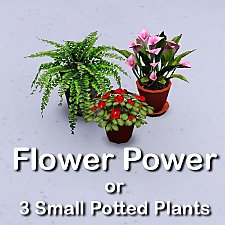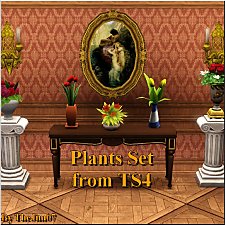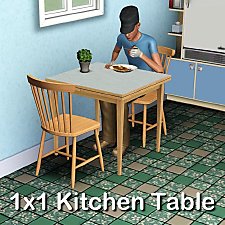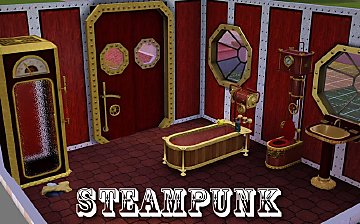3 small Potted Plants
3 small Potted Plants

FlowersinWindow.jpg - width=1025 height=756

OnTable.jpg - width=1200 height=841

DefaultColorandTexture copy.jpg - width=1200 height=781

CAST.jpg - width=701 height=923

PlantsInCatalog.jpg - width=1200 height=511

FlowerPower.jpg - width=433 height=433

Well, first of all, I like flowers. And I like the EA's flowers in the game. But they are soo big and can not be placed on tables and shelfs. So I take some and reworked them, scaled, etc and make them more useful. I think. Nothing special but I think it makes the traditional, scandinavian windows more realistic. I do think that most windows have flowers on the windowsill here.

The first two, Lisen_SmallOlantINPot and Lisen_SmallPlantInPot2 comes with five default colors on the flowers which you can't change. The fern have only one default color of cource. But the pots are CAST-able and you can change the color from the default terracotta color.

The names, where you find them and the prize are:
Lisen_SmallPlantInPot $5
Lisen_SmallPlantInPot2 $10
Lisen_SmallPlantInPot3 $5
And you will find them in Decoration-Plants in the catalog.
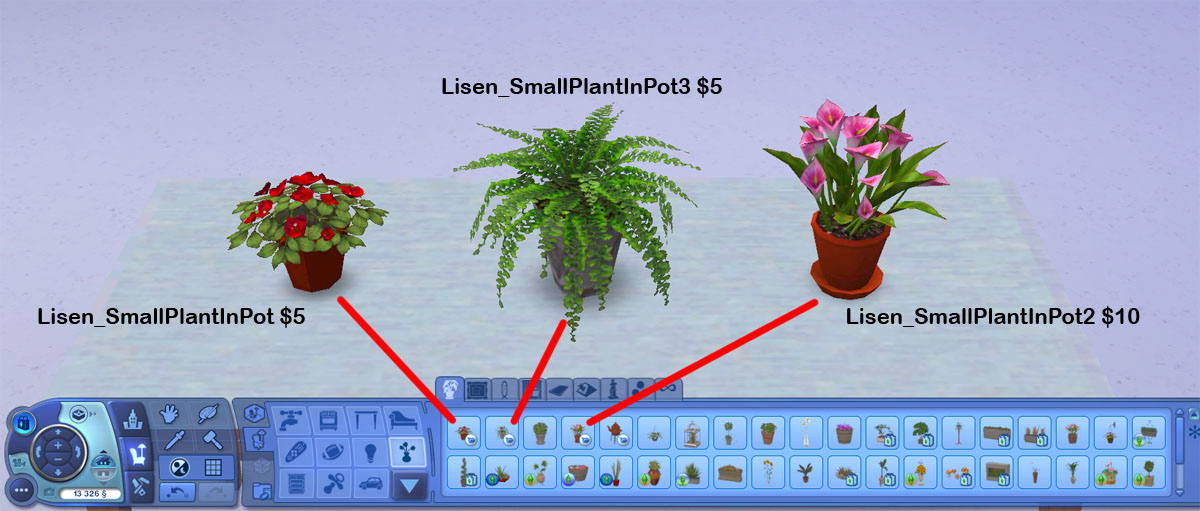
So decorate your sims home and enjoy!

Polygon Counts:
Lisen_SmallPlantInPot - 305 vertices and 234 faces
Lisen_SmallPlantInPot2 - 389 vertices and 202 faces
Lisen_SmallPlantInPot3 - 249 faces and154 faces
Additional Credits:
EA for the game and for the textures I use for this. As always, I want to thank all the developers of the programs and tools I use and all the helpful people here and there.
This is a new mesh, and means that it's a brand new self contained object that usually does not require a specific Pack (although this is possible depending on the type). It may have Recolours hosted on MTS - check below for more information.
|
Lisen_3PottedPlants.7z
Download
Uploaded: 15th Jun 2012, 371.4 KB.
27,599 downloads.
|
||||||||
| For a detailed look at individual files, see the Information tab. | ||||||||
Install Instructions
1. Click the file listed on the Files tab to download the file to your computer.
2. Extract the zip, rar, or 7z file. Now you will have either a .package or a .sims3pack file.
For Package files:
1. Cut and paste the file into your Documents\Electronic Arts\The Sims 3\Mods\Packages folder. If you do not already have this folder, you should read the full guide to Package files first: Sims 3:Installing Package Fileswiki, so you can make sure your game is fully patched and you have the correct Resource.cfg file.
2. Run the game, and find your content where the creator said it would be (build mode, buy mode, Create-a-Sim, etc.).
For Sims3Pack files:
1. Cut and paste it into your Documents\Electronic Arts\The Sims 3\Downloads folder. If you do not have this folder yet, it is recommended that you open the game and then close it again so that this folder will be automatically created. Then you can place the .sims3pack into your Downloads folder.
2. Load the game's Launcher, and click on the Downloads tab. Find the item in the list and tick the box beside it. Then press the Install button below the list.
3. Wait for the installer to load, and it will install the content to the game. You will get a message letting you know when it's done.
4. Run the game, and find your content where the creator said it would be (build mode, buy mode, Create-a-Sim, etc.).
Extracting from RAR, ZIP, or 7z: You will need a special program for this. For Windows, we recommend 7-Zip and for Mac OSX, we recommend Keka. Both are free and safe to use.
Need more help?
If you need more info, see:
- For package files: Sims 3:Installing Package Fileswiki
- For Sims3pack files: Game Help:Installing TS3 Packswiki
Loading comments, please wait...
Uploaded: 15th Jun 2012 at 3:43 PM
-
Calla Lillies...3 New Colours_FIXED_REDOWNLOAD
by cameranutz2 updated 11th Dec 2009 at 3:58pm
 14
33.2k
36
14
33.2k
36
-
by lemoncandy 3rd Sep 2009 at 6:18pm
 43
82.4k
129
43
82.4k
129
-
by lemoncandy 5th Sep 2009 at 2:06pm
 52
68.3k
127
52
68.3k
127
-
by lemoncandy 1st Oct 2009 at 9:20pm
 44
94.6k
202
44
94.6k
202
-
by lemoncandy 26th Oct 2009 at 6:06pm
 64
128.4k
205
64
128.4k
205
-
by cmomoney 16th Mar 2010 at 8:51am
 33
65.2k
204
33
65.2k
204
-
by cmomoney 20th Mar 2010 at 10:51pm
 27
55k
197
27
55k
197
-
by TheJim07 28th Mar 2015 at 9:44pm
 15
21.1k
97
15
21.1k
97
About Me
Credit is nice but not mandatory.

 Sign in to Mod The Sims
Sign in to Mod The Sims 3 small Potted Plants
3 small Potted Plants