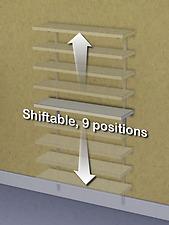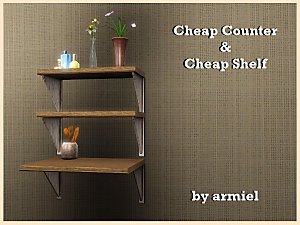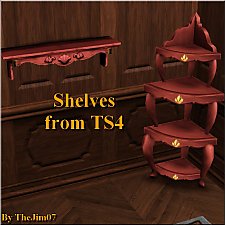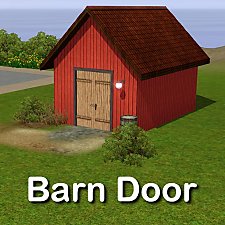Shiftable shelf for Windows and Walls
Shiftable shelf for Windows and Walls

Index.jpg - width=1100 height=833

WallsDown.jpg - width=1200 height=663

SidebySide.jpg - width=1100 height=854
The shelf is one module wide and can be placed side by side to make a long shelf.

ShiftableShelf.jpg - width=484 height=645
Shiftable in nine positions

Defaults.jpg - width=1100 height=832
Three default materials

TextureandColor.jpg - width=878 height=627
Two recolorable, CAST-able, channels

Directory.jpg - width=1145 height=724
Here's where you can find the shelf in the catalog of objects. Surfaces-Displays. Cost $50.
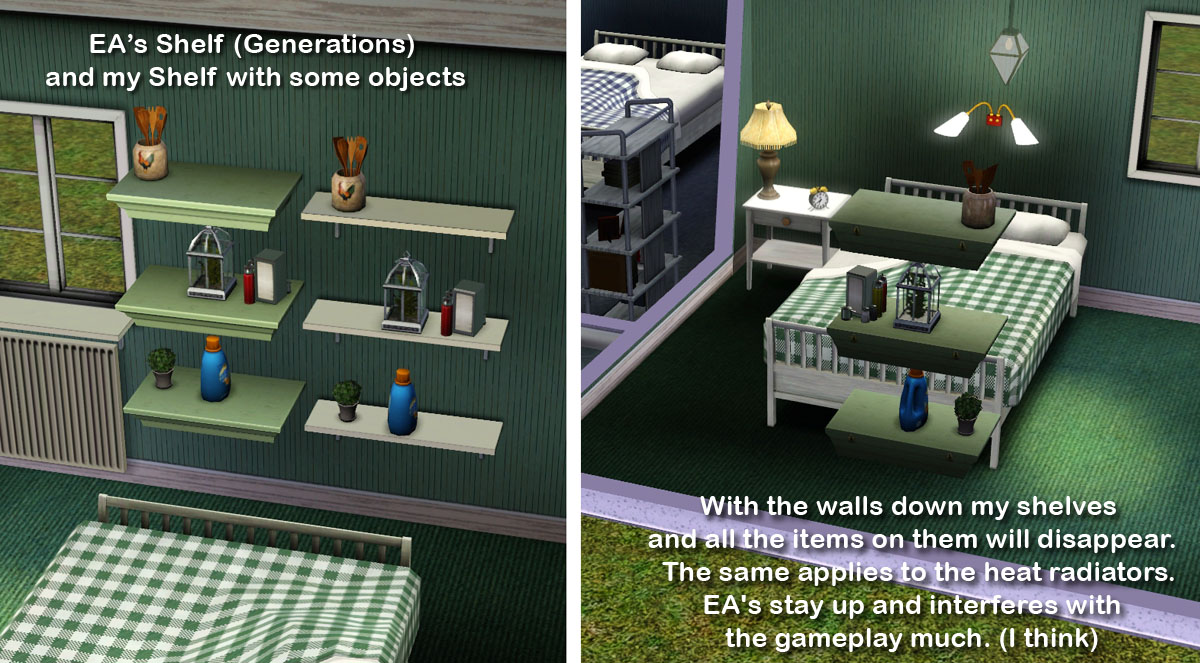
With Generations, we got a nice shift variable shelf. But I think it has two drawbacks. I think it would be wider so that you could put two shelves next to each other so that there was a long shelf.
Another major drawback is that the shelves and all the objects on them does not disappear when the walls go down. I think it interferes with gameplay very much.
So what do you do? Well, I clonade EA's shelf and made a new mesh, narrower and longer, and made so that it disappears when the walls go down.
The shelf is shiftable in nine positions with the default high adopted to my "Nordic Windows" and you can place them side by side with the windows.

The shelf comes with three default materials
Ther's two CAST-able channels

Where you find it and how much did it cost?
You find the shelf in Surface-Display-catalog. The cost is $50.
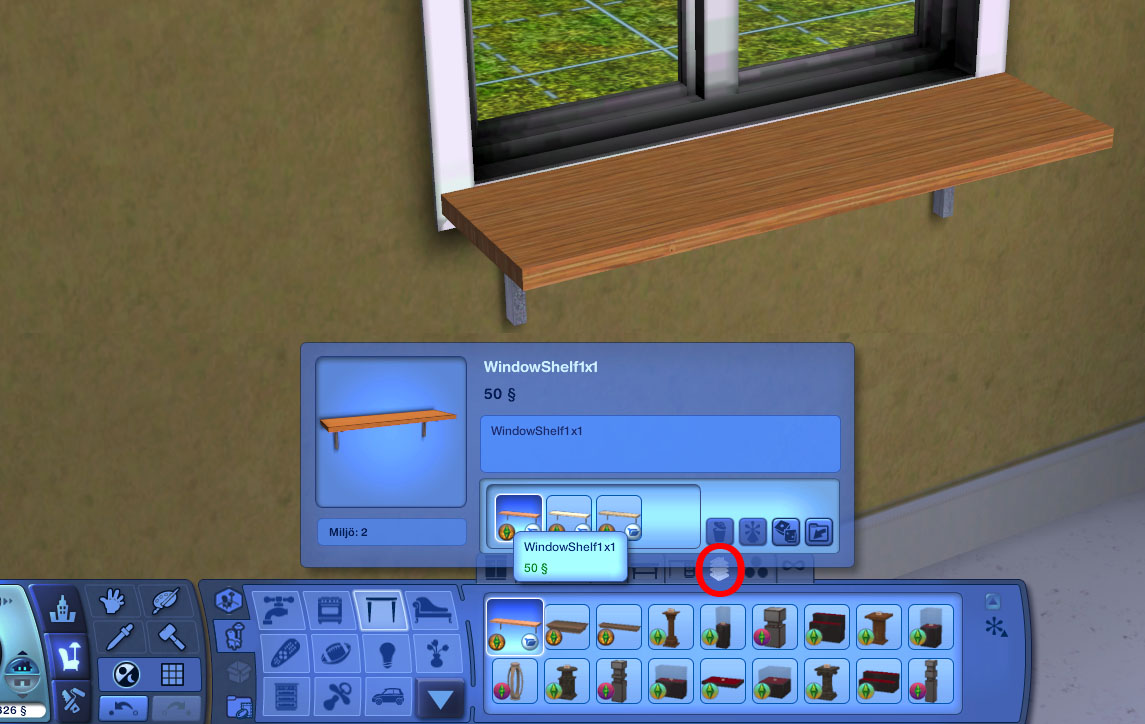
Polygon Counts:
The shelf have 32 vertices and 22 faces.
Additional Credits:
As usual I want to thank EA for a great game and nice objects, the developers and publichers of the tools I use and also all the helpful people here and there.
This is a new mesh, and means that it's a brand new self contained object that usually does not require a specific Pack (although this is possible depending on the type). It may have Recolours hosted on MTS - check below for more information.
|
Lisen_WindowShelf.7z
Download
Uploaded: 13th Jun 2012, 133.8 KB.
25,243 downloads.
|
||||||||
| For a detailed look at individual files, see the Information tab. | ||||||||
Install Instructions
1. Click the file listed on the Files tab to download the file to your computer.
2. Extract the zip, rar, or 7z file. Now you will have either a .package or a .sims3pack file.
For Package files:
1. Cut and paste the file into your Documents\Electronic Arts\The Sims 3\Mods\Packages folder. If you do not already have this folder, you should read the full guide to Package files first: Sims 3:Installing Package Fileswiki, so you can make sure your game is fully patched and you have the correct Resource.cfg file.
2. Run the game, and find your content where the creator said it would be (build mode, buy mode, Create-a-Sim, etc.).
For Sims3Pack files:
1. Cut and paste it into your Documents\Electronic Arts\The Sims 3\Downloads folder. If you do not have this folder yet, it is recommended that you open the game and then close it again so that this folder will be automatically created. Then you can place the .sims3pack into your Downloads folder.
2. Load the game's Launcher, and click on the Downloads tab. Find the item in the list and tick the box beside it. Then press the Install button below the list.
3. Wait for the installer to load, and it will install the content to the game. You will get a message letting you know when it's done.
4. Run the game, and find your content where the creator said it would be (build mode, buy mode, Create-a-Sim, etc.).
Extracting from RAR, ZIP, or 7z: You will need a special program for this. For Windows, we recommend 7-Zip and for Mac OSX, we recommend Keka. Both are free and safe to use.
Need more help?
If you need more info, see:
- For package files: Sims 3:Installing Package Fileswiki
- For Sims3pack files: Game Help:Installing TS3 Packswiki
Loading comments, please wait...
Uploaded: 13th Jun 2012 at 4:54 PM
-
by HugeLunatic 27th Nov 2009 at 6:45pm
 40
64.3k
110
40
64.3k
110
-
Updated: Versatile Glass Shelving:5 levels/2 choices of uprights. Freestanding or for walls.
by orangemittens 24th May 2010 at 3:48pm
 28
53k
85
28
53k
85
-
Versatile Shelving: Half Shelves & In-between Uprights
by orangemittens 6th Jul 2010 at 6:08pm
 16
41k
69
16
41k
69
-
Versatile Glass Shelving: Half-shelves & In-between Uprights
by orangemittens 6th Aug 2010 at 6:03pm
 23
41.4k
86
23
41.4k
86
-
by Lisen801 14th Jan 2011 at 5:32pm
 41
90.8k
311
41
90.8k
311
-
by armiel 18th Jul 2011 at 7:10pm
 34
52.3k
192
34
52.3k
192
-
by TheJim07 15th Apr 2016 at 9:01pm
 6
21.1k
90
6
21.1k
90
-
Greenhouse - The Gardener's Home
by Lisen801 15th Jun 2005 at 3:18pm
Hello. Well here it is, one of the gardeners greenhouse and home. more...
 31
22.9k
17
31
22.9k
17
-
Small Swedish Christian Church
by Lisen801 6th Jun 2005 at 6:47pm
Hello, I try again and upload a small swedish Christian Church. more...
 13
22.7k
19
13
22.7k
19
-
Typical Swedish? Buildset for the swedish patriot.
by Lisen801 4th Jul 2010 at 5:26pm
This set contain four walls and one plank fence in swedish style. more...
 +1 packs
19 34.6k 26
+1 packs
19 34.6k 26 World Adventures
World Adventures
Packs Needed
| Base Game | |
|---|---|
 | Sims 3 |
| Expansion Pack | |
|---|---|
 | Generations |
About Me
Credit is nice but not mandatory.

 Sign in to Mod The Sims
Sign in to Mod The Sims Shiftable shelf for Windows and Walls
Shiftable shelf for Windows and Walls