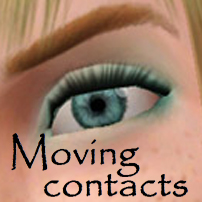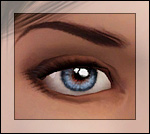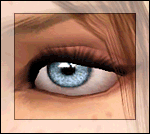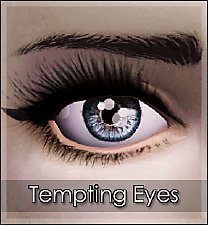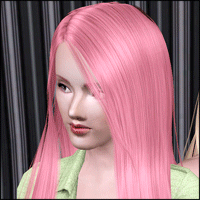"Tempting Julietta" - Contacts for everybody! (again)
"Tempting Julietta" - Contacts for everybody! (again)

tempingjulietta-1.jpg - width=1248 height=1024

tempingjulietta-2.jpg - width=1200 height=730

tempingjulietta-3.jpg - width=1200 height=730

tempingjulietta-thumb.png - width=256 height=256
Since I was tired of making retextures and poses (gawd I became terrible at making them) I wanted to make MORE contacts :D
This time, I had a fellow artist to collab with me for these eyes. She made the textures, because she is talented and nice like that
The name was based on her OC - Julietta. The 'tempting' part.. not so sure to be honest, but I thought it sounded cool :D
Anyway, enough description you probably haven't read! Here's the important info!
Important information:
~ These contacts work for both genders and all ages (excluding infants)
~ 3 channels available as usual - Iris, shine and sclera/whites
~ These are contacts, they aren't default replacements. You can find them in the makeup category
~ For the highest quality you can use the HQ Mod by aWT

Please don't redistribute!
So, I and Jade hope you enjoy these contacts

Custom Content Used:
- Hairs by Me / Elexis / Paintstroke (Butterflysims, free) / Anubis360 / Anubis360 / The Store and Showtime EP
- Skins by Ephemera / S-Club Privee / Joedy
- Visible clothing by Anubis360 / Juliana
- Eyebrows by Elexis / Ephemera / Missbonbon
- Lipstick by Elexis / S-Club Privee
Additional Credits:
~ Traelia for help with those pesky, but now non-recolorable catch lights/white dots :3
~ Jadeitor for the texture <3
~ Usual chat people
~ Tumblr people for feedback
|
Eternila-TemptingJulietta.rar
Download
Uploaded: 17th Aug 2012, 742.0 KB.
44,832 downloads.
|
||||||||
| For a detailed look at individual files, see the Information tab. | ||||||||
Install Instructions
1. Click the file listed on the Files tab to download the file to your computer.
2. Extract the zip, rar, or 7z file. Now you will have either a .package or a .sims3pack file.
For Package files:
1. Cut and paste the file into your Documents\Electronic Arts\The Sims 3\Mods\Packages folder. If you do not already have this folder, you should read the full guide to Package files first: Sims 3:Installing Package Fileswiki, so you can make sure your game is fully patched and you have the correct Resource.cfg file.
2. Run the game, and find your content where the creator said it would be (build mode, buy mode, Create-a-Sim, etc.).
For Sims3Pack files:
1. Cut and paste it into your Documents\Electronic Arts\The Sims 3\Downloads folder. If you do not have this folder yet, it is recommended that you open the game and then close it again so that this folder will be automatically created. Then you can place the .sims3pack into your Downloads folder.
2. Load the game's Launcher, and click on the Downloads tab. Find the item in the list and tick the box beside it. Then press the Install button below the list.
3. Wait for the installer to load, and it will install the content to the game. You will get a message letting you know when it's done.
4. Run the game, and find your content where the creator said it would be (build mode, buy mode, Create-a-Sim, etc.).
Extracting from RAR, ZIP, or 7z: You will need a special program for this. For Windows, we recommend 7-Zip and for Mac OSX, we recommend Keka. Both are free and safe to use.
Need more help?
If you need more info, see:
- For package files: Sims 3:Installing Package Fileswiki
- For Sims3pack files: Game Help:Installing TS3 Packswiki
Loading comments, please wait...
Updated: 17th Aug 2012 at 11:49 AM
-
EYES for eye-coholics! CONTACTS - 2 styles
by -Shady- 29th Oct 2010 at 2:55pm
-
Lonely Eyes - Contacts *Defaults Updated
by -Shady- updated 5th Jan 2012 at 5:34pm
-
"Diamond Crystals" - Contact Lenses
by Eternila 25th May 2012 at 9:22pm
-
"Glazing Annabelle" - Contacts for everybody
by Eternila 15th Aug 2012 at 7:54am
-
by Vampire_aninyosaloh 17th Aug 2013 at 7:16pm
-
"Lunar Eyes" - Contacts for all Sims
by Lunararc 29th Aug 2013 at 2:18pm
-
"Sugarly Sweet Sit" - Pose Set
by Eternila 19th Nov 2012 at 7:26am
Rest your sim's booty! more...
 36
110.8k
256
36
110.8k
256
-
"Diamond Crystals" - Contact Lenses
by Eternila 25th May 2012 at 9:22pm
HD realistic contact lenses for your sims! more...
-
CoolSims 74~ Re-retextured for Teen to Adult
by Eternila 26th Jul 2012 at 8:24pm
A re-retexture and edit of a beautiful Coolsims hair! more...
 70
260.8k
886
70
260.8k
886
Hair » Female » Young Adult
-
"Flirtalicious" - Chic Pose Set
by Eternila 12th Aug 2012 at 6:19pm
4 cute and sexy poses for your simmies! more...
 17
66.3k
104
17
66.3k
104
-
"Glazing Annabelle" - Contacts for everybody
by Eternila 15th Aug 2012 at 7:54am
Because we didn't already had enough contacts to begin with more...
-
"Sunny Summer" - Summer dress for Teens to Adults
by Eternila 16th Jun 2012 at 8:24pm
A nice summer dress with flowers for your simmies! more...
 18
55.5k
144
18
55.5k
144
Female » Mixed Sets » Teen

 Sign in to Mod The Sims
Sign in to Mod The Sims "Tempting Julietta" - Contacts for everybody! (again)
"Tempting Julietta" - Contacts for everybody! (again)