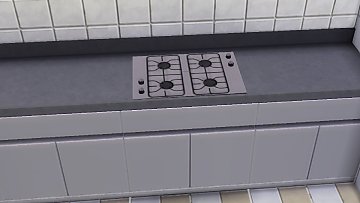Captain Jack Sparrow hair S3. All ages
Captain Jack Sparrow hair S3. All ages

jack-hair-ages-1.jpg - width=1280 height=905

jack-hair-ages-2.jpg - width=1280 height=905

jack-hair-main.jpg - width=954 height=954

jack-hair-sides-1.jpg - width=1280 height=905

jack-hair-sides-2.jpg - width=1280 height=905

jack-hair-recolors.jpg - width=1012 height=1024

jack_potc2_9.jpg - width=567 height=900
This hair is perfect for your Barnacle bay and Island Adventure sims.
Here they are some angles of the hair

I made it for male sims all ages todler to elder.


Here they are the recolourable channels: red are the roots, green the highlights and blue the tips. For the bandana and beads red, green, blue and white the alpha channels.

The beard its a self creation and its available here at MTS.
Captain Jack Sparrow beard S3 by necrodog
Any comments would be highly appreciated
Polygon Counts:
LOD_0: 3480 faces
LOD_1: 2704 faces
LOD_2: 1451 faces
LOD_3: 815 faces
Additional Credits:
MTS, TSR Workshop, CmarNYC's Meshtoolkit
This is a new mesh, and means that it's a brand new self contained object that usually does not require a specific Pack (although this is possible depending on the type). It may have Recolours hosted on MTS - check below for more information.
|
Necrodog-jack-sparrow-hair-S3.zip
Download
Uploaded: 20th Oct 2013, 9.20 MB.
7,344 downloads.
|
||||||||
| For a detailed look at individual files, see the Information tab. | ||||||||
Install Instructions
1. Click the file listed on the Files tab to download the file to your computer.
2. Extract the zip, rar, or 7z file. Now you will have either a .package or a .sims3pack file.
For Package files:
1. Cut and paste the file into your Documents\Electronic Arts\The Sims 3\Mods\Packages folder. If you do not already have this folder, you should read the full guide to Package files first: Sims 3:Installing Package Fileswiki, so you can make sure your game is fully patched and you have the correct Resource.cfg file.
2. Run the game, and find your content where the creator said it would be (build mode, buy mode, Create-a-Sim, etc.).
For Sims3Pack files:
1. Cut and paste it into your Documents\Electronic Arts\The Sims 3\Downloads folder. If you do not have this folder yet, it is recommended that you open the game and then close it again so that this folder will be automatically created. Then you can place the .sims3pack into your Downloads folder.
2. Load the game's Launcher, and click on the Downloads tab. Find the item in the list and tick the box beside it. Then press the Install button below the list.
3. Wait for the installer to load, and it will install the content to the game. You will get a message letting you know when it's done.
4. Run the game, and find your content where the creator said it would be (build mode, buy mode, Create-a-Sim, etc.).
Extracting from RAR, ZIP, or 7z: You will need a special program for this. For Windows, we recommend 7-Zip and for Mac OSX, we recommend Keka. Both are free and safe to use.
Need more help?
If you need more info, see:
- For package files: Sims 3:Installing Package Fileswiki
- For Sims3pack files: Game Help:Installing TS3 Packswiki
Loading comments, please wait...
Uploaded: 20th Oct 2013 at 7:32 PM
-
Cherub Curly Hair (All Ages, Both Genders, True Custom!)
by HystericalParoxysm 19th Jul 2009 at 6:56pm
 449
750.9k
911
449
750.9k
911
-
'Nouk Side Braid' Conversion - All ages!
by Anubis360 22nd Nov 2009 at 11:45pm
 126
417.2k
1k
126
417.2k
1k
Hair » Female » Young Adult
-
Agustin Kate Hudson's Ponytail ~ All ages!
by Anubis360 13th Mar 2010 at 1:18am
 82
326.6k
838
82
326.6k
838
Hair » Female » Young Adult
-
Hollywoodian and Klington beards
by necrodog 8th Jul 2014 at 9:08pm
Two beards. The fisrt one a full beard without sideburns and the second one a full berad without mustache. For your excentric, modern and urban sims. more...
 7
16.5k
38
7
16.5k
38
-
by necrodog 10th Jul 2015 at 10:40pm
Two modern desks for your sims. A normal and a one tile version. more...
 15
9.5k
48
15
9.5k
48
By Function » Surfaces » Desks
-
Tupac Shakur bandana. All ages
by necrodog 9th Aug 2013 at 4:41am
Tupac Shakur famous bandana available now for all sims. more...
 21
35.3k
74
21
35.3k
74
-
Functional in counter Stove. Cookin-U
by necrodog 3rd Jul 2016 at 4:40am
A functional in counter stove. Give more variety to your game with this stove. more...
 7
16.9k
52
7
16.9k
52
-
Functional Counter Top Grill. With recipes. Update 26-06-2016. No need of an extra grill.
by necrodog 25th Jun 2016 at 3:58am
A counter top grill for your sims with new recipes so it can work as a counter top stove too. more...
 26
47k
108
26
47k
108
-
Portable. The Ambassador toilet and The patrician sink mesh override.
by necrodog 20th Jun 2015 at 4:13am
Your sims go on vacation and have no bathrooms there ? These meshes override are for you. more...
 10
12.5k
17
10
12.5k
17
-
S3 side cap conversion. Unisex. Child to elder
by necrodog 12th Feb 2015 at 3:11am
Missing the side cap from TS3 for your hip hop sims? Here its a conversion of it. more...
 6
11.7k
38
6
11.7k
38
-
Smaller functional Counter Top Stove. Update 05-07-2016. Oven recipes glitch solved.
by necrodog updated 6th Jul 2016 at 4:10am
I made a better version of the counter stove. I leave the other version if you like it too. =) more...
 22
62.7k
122
22
62.7k
122

 Sign in to Mod The Sims
Sign in to Mod The Sims Captain Jack Sparrow hair S3. All ages
Captain Jack Sparrow hair S3. All ages