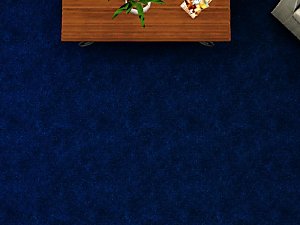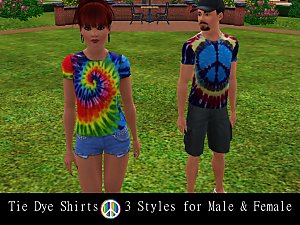Log Home Accessory Set
Log Home Accessory Set

Log Home Set.jpg - width=1024 height=768

Log Home Accessories.jpg - width=1024 height=768

Log Columns 2.jpg - width=1024 height=768

Log Columns.jpg - width=1024 height=768

Log Ends Set.jpg - width=1024 height=768

Log Home Accessories 2.jpg - width=1024 height=768

Log Home Accessories 3.jpg - width=1024 height=768

Log Viga.jpg - width=1024 height=768

Log Accessory Channel.jpg - width=1024 height=768
Included is:
Set of 3 Log Ends
A. Full Wall Size ( 16 log count )
B. Upper Wall Half ( 9 log count)
C. Single Stackable Log ( 1 log count )
Log Column
Log Viga
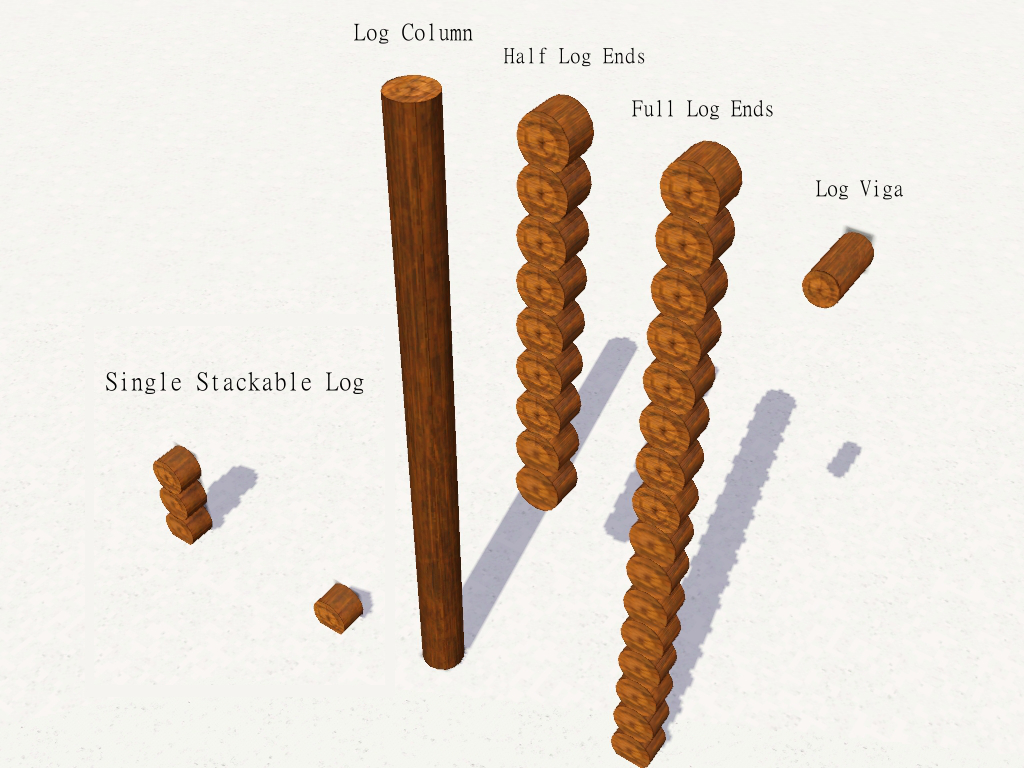
Hold down the ALT button for perfect placement. Depending on where you are putting these items you might need to use "moveObjects on". When moving the Single Log End that is stacked, remember to move the bottom log in order to move the whole stack.
 You can also choose how far they stick out of the wall depending on how much of a 3D look you want.
You can also choose how far they stick out of the wall depending on how much of a 3D look you want.For this home I put the Single Log End under the windows. Stacked as high as needed.

The Log Vigas are a good accent for Adobe or Southwestern style homes, as well.
All items found under Sculptures, except the Log column which is under Columns. All items have one color channel. All items are Base Game, however, the pattern I used is from Late Night. If you don't have Late Night then a different pattern may show. Naturally, these items look best with a wood pattern.
Windows are from TSR Here: http://www.thesimsresource.com/arti...ims3/id/922233/
Polygon Counts:
Full Wall Log End §70
High LOD v: 528 f:292
Med LOD v: 512 f:228
Half Wall Log End §40
High LOD v: 304 f:173
Med LOD v: 288 f:416
Single Log End §5
High LOD v: 48 f: 37
Med LOD v: 32 f: 18
Log Column §70
v: 230
f: 156
Log Viga §5
v: 48
f: 79
Additional Credits:
Made with TSRW, GIMP, & Wings3D
This is a new mesh, and means that it's a brand new self contained object that usually does not require a specific Pack (although this is possible depending on the type). It may have Recolours hosted on MTS - check below for more information.
|
JeziBomb Log Viga.zip
Download
Uploaded: 16th Mar 2014, 47.6 KB.
6,306 downloads.
|
||||||||
|
JeziBomb Log Column.zip
Download
Uploaded: 16th Mar 2014, 33.6 KB.
6,624 downloads.
|
||||||||
|
JeziBomb Log End Set.zip
Download
Uploaded: 16th Mar 2014, 167.6 KB.
7,006 downloads.
|
||||||||
| For a detailed look at individual files, see the Information tab. | ||||||||
Install Instructions
1. Click the file listed on the Files tab to download the file to your computer.
2. Extract the zip, rar, or 7z file. Now you will have either a .package or a .sims3pack file.
For Package files:
1. Cut and paste the file into your Documents\Electronic Arts\The Sims 3\Mods\Packages folder. If you do not already have this folder, you should read the full guide to Package files first: Sims 3:Installing Package Fileswiki, so you can make sure your game is fully patched and you have the correct Resource.cfg file.
2. Run the game, and find your content where the creator said it would be (build mode, buy mode, Create-a-Sim, etc.).
For Sims3Pack files:
1. Cut and paste it into your Documents\Electronic Arts\The Sims 3\Downloads folder. If you do not have this folder yet, it is recommended that you open the game and then close it again so that this folder will be automatically created. Then you can place the .sims3pack into your Downloads folder.
2. Load the game's Launcher, and click on the Downloads tab. Find the item in the list and tick the box beside it. Then press the Install button below the list.
3. Wait for the installer to load, and it will install the content to the game. You will get a message letting you know when it's done.
4. Run the game, and find your content where the creator said it would be (build mode, buy mode, Create-a-Sim, etc.).
Extracting from RAR, ZIP, or 7z: You will need a special program for this. For Windows, we recommend 7-Zip and for Mac OSX, we recommend Keka. Both are free and safe to use.
Need more help?
If you need more info, see:
- For package files: Sims 3:Installing Package Fileswiki
- For Sims3pack files: Game Help:Installing TS3 Packswiki
Loading comments, please wait...
Uploaded: 16th Mar 2014 at 1:14 AM
Updated: 16th Mar 2014 at 4:42 AM - Added the channel and other info.
-
by Tonya1026 12th Jul 2009 at 8:49pm
 9.2k
8
9.2k
8
-
by Vanilla_Thunder 4th Feb 2010 at 10:06pm
 4
10.2k
10
4
10.2k
10
-
Serenity Cabin: A luxurious retreat for your hard working sims.
by DaveyDaVinci 22nd Feb 2010 at 2:56am
 +1 packs
4 9.4k 15
+1 packs
4 9.4k 15 World Adventures
World Adventures
-
Thin Round Column in Fractional Heights
by The Shoveler updated 18th Sep 2010 at 11:15pm
 14
50.2k
63
14
50.2k
63
-
Log Cabin - No CC, SP, or Store Content Required
by BenC0722 10th Jun 2011 at 6:10pm
 +3 packs
4 14.6k 12
+3 packs
4 14.6k 12 World Adventures
World Adventures
 Ambitions
Ambitions
 Late Night
Late Night
-
by heaven 16th Oct 2019 at 2:48pm
 5
5.7k
15
5
5.7k
15

 Sign in to Mod The Sims
Sign in to Mod The Sims Log Home Accessory Set
Log Home Accessory Set