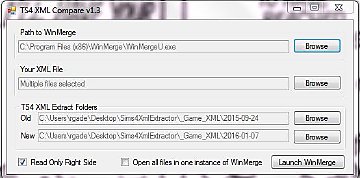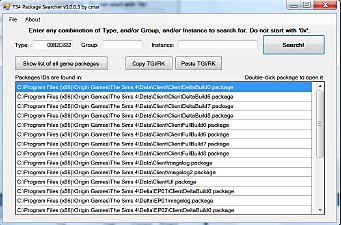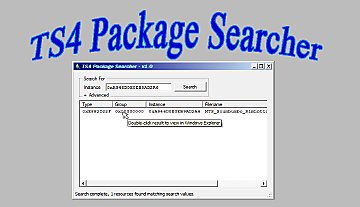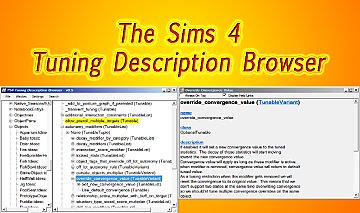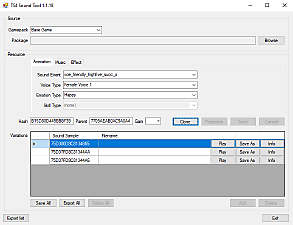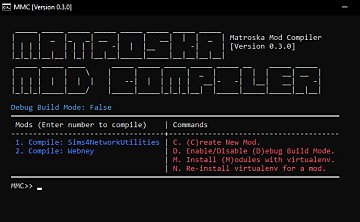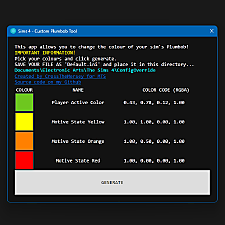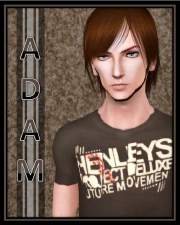Documents Override (Windows only)
Documents Override (Windows only)

Documents Override.png - width=800 height=600
This tool can override the Documents path used by the game. You can also create multiple profiles, each using a different path. This is useful if you want to keep your mods on a drive with more space or if you want a separate profile for some challenge.
Short instructions
- Extract files to the same folder as the game exe.
- Edit "documents.ini".
- Add "-profile=profile_name" to the shortcut's target where "profile_name" matches the section in the ".ini" file.
Detailed instructions
- Download the archive.
- Extract it. There are 4 files in the archive.
- First open your game folder. By default:
- EA app installs the game to "C:\Program Files\EA Games\The Sims 4"
- Steam installs the game to "C:\Program Files (x86)\Steam\steamapps\common\The Sims 4"
- Move the 4 extracted files to where your game exe is.
- Edit "documents.ini" file to your liking:
- if you want to change the default folder uncomment (remove ";") line 4 (see the screenshot below) and set it to desired path
- if you want to use another profile edit the existing ones or add a new one:
Code:Don't use spaces in the profile name![profile_name] Documents=folder path
- Right click on the game exe ("TS4_Launcher_x64.exe"), select "Send to" and then "Desktop (create shortcut)". If you're on Windows 11 - hold Shift key when clicking the right mouse button to open the full menu.
- Go to desktop.
- Right click on the new shortcut, select Properties.
- At the end of the "Target" field add a space and then "-profile=profile_name", where "profile_name" is the name of the profile you added to the "documents.ini". See the green underlines on the screenshot below.
How to force DirectX 9 mode
At the moment of writing this the game has 3 exe files: "TS4_Launcher_x64.exe", "TS4_DX9_x64.exe" and "TS4_x64.exe". When you run the game from EA app or Steam - they run the launcher exe, which decides if you can run the DirectX 11 version or not. If you can, it runs "TS4_x64.exe". And if you can't, it runs "TS4_DX9_x64.exe" (DirectX 9 version). This can be changed in the game settings, you can force the game to run the DirectX 9 version. There's one issue - this tool properly overrides the Documents location for both DirectX 9 and 11 exe files, but not for the launcher exe! That means when you change options in game to force DirectX 9 mode - it will be saved to the folder of your choice. And the launcher will read the option from the default location. So if you want to force the DirectX 9 mode - open "Documents\Electronic Arts\The Sims 4\Options.ini", search for "forcedx9" and set the value from 0 to 1.
How does it work?
First of all my tool needs to be somehow loaded into the game. For this I use Ultimate ASI Loader, version 4.59 (archived link in case the previous one goes down). That's where "wininet.dll" comes from. "wininet.ini" is a config file for ASI Loader.
"documents.ini" is a config file for my tool. And the main brains is of course the last file, "documents.asi". It's a normal DLL file with extension renamed to ".asi" (that's what ASI Loader looks for). The game uses "SHGetFolderPathW" function to find the Documents path. My tool hooks to that function and spoofs the response. That's pretty much it.
Changelog
2025-01-20 - v1.0.1, rename both "version" files to "wininet" (EA app doesn't like "version.dll"), remove 32-bit version (Legacy Edition is no longer supported), update description (add install location from EA app, change exe name, add section about launcher and DX version)
2021-08-15 - v1.0.0, initial upload
| Filename | Type | Size |
|---|---|---|
| Documents Override v1.0.1.zip | zip | |
| documents.asi | asi | 46080 |
| documents.ini | ini | 742 |
| wininet.dll | dll | 236544 |
| wininet.ini | ini | 35 |
|
Documents Override v1.0.1.zip
Download
Uploaded: 20th Jan 2025, 124.5 KB.
604 downloads.
|
||||||||
| For a detailed look at individual files, see the Information tab. | ||||||||
Install Instructions
1. Download: Click the File tab to see the download link. Click the link to save the .rar or .zip file(s) to your computer.
2. Extract: Use 7zip (Windows) to extract the file(s) from the .rar or .zip file(s).
3. Cut and paste the file(s) into your Mods folder
Need more information?
- My Documents\Electronic Arts\The Sims 4\Mods\
- Anyone can use both .rar and .zip files easily! On Windows, use 7zip!
- If you don't have a Mods folder, just make one.
Loading comments, please wait...
Uploaded: 15th Aug 2021 at 7:10 PM
Updated: 20th Jan 2025 at 12:17 PM by anadius
-
TS4 Tuning Description Browser (Windows Only)
by scumbumbo updated 20th Sep 2018 at 12:13pm
 19
53.3k
53
19
53.3k
53
-
by denton47 updated 17th Oct 2025 at 9:27am
 295
64.4k
77
295
64.4k
77
-
by MatroSka updated 13th Dec 2021 at 1:16pm
 8.5k
9
8.5k
9
-
Animation Painting-Custom Animations! **UPDATE**REDOWNLOAD
by callum91 updated 19th Apr 2007 at 5:44pm
hi hi :anime: :old: Today, I present the MTS2 community with a new animation painting It has 12 animations-yes,only more...
 91
262.5k
137
91
262.5k
137
-
by drumerdawg7 14th Nov 2006 at 2:39am
Some of my city paintings i made. Requires CEP Package. more...
 +2 packs
2 5.8k 3
+2 packs
2 5.8k 3 University
University
 Nightlife
Nightlife
-
Nice Recolor - Jeans with sweet shirt
by simscorner 3rd Jan 2006 at 9:24pm
Just a new download from my page: www.sims2-for-simscorner.de.vu more...
-
The Preston Baldwin Estate (No CC)
by pancake101 29th Aug 2016 at 8:22am
The humongous estate of billionaire actor Preston Baldwin. more...
 +12 packs
2 8k 18
+12 packs
2 8k 18 World Adventures
World Adventures
 High-End Loft Stuff
High-End Loft Stuff
 Ambitions
Ambitions
 Late Night
Late Night
 Generations
Generations
 Pets
Pets
 Supernatural
Supernatural
 Seasons
Seasons
 Movie Stuff
Movie Stuff
 University Life
University Life
 Island Paradise
Island Paradise
 Into the Future
Into the Future
-
by AmandaPanda1988 27th Jul 2005 at 3:19am
After being estatic about kavar filling my mesh request I decided it was time to make Brian Molko. more...
 23
29.2k
3
23
29.2k
3
-
Scrolled Leaf Wall Candelabra (2 Colors)
by simfantastic2 26th Aug 2006 at 4:00pm
These wall candles add a nice tone of decor to your house coming in two finishing, in a nice smooth more...
 21
26.4k
31
21
26.4k
31

 Sign in to Mod The Sims
Sign in to Mod The Sims Documents Override (Windows only)
Documents Override (Windows only)