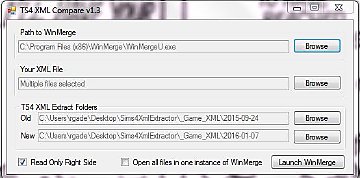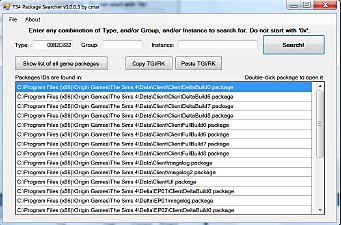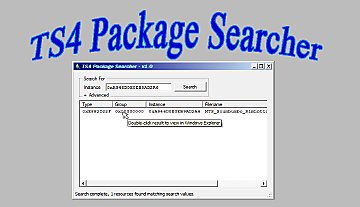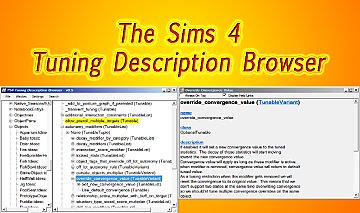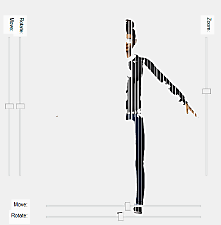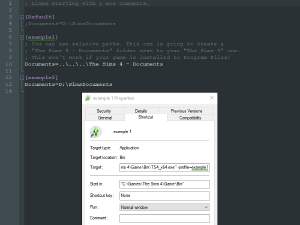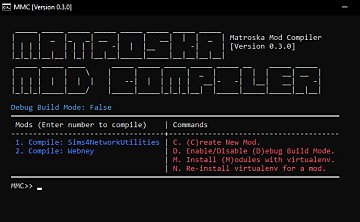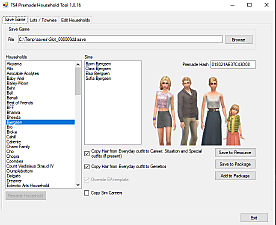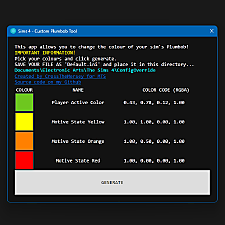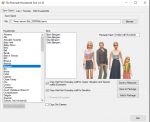TS4 Sound Tool
TS4 Sound Tool

TS4SoundTool1.png - width=775 height=595

TS4SoundTool2.png - width=776 height=593

TS4SoundTool3.png - width=775 height=593

TS4SoundTool4.png - width=776 height=594

TS4SoundTool5.png - width=775 height=594

TS4SoundTool6.png - width=775 height=593

TS4SoundTool7.png - width=772 height=593

TS4SoundTool8.png - width=774 height=595

TS4SoundTool9.png - width=774 height=595

TS4SoundTool10.png - width=432 height=596










How to create a custom animation sound effect from a MP3 file
1. Double-Click on TS4SoundTool.exe to start the tool.
2. Select Base Game pack and then select a sound event similar to what you want to create, in this case we select ageup_adult.
3. Click Clone, enter my_sound_test as the new Event name.
4. Click OK in the New Event dialog, you will then be prompted to create a new empty package, create one and click OK.
5. The tool will clone all variations from the original event which you can now edit. Select and delete all the variations.
6. Click Add and select the MP3 file you want to use in the effect, when imported click Play to verify that the sound plays correctly.
7. Click Save to finish, you now have a sound effect named my_sound_test that can be used in animations.
While you can merge all your custom sounds into a single package, it is important to keep the original saved package as this is the only way to edit the sound again.
How to add a custom sound to a notification
We want a custom sound to play when a new Club is created.
1. Start the tool and select Get Together, click on the Effect tab and in Bumpers select "bumper_club_join".
2. Click Clone, enter "my_sound_effect" and save the package.
3. Delete the original audio and click Add to import the new sound.
4. Click Play to verify that the sound plays correctly, copy the instance ID (Hash field) for later use and then click Save to finish.
You will now need to edit the Snippet tuning notification_Clubs_Create and paste the instance ID into audio overriding the original value, leave type and group unchanged.
I have uploaded this as an example that can be used as a reference.
How to add a new Music Station
We are going to create a new station and add a single Sims 3 song.
1. Start the tool and select Base Game, wait for the tool to load all the resources.
2. Click on the Music tab and in Station select "mu_stereo_simretro" which is similar to the new station we are going to add.
3. Click Clone, enter "my_music_station" and save the package.
4. Enter the Genre name, this is the name that goes into the track list resource 0xC202C770, if you are creating a new station you must enter a new unique name, otherwise leave the name alone.
5. Delete the original tracks and click Add to import the new track(s), Music Stations use the track filenames as a resource so it is important to keep the filenames unique.
6. Click Play to verify that the track plays correctly, copy the filename(s) for later use.
7. Copy the Station instance ID (from the Hash field, not the Sound Sample) for later use and then click Save to finish.
You will need to add XML tuning resources and string tables to complete the mod (see separate section).
I have uploaded an example that creates a new Music Station named Showtime with the song One More Grey Day from Sims 3, the new example Station is only added to the base game floor Stereo Speakers, the example can be used as a reference.
Custom Music Channel tutorial by Staberinde Sims
https://staberindesims.wordpress.co...-music-channel/
How to add a new Guitar track
We are going to add a new Latin track to the acoustic guitar.
1. Start the tool and select Base Game, wait for the tool to load all the resources.
2. Click on the Music tab and in Instrument select "guitar_playsong_skill7_latin4_49sec" which is similar to the track we are adding.
3. Click Clone, enter "my_guitar_track" and save the package.
4. Delete the original audio and click Add to import the new track.
5. Click Play to verify that the sound plays correctly, copy the instance ID (Hash field) for later use and then click Save to finish.
You will need to add XML tuning resources and string tables to complete the mod.
I have uploaded an example that adds the Sims 3 Flamenco Fever track to Latin Guitar skill level 7, this can be used as a reference.
Modal Music Events
This is the music played when you start the game, enter CAS, enter Build/Buy, travel on the map etc.
The names you see are not the real ones as I haven't found the keys yet, they are constructed from the parent, the pack and the hash.
Also, some of the recordings appear to contain extra information, if you are going to use them I recommend to save them as MP3 for importing.
Music Stations resources
Track listings have a separate resource type 0xC202C770, Genre is what you entered when creating the audio resource and then you add filename and title of all your new tracks in this resource, if you are only adding/replacing tracks to an existing Genre/Station then you are done, however if you are creating a new Station there are quite a few more resources that needs to be created/edited.
You create a new Station by creating an Object State tuning, there are many objects that can play music like Stereos, Wall Speakers, HotTubs, SkatingRinks, WaterScooters etc., look for StereoChannel and StereoWall_Channel, you then add the created tuning to the ObjectState list named StereoChannel. You also need a STBL resource for the Station display name.
Next step is to add the new Station/Object State to all the objects that you want to be able to use your new Station, this is done on Obejct tuning.
You then need to create a ListenSuperInteraction that links to the Object State and this must be added to AffordanceList_Stereo_Listens and affordanceList_Stereo_Listens_MusicOnly in Snippets tuning.
Instrument resources
They are found in Recipe tuning, look for musicTrack, you will need to create a MusicTrack resource for the recording and a STBL resource for the name of the track, you will also need to add your track to one of the MusicStyle resources so you can select it in game.
In the MusicTrack resource you only need to replace the instance ID with the one from the new sound resource you created, leave type and group unchanged.
Importing MP3 files
The encoder used in this tool only supports the most common MP3 formats, if you get an error when importing you need to convert your MP3 files to a more common format. Voices and sounds originating from objects should be MONO for directional sound to work properly.
When importing a MP3 file it will be encoded in EA Layer3 format (AUD) and added to the package (replacing any previous added versions), the instance ID is generated from the full file path so make sure you have something unique in your path (like your name) to avoid conflicts.
Installation
Extract the zip file somewhere on your harddrive, you will also need to download the EA Layer3 decoder/encoder from the link below and extract the content into the same directory as the tool.
https://bitbucket.org/Zenchreal/ealayer3/downloads/
Newer version of ealayer3.exe by simmythesim, fixes the problem with long pauses in audio recordings:
https://modthesims.info/download.ph...326#post5884326
If you don't have a standard Sims 4 installation you need to create a text file in the TS4SoundTool directory named Install_Dir.txt which contains the path to your Sims 4 installation directory.
Reference
Please read this post by SGMS to understand how voices work.
https://forums.thesims.com/en_US/di...omment_16538847
Updates
- Version 1.0.16
- Added more extensive checking and diagnostics for non-standard Sims 4 installations.
- Version 1.0.17
- Added option to select all game packs.
- Added Export List button to export all sound event names to a text file.
- Updated tool to handle Audio Configuration version 3.
- Version 1.0.18
- Added support for Audio Configuration version 4.
- Added support for Eco Lifestyle.
- Version 1.0.19
- Added support for Stereo and Joint Stereo.
- Added Sound Effect Lookup function (doesn't work with VFX yet).
- Version 1.1.0 BETA
- Added support for Nifty Knitting.
- Added support for Headerless audio format (0x01EEF63A).
- Fixed some bitstream bugs.
- Added voice type Elder, not sure where this is actually used.
- Added Cats and Dogs "voices", I am not entirely sure I mapped the voice types correctly, any feedback welcome.
- Added Music Stations.
- Added Modal Music Events.
- Added Instruments.
- Added Audio Bumpers.
- Added Audio Stings.
- Added Audio SFX.
- Added Ambience.
- Added Windows Media Player for playing music as the recordings can be quite long.
- Version 1.1.1
- Added voice types for special npcs Kylo Ren, Hondo Ohnaka and Rey.
- Added voice types for Droids (not sure where this is actually used).
- Version 1.1.2
- Added support for Snowy Escape EP.
- vo_karaoke_ sound events will now appear in the Animation Sound Event list.
- Version 1.1.3
- Fixed some bugs when cloning voice events.
- Version 1.1.4
- Added support for Paranormal Stuff pack.
- Version 1.1.5
- Added checking for deleted resources.
- Added support for 16 byte SingleBlock/Headerless resource pairs.
- Added support for Kits.
- Version 1.1.6
- Added support for CLIP/CLHD version 16.
- Version 1.1.7
- Added new packs.
- Version 1.1.8
- Added support for Cottage Living.
- Added voice types for Chicken, Llama, Cow and Fox.
- Minor bug fixes and optimizations.
- Version 1.1.9
- Added support for looped audio.
- Minor bug fixes.
- Version 1.1.10
- Changed how the tool detects looped audio.
- Added new kits.
- Version 1.1.11
- Added support for carnaval music.
- Version 1.1.12
- Added My Wedding Stories.
- Fixed a bug with Dream Home Decorator.
- Version 1.1.13
- Fixed some bugs when editing packages with voice events.
- Version 1.1.14
- Added support for CLIP/CLHD resource version 17 (Werewolf animations).
- Importing sound files is now multi-select.
- Added support for new packs released since 1.1.13.
- Version 1.1.15
- Added support for Audio Configuration version 5 and 6.
- Version 1.1.16
- Added support for expansion packs extending Music Genres (Station).
- Added button to load the master track resource accessed from game options.
- Added multi save (SNR/SNS) and multi export (MP3).
- Added support for High School Years expansion.
- Version 1.1.17
- Added support for skill based voice sound events.
- Fixed naming bug when cloning voice sound events.
- Fixed opening custom sound package combobox initialization.
- Version 1.1.18
- Added option to edit all Audio Configuration properties.
- Version 1.1.19
- Added support for foot steps.
- Updated pack list and added Growing Together.
- Version 1.1.20
- Added Infant voice type.
- Added Milestones (Skill).
- Version 1.1.21
- Added Horse Ranch and recent kits containing sound.
- Added voice types Horse, Foal, Goat and Sheep.
- Added support for music tracks appearing in multiple genres.
- Added support for importing multiple mp3 files as one interleaved modal track (Interactive Music).
- Version 1.1.22
- Fixed base game search bug.
- Version 1.1.23
- Added support for For Rent expansion pack.
- Version 1.1.24
- Added support for Home Chef Hustle Stuff, Crystal Creations Stuff, Riviera Retreat Kit and Lovestruck EP.
- Version 1.1.25
- Added support for Life & Death expansion.
- Version 1.1.26
- Added support for Businesses & Hobbies EP.
- Added support for Double Modifier Sound.
- Added support for Location Sound.
- Version 1.1.27
- Added support for Enchanted by Nature EP.
- Fixed Location Sound decoding bug.
- Added UI Sound events.
Version 1.1 Notes
- Modal Music and Ambience are only available when selecting All game packs as the resources are split up.
- When importing music from MP3 it is not actually stored as Headerless audio as I can't get this to play correctly in game, instead it is stored as Single Block audio which also seem to work.
- Most of the Audio SFX and VFX recordings use a format I haven't figured out yet and you will get an error popup when trying to play them.
- Windows Media Player may give you a security warning as the audio streams are stored in temporary files.
- If you are importing sounds from Sims 3 please note that the tool only support EA Layer 3, it does not support the old ADPCM codecs, you will need to convert those to MP3 first before importing.
- The tool only creates Audio Configurations and recordings, it does not create any XML tuning resources, you will have to do this yourself, see sections above for tips.
Additional Credits:
CmarNYC for the XmodsData library.
Peter L Jones for the s4pi libraries.
| Filename | Type | Size |
|---|---|---|
| TS4SoundTool_1_1_27.zip | zip | |
| gpl-3.0.txt | txt | 35821 |
| s4pi.Interfaces.dll | dll | 78848 |
| s4pi.Interfaces.pdb | pdb | 247296 |
| s4pi.Package.dll | dll | 65536 |
| s4pi.Package.pdb | pdb | 208384 |
| s4pi.Settings.dll | dll | 5120 |
| s4pi.Settings.pdb | pdb | 15872 |
| System.Custom.dll | dll | 24576 |
| System.Custom.pdb | pdb | 71168 |
| TS4SoundTool.exe | exe | 177664 |
| TS4SoundTool.exe.config | config | 187 |
| TS4SoundTool.pdb | pdb | 261632 |
| XmodsDataLib.dll | dll | 293376 |
|
TS4SoundTool_1_1_27.zip
Download
Uploaded: 12th Jul 2025, 474.5 KB.
600 downloads.
|
||||||||
|
Example_Station_Showtime.zip
Download
Uploaded: 9th Jan 2021, 1.79 MB.
1,438 downloads.
|
||||||||
|
Example_Guitar_FlamencoFever.zip
Download
Uploaded: 31st Aug 2020, 272.7 KB.
1,455 downloads.
|
||||||||
|
Example_Clubs_Create.zip
Download
Uploaded: 31st Aug 2020, 35.2 KB.
1,291 downloads.
|
||||||||
| For a detailed look at individual files, see the Information tab. | ||||||||
Install Instructions
1. Download: Click the File tab to see the download link. Click the link to save the .rar or .zip file(s) to your computer.
2. Extract: Use 7zip (Windows) to extract the file(s) from the .rar or .zip file(s).
3. Cut and paste the file(s) into your Mods folder
Need more information?
- My Documents\Electronic Arts\The Sims 4\Mods\
- Anyone can use both .rar and .zip files easily! On Windows, use 7zip!
- If you don't have a Mods folder, just make one.
Loading comments, please wait...
Uploaded: 14th Mar 2020 at 3:16 PM
Updated: 12th Jul 2025 at 8:35 AM
-
TS4 Tuning Description Browser (Windows Only)
by scumbumbo updated 20th Sep 2018 at 11:13am
 19
52.8k
52
19
52.8k
52
-
TS4 SimRipper Classic: rip sims from savegames. V3.14.2.0, updated 4/19/2023
by CmarNYC updated 19th Apr 2023 at 3:26pm
 2k
444.8k
288
2k
444.8k
288
-
by MatroSka updated 13th Dec 2021 at 12:16pm
 8.3k
9
8.3k
9
-
by denton47 updated 26th Jul 2025 at 6:48am
 195
73.6k
194
195
73.6k
194

 Sign in to Mod The Sims
Sign in to Mod The Sims TS4 Sound Tool
TS4 Sound Tool