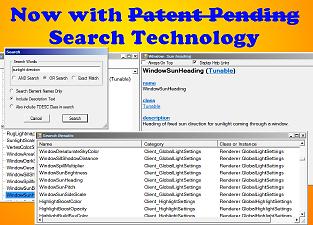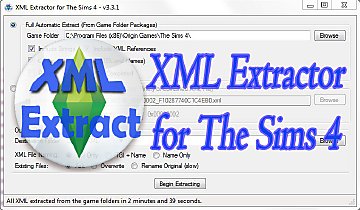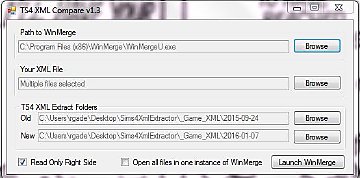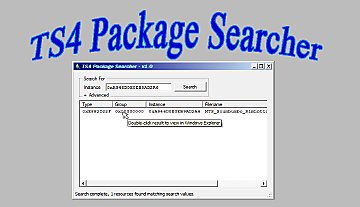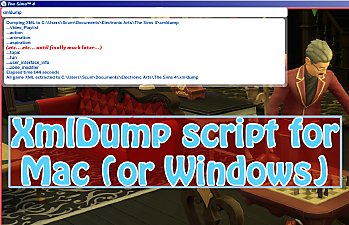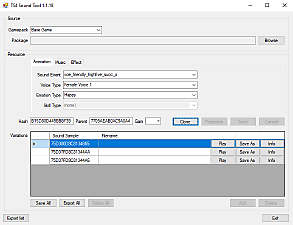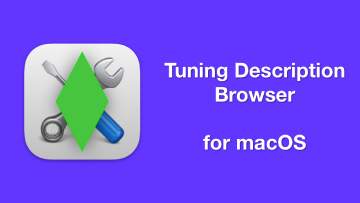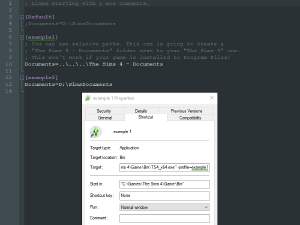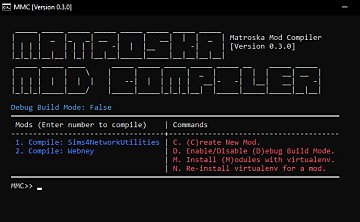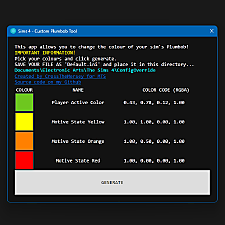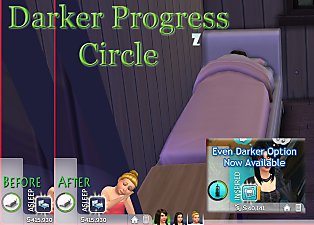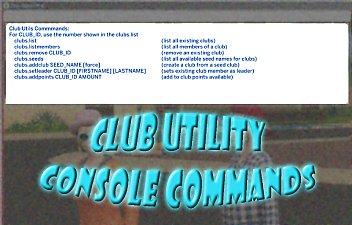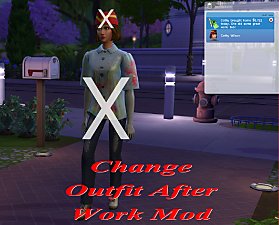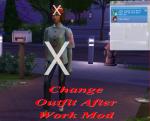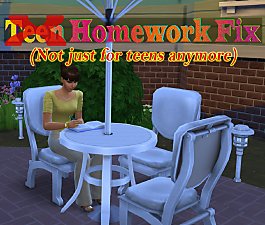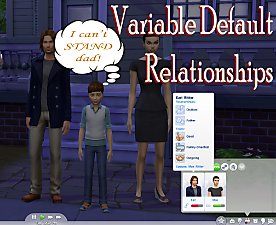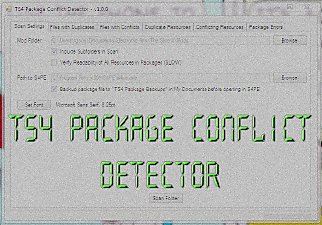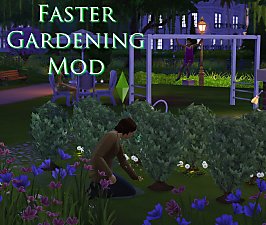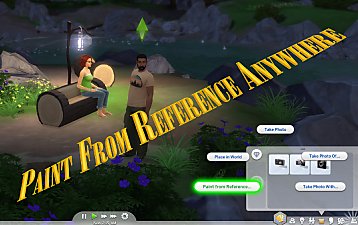TS4 Tuning Description Browser (Windows Only)
TS4 Tuning Description Browser (Windows Only)

screen1.jpg - width=1247 height=738

screen2.jpg - width=916 height=659
 This is not a game mod, but a utility for XML Modders and those who want to become XML Modders.
This is not a game mod, but a utility for XML Modders and those who want to become XML Modders.Description
The Tuning Description Browser has been around since early 2015, but I've come to find lately that a lot of modders are (pleasantly) suprised to find out about it's existence. With the addition of a search feature for the program, I thought it was probably time to give it a bit more visibility instead of having it buried in an obscure forum thread here on Mod The Sims.
If you are at all familiar with the Tuning Description (TDesc) files, you will know they are a priceless source of information but horrendously difficult to read. For example, the override_convergence_value description from the screenshot above appears as such:
<TunableVariant type="None" name="override_convergence_value" class="OptionalTunable" default="Use_default_convergence" display="Override Convergence Value" muid="61D39E7F7BF578B8" description="If enabled it will set a new convergence value to the tuned
statistics. The decay of those statistics will start moving
toward the new convergence value.
Convergence value will apply as long as these modifier is active,
when modifier is removed, convergence value will return to default
tuned value.
As a tuning restriction when this modifier gets removed we will 
reset the convergence to its original value. This means that we 
don't support two states at the same time overwriting convergence 
so we should'nt tune multiple convergence overrides on the same 
object." Deprecated="False" filter="0" group="General">
(Note that this is all squashed together on a single line in the original file!)
Ugly, ain't it? Trying to wade through thousands of lines of this XML to find out what a particular XML element means was enough to discourge many modders from even bothering with using the TDesc files.
But the information in them is absolutely invaluable, or in my opinion, critical for the XML modder who wishes to understand the XML code.
Features
- Loads all the tuning descriptions contained in the TDesc files into an easy to navigate tree structure.
- The detail window features the tuning's name, it's Python class, the full description, defaults and export modes.
- Help links are available for various terms in the Detail window. The text for these help links was taken from EA's TS4 Custom Content Guide.
- Tuning elements can be searched for by name, description and Python class.
- Multiple versions of the TDesc files can be browsed.
- Multiple windows can be opened to compare tuning descriptions from game versions side-by-side.
- The version history for the tuning descriptions is indexed, tuning descriptions which have been renamed will have a clickable link to navigate to an old muid if available.
Installation
The program is available as either a standalone EXE file, or with a standard Windows MSI installer, so that portion of the setup is fairly easy. However, it is necessary to obtain a copy of the TDesc files from EA and extract them into an appropriately named subdirectory.
TDesc Files Directory Structure
- First, you will want to create a new folder for all TDesc files you wish to have available. This can be anywhere on your hard drives, likely targets being a subfolder of your Documents folder, or somewhere on your Desktop. Name it something appropriate, I gave mine the dull but descriptive name "Tuning Descriptions".
- Download the latest version of the TDesc files from the Mods & CC Technical Discussions forum at EA. The latest TDesc download should be in a sticky message at the top of this forum. You will have to search the forums for any older TDesc downloads if you want those (a search for TDESCS will do the trick).
- Inside the folder you created in step 1, you need to create a subfolder for each Version of the TDesc files you want to keep. This folder should be named with the proper version number.
- You don't need to have multiple versions of the TDesc files if you don't want to be able to compare or reference back to older versions. However, for proper program operation you must have at least one appropriately named version folder.
- The downloads from EA always have the version number in the filename, so for the latest TDescs at this time, 1.44.77-TDESC.zip, you should create a subfolder named 1.44.77.
- Now extract the folders and files from the TDesc file or files you've download into the appropriate version folders. Each version folder should then have subfolders named AchievementCategories, AchievementCollections, etc. that contain Description subfolders which house the .tdesc files.
- Once you have your TDesc folder structure and the files in place, you can start the program and it will allow you to select where your files are stored. You should select the folder you created in step 1 above.
- If necessary to move your folders at a later time, you can select a new data folder from the Settings menu of the browser.
Usage
Phew, after all that, luckily using the program itself is almost too easy to bother mentioning. Maybe just a few notes:
- From the Window menu, you can select New to open a new browser window. Any tuning descriptions selected in the new window will create a new details window so that side-by-side comparisons can be performed.
- Settings
- Tdesc Root Folder allows changing the location where you have stored your TDesc files.
- Auto-Expand Changed Nodes
- When enabled, newly added or changed tunings will auto-expand in the right-hand tree so they can be quickly seen.
- Tunings highlighted in yellow have been changed from when they were introduced.
- Tunings highlighted in green are newly added.
- Larger Fonts will increase the font size in all windows by 25% to make them more readable.
- Search
- If you have multiple versions of TDesc files installed, only the most recent version is searched.
- Multiple search words can be entered.
- AND Search mode requires each word in the search to appear at least once in any of the selected search locations.
- OR Search mode requires at least one word from the search to appear.
- Exact Match search mode will require an exact match for the element name or class. A description must contain the search words in the order listed.
- Searches are always case-insensitive (even in Exact Match searches).
- Searches which are not selective enough will return a large number of matches.
Additional Credits
- All those over the years who have encouraged me to write this.
- The code for the RichTextBoxEx was rewritten for Visual Basic from code by mav.northwind at codeproject.com, originally by Shibu Matthew. Links for the original authors is included in the sources.
|
TS4 Tuning Description Browser (Visual Studio 2015 Sources).rar
| TDesc Browser v0.5 - Source Code
Download
Uploaded: 20th Sep 2018, 345.7 KB.
1,240 downloads.
|
||||||||
|
TS4 Tuning Description Browser (MSI Installer).rar
| TDesc Browser v0.5 - Windows Installer
Download
Uploaded: 20th Sep 2018, 137.9 KB.
2,499 downloads.
|
||||||||
|
TS4 Tuning Description Browser (EXE Only).rar
| TDesc Browser v0.5 - EXE Only
Download
Uploaded: 20th Sep 2018, 26.4 KB.
4,135 downloads.
|
||||||||
| For a detailed look at individual files, see the Information tab. | ||||||||
Install Instructions
1. Download: Click the File tab to see the download link. Click the link to save the .rar or .zip file(s) to your computer.
2. Extract: Use 7zip (Windows) to extract the file(s) from the .rar or .zip file(s).
3. Cut and paste the file(s) into your Mods folder
Need more information?
- My Documents\Electronic Arts\The Sims 4\Mods\
- Anyone can use both .rar and .zip files easily! On Windows, use 7zip!
- If you don't have a Mods folder, just make one.
Loading comments, please wait...
Uploaded: 20th Sep 2018 at 11:58 AM
Updated: 20th Sep 2018 at 12:34 PM
#xml, #tuning, #tuning descriptions, #tdesc, #tdescs
-
Change Outfit After Work Mod v5
by scumbumbo updated 31st Dec 2018 at 8:17am
This is a script mod to make sims change to their everyday outfit when returning home from work. more...
 86
88k
372
86
88k
372
-
(Outdated - Fixed by Game Patches) Homework Fix
by scumbumbo 23rd Jan 2016 at 9:07am
Bugfix for children and teens not picking up homework when done more...
 44
43.5k
173
44
43.5k
173
-
Call Anytime + Relationship Mod v11
by scumbumbo updated 9th Jan 2019 at 7:20am
Four versions of an XML mod to enable calling and inviting other sims on the phone anytime. more...
 268
301.2k
742
268
301.2k
742
-
Variable Default Relationships Mod
by scumbumbo updated 17th Nov 2018 at 7:53am
Mod for The Sims 4 to make starting relationships in households vary. more...
 75
142.4k
285
75
142.4k
285
-
TS4 Package Conflict Detector - WINDOWS ONLY
by scumbumbo updated 12th Dec 2017 at 12:39am
Yet another program to analyze TS4 package mods that conflict more...
 181
162.9k
544
181
162.9k
544

 Sign in to Mod The Sims
Sign in to Mod The Sims TS4 Tuning Description Browser (Windows Only)
TS4 Tuning Description Browser (Windows Only)