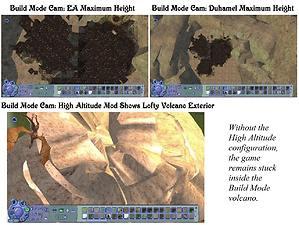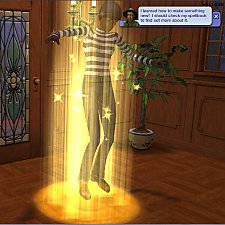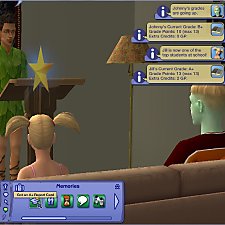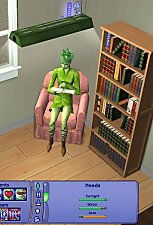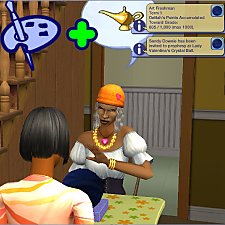Tom Duhamel's Enhanced Gameplay Cameras: High Altitude Option
Tom Duhamel's Enhanced Gameplay Cameras: High Altitude Option

BuildModeSpaceCam.jpg - width=823 height=1023
Build Mode Space Cams

BuildModeVolcanoCam.jpg - width=1279 height=963
Build Mode Volcano Cams

FirstPersonSpaceCam.jpg - width=823 height=1023
First Person Space Cams

LiveModeSpaceCam.jpg - width=1280 height=1024
Live Mode Space Cams

LiveModeVolcanoCam.jpg - width=1280 height=1024
Live Mode Volcano Cams

LiveModeVolcanoCam-Title.jpg - width=1029 height=899
Live Mode High Altitude Cam - Title

FirstPersonVolcanoCam.jpg - width=1280 height=1024
First Person Volcano Cams
Purpose
While working with my Build Mode Volcanoes, I realized that I needed in-lot cameras that were able to climb to similar heights as the neighbourhood camera. My preference in custom cameras is Tom Duhamel's Enhanced Gameplay set, and with Tom's permission I have adapted his Live, Build and First Person cameras to allow for higher altitudes. I suspect this adjustment would also be useful for those using any really high in-lot buildings or objects, such as space ships, fantasy palaces and floating cities. In any event, once I became accustomed to the change, I have not experienced a disadvantage in having this extra flexibility while playing more typical lots.
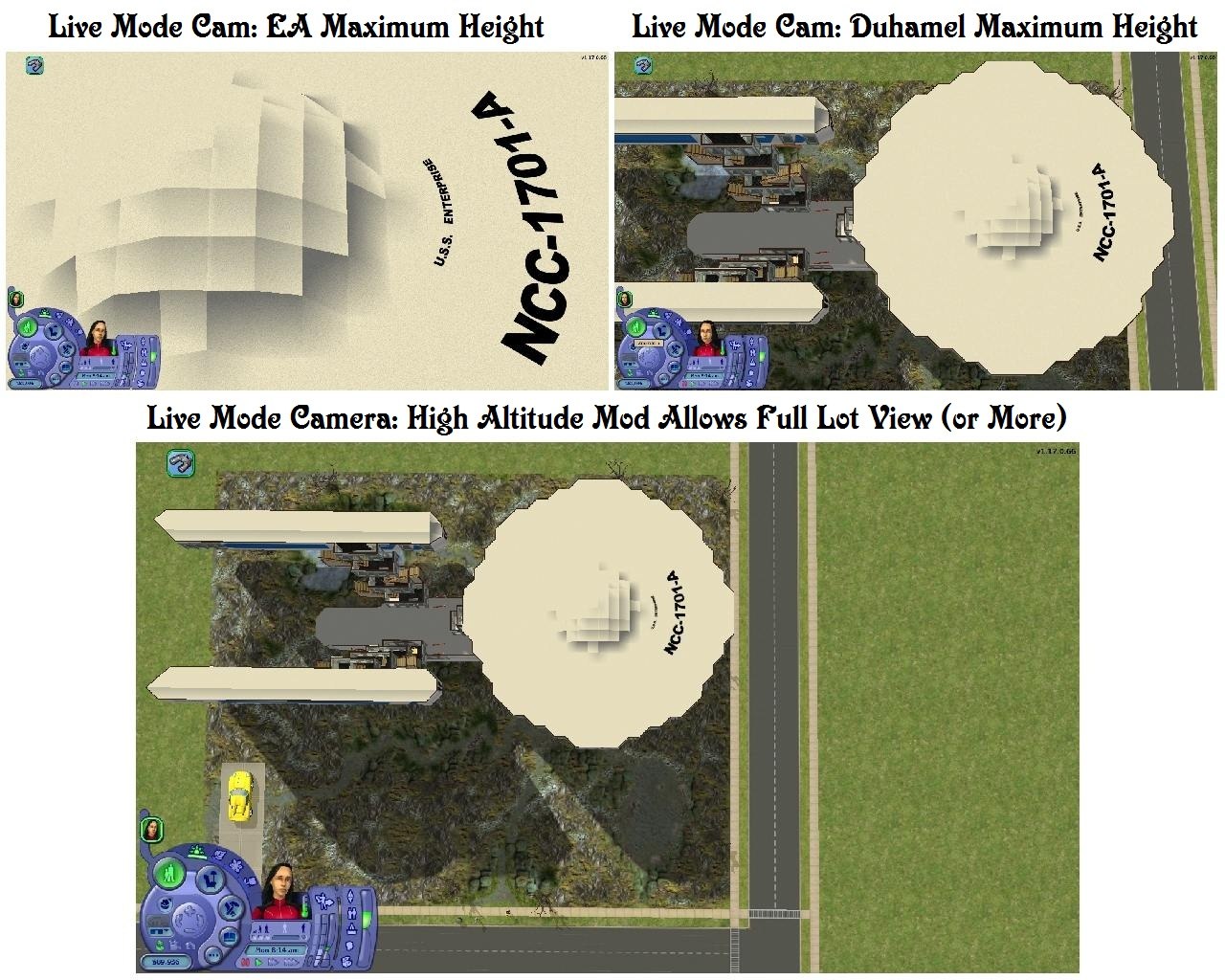
Description
This release modifies the following three in-lot camera files:
1) LiveCamera.txt - the default in-lot camera, used in play mode as well as in build and buy. This is typically the most often used camera of all.
2) BuildCamera.txt - used in build or buy mode, but only if you select the Top-Down view button. This camera tends to be rarely used.
3) FirstPersonCameras.txt - the Free Camera selected with the Tab key and applicable to both the in-lot and neighbourhood views. This one removes the user interface and is a favourite for clean picture taking.
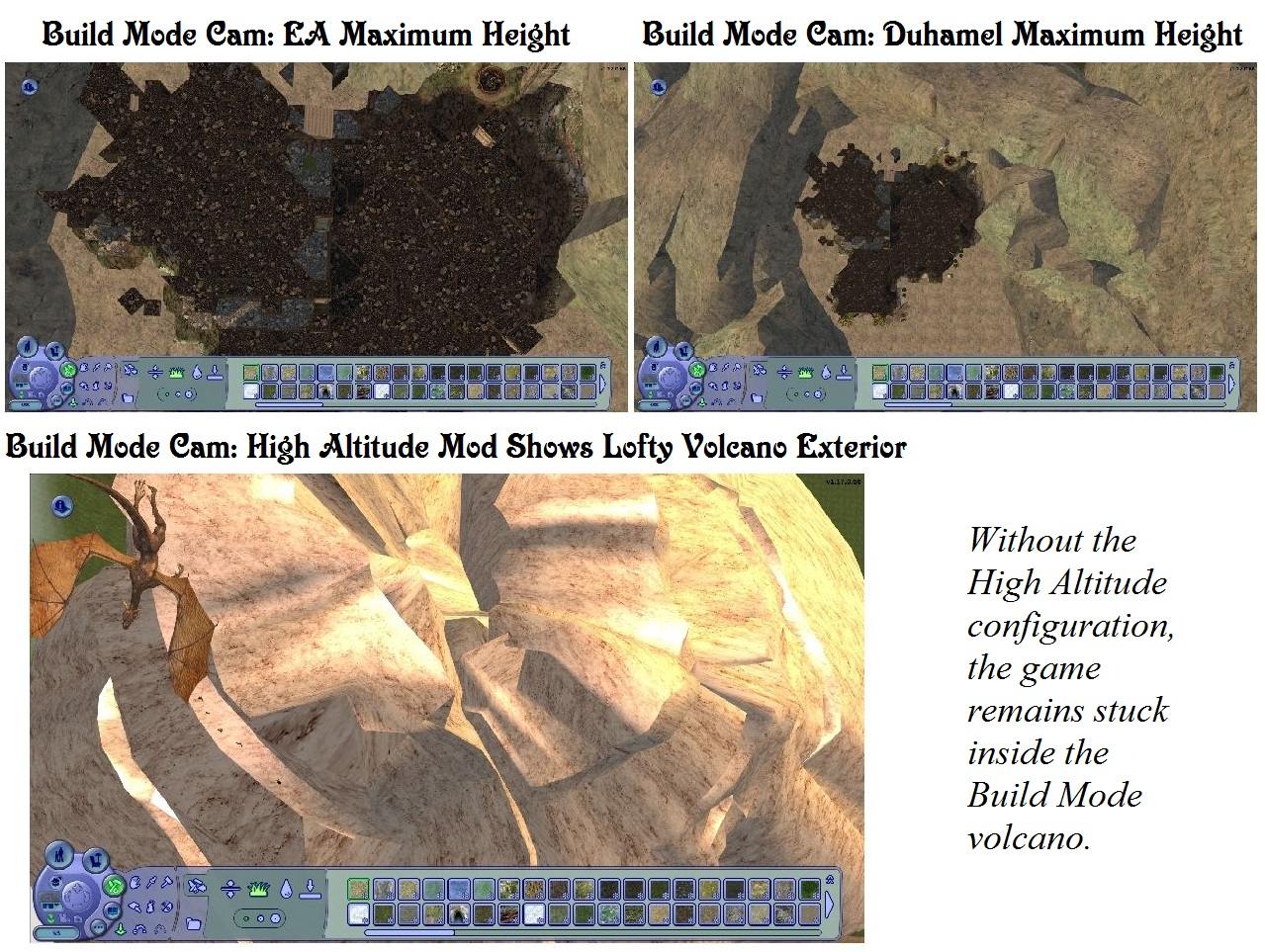
Installation
1) Locate the folder My Documents\EA Games\The Sims 2\Cameras using Windows Explorer or an equivalent file manager.
2) Backup all files in this folder. This is essential in case you wish to return to your previous configuration.
3) Extract the files from the downloaded archive to the Cameras folder - they do not go in Downloads like most custom files.
Note: These files each work independently, so it is not necessary to install all three if you would prefer not to.
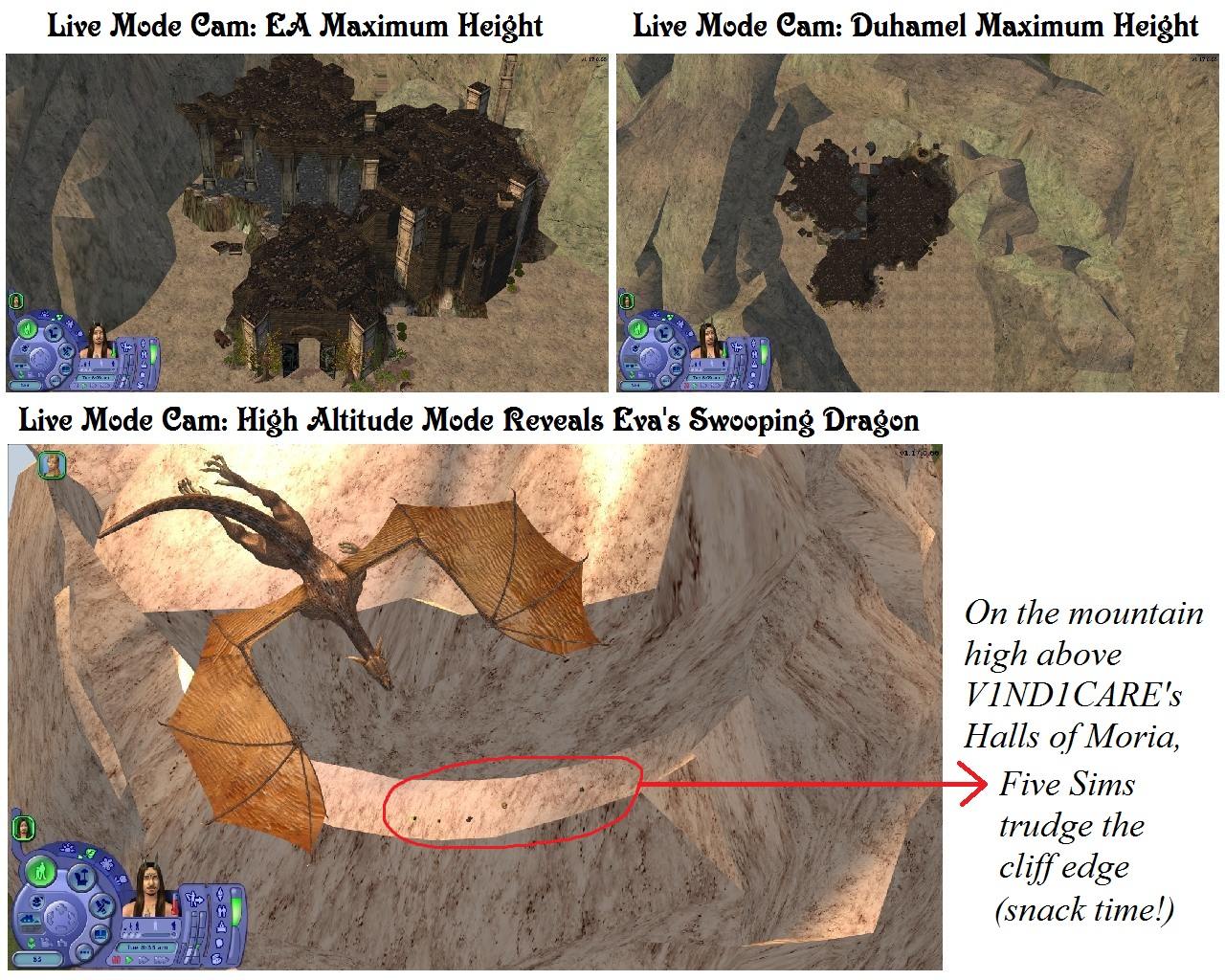
Usage Note
The First Person or Free Camera has been modified to move slowly to allow for precise positioning during picture taking. As Tom suggests in his original upload, it is easier to use the Live (default) camera to travel to the location you want first, switch to the Free Camera with the Tab key, make some fine adjustments and then take the picture using a clean screen.
If you have a different preference in custom cameras but would like to have high altitude capabilities, if is fairly easy to make your own changes to the camera configuration files. First backup your original files, then using a pure text editor such as Notepad - not a word processor such as Word or Wordpad - make the following edits to create your own high altitude cameras:
a) In LiveCamera.txt, change the camera "Live" Live maximum zoom value (the first number in parenthesis) to 1000.
b) In BuildCamera.txt, change the camera "Build" Build maximum zoom value (the first number in parenthesis) to 1000.
c) In FirstPersonCameras.txt, change both occurences of setparam maxcameraheight to 1000.

Terms of Use
Please do not redistribute these files.
Credits
These config mods. are based on Tom Duhamel's Enhanced Gameplay Cameras
GIMP 2, IrfranView, Microsoft Paint and Photo Editor for graphics texturing, processing, sizing, and labeling
Numenor's AnyGameStarter, for development and testing
Duds' Star Trek: NCC-1701-A Enterprise is used to illustrate high altitude camera usage with a spacecraft
V1ND1CARE's The Halls of Moria forms the foundation for the Build Mode Volcano lot
Eva's Swooping Dragon provides the dramatic tension for this high altitude adventure
|
HighAltitudeCameras.zip
| Tom Duhamel's Enhanced Gameplay Cameras: High Altitude Option
Download
Uploaded: 19th Mar 2013, 2.0 KB.
4,202 downloads.
|
||||||||
| For a detailed look at individual files, see the Information tab. | ||||||||
Install Instructions
1. Download: Click the download link to save the .rar or .zip file(s) to your computer.
2. Extract the zip, rar, or 7z file.
3. Place in Downloads Folder: Cut and paste the .package file(s) into your Downloads folder:
- Origin (Ultimate Collection): Users\(Current User Account)\Documents\EA Games\The Sims™ 2 Ultimate Collection\Downloads\
- Non-Origin, Windows Vista/7/8/10: Users\(Current User Account)\Documents\EA Games\The Sims 2\Downloads\
- Non-Origin, Windows XP: Documents and Settings\(Current User Account)\My Documents\EA Games\The Sims 2\Downloads\
- Mac: Users\(Current User Account)\Documents\EA Games\The Sims 2\Downloads
- Mac x64: /Library/Containers/com.aspyr.sims2.appstore/Data/Library/Application Support/Aspyr/The Sims 2/Downloads
- For a full, complete guide to downloading complete with pictures and more information, see: Game Help: Downloading for Fracking Idiots.
- Custom content not showing up in the game? See: Game Help: Getting Custom Content to Show Up.
- If you don't have a Downloads folder, just make one. See instructions at: Game Help: No Downloads Folder.
Loading comments, please wait...
-
by Tashiketh updated 30th Mar 2005 at 7:18am
 61
156.8k
41
61
156.8k
41
-
Enchanced version of "Basic Camera Hack * Compatable with Bon Voyage*"
by Masterofallvideogames 24th Sep 2007 at 9:09pm
 30
39.7k
34
30
39.7k
34
-
by Masterofallvideogames 14th Jul 2008 at 1:09am
 28
41k
20
28
41k
20
-
Live Camera mod 2 requested by Corsetcrush
by Masterofallvideogames 24th Sep 2008 at 7:23pm
 25
45.2k
23
25
45.2k
23
-
by Tom Duhamel updated 5th Jan 2009 at 6:58am
 133
260.4k
690
133
260.4k
690
-
by sims2sims2 updated 25th Mar 2012 at 4:07pm
 17
43.2k
62
17
43.2k
62
-
Magical Guardian & Gnome of Protection
by Sophie-David updated 5th Aug 2017 at 5:54am
A whole lot intruder alarm that calls either a magical guardian or the police. Also builds skill, interest & enthusiasm.. more...
 37
31.2k
85
37
31.2k
85
-
by Sophie-David 18th Aug 2011 at 3:37pm
Makes all EA supplied recolours available for both sizes of cheap bed, with a filesize of less than 1 kB per patch more...
 13
18.5k
16
13
18.5k
16
-
Framing Cord & Rail Hook Wall Decor, with Recolours
by Sophie-David 7th Mar 2013 at 2:30am
Victorian style framing cord & rail hook props to "hang" wall art from picture rails more...
 9
12.4k
23
9
12.4k
23
-
Two Bonus Dante Gabriel Rossetti Prints, Lady on Red Recolours
by Sophie-David updated 10th Aug 2015 at 6:37am
Title Two Bonus Dante Gabriel Rossetti Prints, Lady on Red Recolours August 9th, 2015 Framing Correction Probably more...
 8
9k
6
8
9k
6
-
"Muck for the Masses" Trash Pit Recolours
by Sophie-David 14th Jul 2016 at 4:27am
Scatological contents recolours for the Trash Pit for All Seasons more...
 4
11k
11
4
11k
11
-
Lady Ravendancer's Magical Arcana
by Sophie-David updated 17th Dec 2016 at 5:12am
Supplies two gothic style reading desks, eleven functional texts and supporting recolours suitable for educating a Witch or Warlock, or those interested in the Paranormal career. more...
 38
54.3k
80
38
54.3k
80
-
Eight Maxis Match "Value" Mirrors for Aquadressers
by Sophie-David 6th Sep 2007 at 5:42am
Family Fun Stuff Maxis Match Mirrors, basegame compatible more...
 10
15.8k
15
10
15.8k
15
-
Fluorescent to Sunlamp Converter & Seasons Bugfix
by Sophie-David 4th Nov 2009 at 1:28am
Title: Fluorescent to Sunlamp Converter & Seasons Bugfix Purpose To enable standard and custom fluorescent fixtures to function more...
 +1 packs
14 23.8k 45
+1 packs
14 23.8k 45 Seasons
Seasons
-
by Sophie-David updated 6th Aug 2017 at 8:03pm
Learn Couples Counseling from Fortune Teller with a Crystal Ball more...
 17
22.5k
31
17
22.5k
31
-
Haunted Gravestones with Ghostly Servants
by Sophie-David 4th Jan 2020 at 4:57am
Three Haunted Gravestones with Ghostly Workers: Maid, Host & Server more...
 19
12.9k
41
19
12.9k
41

 Sign in to Mod The Sims
Sign in to Mod The Sims Tom Duhamel's Enhanced Gameplay Cameras: High Altitude Option
Tom Duhamel's Enhanced Gameplay Cameras: High Altitude Option