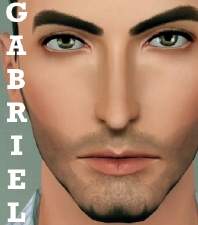Lucas Graves
Lucas Graves

Lucas1.jpg - width=800 height=800

Lucas2.jpg - width=800 height=800

Lucas3.jpg - width=800 height=800

Lucas4.jpg - width=800 height=800

Lucas1.jpg - width=800 height=800

Lucas2.jpg - width=800 height=800

Lucas3.jpg - width=800 height=800

Lucas4.jpg - width=800 height=800
Adopted at a young age by an older couple, Lucas spent most of his youth confused as to his origins, and feeling terribly misunderstood and alone. Though Mr. and Mrs. Graves did their best to raise him, Lucas was an unruly and cruel child who developed into a sullen and angsty teen. They tried to get him help, and to instill a sense of morals into Lucas, but try as they might, Lucas seemed destined for darkness.
Made all the more sinister by his lovely face, graceful bearing, and sharp wit, Lucas can be a terribly dangerous con-man who can quickly turn violent when he doesn't get his way. Watch out for this one - he's trouble.
Details:
Traits:
- Genius
- Neat
- Charismatic
- Evil
- Mean-Spirited
Favourites:
- Classical Music
- Sushi
- Black
Custom Content:
While you don't absolutely have to download any of the below files, if you would like Lucas to look exactly as he does in my pictures, you will need:
- Eye Defaults: by Aikea Guinea
- Face Skin Defaults: by Aikea Guinea
- Body Skin Defaults: by me
- Shine Defaults: by me
- Slider Hack: I have created Lucas's face using slider hacks. If you would like to modify Lucas's face, you will need a slider hack to keep his features from resetting. You can get Awesomemod, Rick & Delphy's CAS Slider Hack, or Indie Stone - it doesn't matter which.
Store Content: Lucas's shirt is from the Sims 3 Store. If you don't have the shirt, you can still download him and use him - just change his shirt to something else.
Install Instructions:
Download and extract from the RAR file. Place the .SIM file in your My Documents\Electronic Arts\The Sims 3\SavedSims\ folder. If you don't have a SavedSims folder, just make one - that's two capital S's and one lowercase s at the end. Open the premade sim bin in CAS in-game to find the sim.
|
Lucas_Graves.rar
Download
Uploaded: 9th Jul 2009, 362.6 KB.
889 downloads.
|
||||||||
| For a detailed look at individual files, see the Information tab. | ||||||||
Install Instructions
1. Click the file listed on the Files tab to download the sim to your computer.
2. Extract the zip, rar, or 7z file.
2. Select the .sim file you got from extracting.
3. Cut and paste it into your Documents\Electronic Arts\The Sims 3\SavedSims folder. If you do not have this folder yet, it is recommended that you open the game, enter Create-a-Sim, and save a sim to the sim bin to create this folder, rather than doing so manually. After that you can close the game and put the .sim file in SavedSims
4. Once the .sim file is in SavedSims, you can load the game, and look for your sim in the premade sims bin in Create-a-Sim.
Extracting from RAR, ZIP, or 7z: You will need a special program for this. For Windows, we recommend 7-Zip and for Mac OSX, we recommend Keka. Both are free and safe to use.
Need more help?
If you need more info, see Game Help:Installing TS3 Simswiki for a full, detailed step-by-step guide! Special Installation Instructions
- If you get an error that says "This content requires expansion pack data that is not installed", please use either Clean Installer to install this sim.
Loading comments, please wait...
Uploaded: 9th Jul 2009 at 6:12 AM
-
by HystericalParoxysm 16th Aug 2010 at 4:59pm
-
EA Match: Stadium Brick Pattern
by HystericalParoxysm 1st Dec 2013 at 1:19pm
A simple masonry pattern to match the brick stadium. more...
 7
25.4k
92
7
25.4k
92
-
Natural Beauty: Idolatry of Flesh Redux
by HystericalParoxysm updated 3rd Aug 2008 at 4:07am
:here: Idolatry of Flesh Redux: So I was taking a look at my original Idolatry of Flesh more...
-
by HystericalParoxysm 5th Mar 2008 at 6:27pm
:here: Groomed Brows: Okay, so, I've actually had two of these sets (Intrigued and Devious) kicking more...
 31
82k
177
31
82k
177
-
Fanseefem Casual, Exercise & Sleepwear: Tees and Spaghetti Straps with Baggy Pants
by HystericalParoxysm 29th Jun 2007 at 8:23pm
:here: The Fanseefem Project: The Fanseefem project is my effort to bring normal clothes to our adult female sims. more...
-
Comfy Sleepwear Mesh + Big Recolour Pack!
by HystericalParoxysm 25th Sep 2006 at 8:07am
I've had several similar custom meshes I've downloaded, but nothing quite had all the features I wanted: no waistline, no more...
-
Arts & Crafts Woodland Wall and Floor Sets (4 Colourways)
by HystericalParoxysm 4th Nov 2006 at 6:15pm
I love Arts & Crafts style, and have wanted to do something nice and autumny for a while, so I more...
 6
10k
14
6
10k
14
-
Flora Stone Wall and Floor Set
by HystericalParoxysm 4th Nov 2006 at 7:10pm
I found some beautiful carved stone textures and couldn't resist making a small build set out of them. more...
 13
19k
18
13
19k
18
-
"Kara" Hair for Females (All Ages!)
by HystericalParoxysm 2nd Jan 2007 at 4:32pm
Well, I'm working on a new sim, and she needed a new hair mesh, so here ya go. more...
-
Los Gatos Condominiums Basic Recolour Pack
by HystericalParoxysm 22nd Oct 2006 at 3:00pm
Because Maxis seems to be utterly colourblind and incapable of making basic, useful shades, here's some useful kitty condo recolours. more...
 +1 packs
16 40.4k 75
+1 packs
16 40.4k 75 Pets
Pets
-
Art Nouveau Morning Glory Wall and Floor Set
by HystericalParoxysm 4th Nov 2006 at 6:11pm
A lovely pastel morning glory Art Nouveau design, with a wall, a carpet, and a linoleum floor. more...
 5
9.8k
10
5
9.8k
10

 Sign in to Mod The Sims
Sign in to Mod The Sims Lucas Graves
Lucas Graves