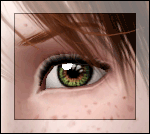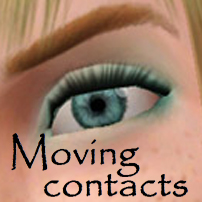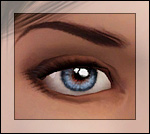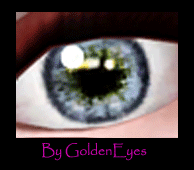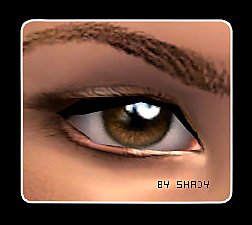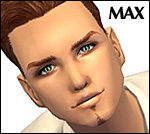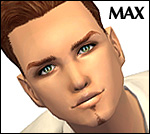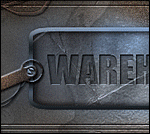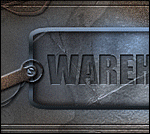Sparkling eyes ts2 conversion as contacts
Sparkling eyes ts2 conversion as contacts
This time i converted my "most popular" eyeset for ts2. Because many people dont want to change their default replacements each time they see a new one they like to have (i would`nt do it too
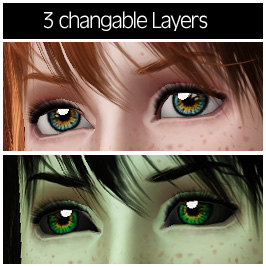

|
shady_sparkling-eyes-conversion.rar
Download
Uploaded: 4th Jan 2010, 112.6 KB.
60,366 downloads.
|
||||||||
| For a detailed look at individual files, see the Information tab. | ||||||||
Install Instructions
1. Click the file listed on the Files tab to download the file to your computer.
2. Extract the zip, rar, or 7z file. Now you will have either a .package or a .sims3pack file.
For Package files:
1. Cut and paste the file into your Documents\Electronic Arts\The Sims 3\Mods\Packages folder. If you do not already have this folder, you should read the full guide to Package files first: Sims 3:Installing Package Fileswiki, so you can make sure your game is fully patched and you have the correct Resource.cfg file.
2. Run the game, and find your content where the creator said it would be (build mode, buy mode, Create-a-Sim, etc.).
For Sims3Pack files:
1. Cut and paste it into your Documents\Electronic Arts\The Sims 3\Downloads folder. If you do not have this folder yet, it is recommended that you open the game and then close it again so that this folder will be automatically created. Then you can place the .sims3pack into your Downloads folder.
2. Load the game's Launcher, and click on the Downloads tab. Find the item in the list and tick the box beside it. Then press the Install button below the list.
3. Wait for the installer to load, and it will install the content to the game. You will get a message letting you know when it's done.
4. Run the game, and find your content where the creator said it would be (build mode, buy mode, Create-a-Sim, etc.).
Extracting from RAR, ZIP, or 7z: You will need a special program for this. For Windows, we recommend 7-Zip and for Mac OSX, we recommend Keka. Both are free and safe to use.
Need more help?
If you need more info, see:
- For package files: Sims 3:Installing Package Fileswiki
- For Sims3pack files: Game Help:Installing TS3 Packswiki
Loading comments, please wait...
Updated: 8th Jan 2010 at 4:37 AM
#sparkling, #eyes, #conversion, #contacts
-
Loneliness Eyes as contacts TS3 Version
by Goldeneyes 21st Nov 2010 at 10:38pm
-
Intensity Eyes as Contacts and Defaults
by Goldeneyes 28th Jan 2011 at 12:39pm
-
Ultimate Realism eyes - as contacts and defaults!
by Arisuka 28th Jan 2011 at 1:14am
-
My Sweetheart eyes as Contacts
by Goldeneyes 28th Feb 2011 at 12:29pm
-
Twinkly Distruction - set of 15 twinkling eyes
by -Shady- updated 14th Mar 2009 at 2:54am
I`m back with new eyes! more...
-
The Vampire BAR *UPDATED for Supernatural
by -Shady- updated 10th Sep 2012 at 9:32pm
Be welcome to The Vampire BAR. more...
 +7 packs
51 98k 187
+7 packs
51 98k 187 World Adventures
World Adventures
 Ambitions
Ambitions
 Late Night
Late Night
 Generations
Generations
 Pets
Pets
 Showtime
Showtime
 Supernatural
Supernatural
-
The Old Warehouse - residential estate FIXED
by -Shady- updated 27th Jun 2013 at 3:42pm
Welcome to my newest Creation =) This time i made a complete Factory estate with 3 different buildings. more...
 +8 packs
27 30k 74
+8 packs
27 30k 74 World Adventures
World Adventures
 Ambitions
Ambitions
 Late Night
Late Night
 Generations
Generations
 Pets
Pets
 Showtime
Showtime
 Supernatural
Supernatural
 Seasons
Seasons
-
Old Factory Apartments *update 2013
by -Shady- updated 13th Feb 2013 at 5:52pm
Hey there =) Welcome to my Upload. more...
 +8 packs
47 90.7k 209
+8 packs
47 90.7k 209 World Adventures
World Adventures
 Ambitions
Ambitions
 Late Night
Late Night
 Generations
Generations
 Pets
Pets
 Showtime
Showtime
 Supernatural
Supernatural
 Seasons
Seasons
-
Paradise eyes (16 colors) custom/defaults
by -Shady- 13th Nov 2008 at 8:57pm
more realistic eyes for your sims painted by me are ready =) up to now there are 2 versions, more...
-
Not of This World - Custom/Default *new-2018*
by -Shady- updated 16th Jan 2018 at 10:30pm
Hello everyone =) I have a small xmas Present for you. more...

 Sign in to Mod The Sims
Sign in to Mod The Sims Sparkling eyes ts2 conversion as contacts
Sparkling eyes ts2 conversion as contacts