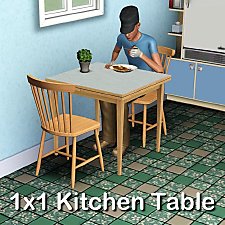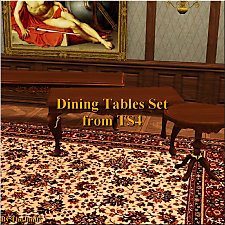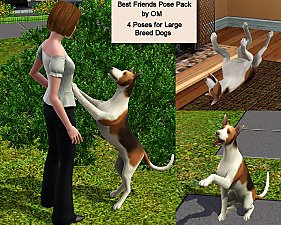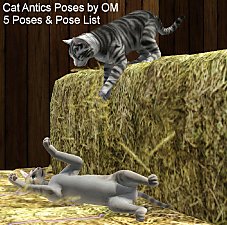Three Glass-top Bistro Dining Tables
Three Glass-top Bistro Dining Tables

clear.jpg - width=800 height=616
Clear Glass Top

AM.jpg - width=800 height=723
Aquamarine Glass Top

Rose.jpg - width=800 height=723
Rose Glass Top

The tables each cost $5 and can be found in Buy/Surfaces/Dining Tables.
The tables have been tested in the base game with no patches and WA with all patches up to but not including the last one.
Thanks to Huge Lunatic for her footprint tutorial which allowed me to clone the EA three tile glass dining table and turn it into this functional one-tile dining table.
Thanks also for the help I received in the MTS Meshing forum...especially HL and Base

I hope you enjoy the tables.



Polygon Counts:
Faces - 718
Vertices - 704
Additional Credits:
Inge & Peter Jones - s3oc, S3PE Wes Howe - S3ObjTool
Delphy - VPXYEditor
This is a new mesh, and means that it's a brand new self contained object that usually does not require a specific Pack (although this is possible depending on the type). It may have Recolours hosted on MTS - check below for more information.
|
OM_Tables_GlassTopBistro.rar
Download
Uploaded: 6th Jan 2010, 1.67 MB.
10,529 downloads.
|
||||||||
| For a detailed look at individual files, see the Information tab. | ||||||||
Install Instructions
1. Click the file listed on the Files tab to download the file to your computer.
2. Extract the zip, rar, or 7z file. Now you will have either a .package or a .sims3pack file.
For Package files:
1. Cut and paste the file into your Documents\Electronic Arts\The Sims 3\Mods\Packages folder. If you do not already have this folder, you should read the full guide to Package files first: Sims 3:Installing Package Fileswiki, so you can make sure your game is fully patched and you have the correct Resource.cfg file.
2. Run the game, and find your content where the creator said it would be (build mode, buy mode, Create-a-Sim, etc.).
For Sims3Pack files:
1. Cut and paste it into your Documents\Electronic Arts\The Sims 3\Downloads folder. If you do not have this folder yet, it is recommended that you open the game and then close it again so that this folder will be automatically created. Then you can place the .sims3pack into your Downloads folder.
2. Load the game's Launcher, and click on the Downloads tab. Find the item in the list and tick the box beside it. Then press the Install button below the list.
3. Wait for the installer to load, and it will install the content to the game. You will get a message letting you know when it's done.
4. Run the game, and find your content where the creator said it would be (build mode, buy mode, Create-a-Sim, etc.).
Extracting from RAR, ZIP, or 7z: You will need a special program for this. For Windows, we recommend 7-Zip and for Mac OSX, we recommend Keka. Both are free and safe to use.
Need more help?
If you need more info, see:
- For package files: Sims 3:Installing Package Fileswiki
- For Sims3pack files: Game Help:Installing TS3 Packswiki
Loading comments, please wait...
Uploaded: 6th Jan 2010 at 6:26 PM
-
by orangemittens 2nd Nov 2009 at 8:16pm
 16
32.3k
36
16
32.3k
36
-
Socialite dining set from the Sims 2 - Work with PETS
by TheJim07 11th Mar 2010 at 7:40pm
 30
50.3k
134
30
50.3k
134
-
by Lisen801 updated 25th May 2012 at 4:01pm
 28
57k
126
28
57k
126
-
Maxis Match - Side Tables (updated for Pets)
by omegastarr82 updated 17th Dec 2011 at 2:29am
 +2 packs
14 28.9k 99
+2 packs
14 28.9k 99 High-End Loft Stuff
High-End Loft Stuff
 Outdoor Living Stuff
Outdoor Living Stuff
-
by daluved1 5th Jun 2012 at 6:25pm
 21
51.8k
229
21
51.8k
229
-
by KiaraRawks 17th Jan 2014 at 11:52am
 14
23k
144
14
23k
144
-
by TheJim07 19th Mar 2015 at 2:35am
 9
19.1k
101
9
19.1k
101
-
by TheJim07 22nd Sep 2015 at 11:10pm
 10
13.1k
52
10
13.1k
52
-
by enable_llamas 5th May 2020 at 3:31pm
 4
8.1k
28
4
8.1k
28
-
Best Friend Pose Pack For Dogs
by orangemittens 2nd May 2012 at 2:34am
4 poses for large breed dogs. more...
 +1 packs
13 46.1k 58
+1 packs
13 46.1k 58 Pets
Pets
-
by orangemittens 2nd May 2012 at 2:10am
5 Poses For Your Sims Cats more...
 +1 packs
12 27.4k 62
+1 packs
12 27.4k 62 Pets
Pets
-
by orangemittens 25th Jan 2010 at 10:10pm
Here are two glass walls for decorating with. more...
 47
134.4k
225
47
134.4k
225
-
by orangemittens 4th May 2012 at 10:10pm
A Pose Pack with 5 cat poses for your Sim Kitties more...
 +1 packs
17 30.2k 69
+1 packs
17 30.2k 69 Pets
Pets
-
Versatile Shelving: Half Shelves & In-between Uprights
by orangemittens 6th Jul 2010 at 7:08pm
This is an addition to my (recently updated) Versatile Shelving. It includes a half-shelf at each level as well uprights designed to go between each level. more...
 16
41.2k
69
16
41.2k
69
-
by orangemittens 12th Jan 2010 at 7:32pm
This set consists of a single tile glass-top dining table with one recolorable channel and a dining chair more...
-
One More Slot Package for Beds & Dressers-FIXED FOR LN PATCH
by orangemittens updated 5th Nov 2010 at 1:38am
Disappearing surfaces which have one slot and no footprint. They are at EA bed height, EA bed pillow height, and two of EA's dresser heights. They use Buzzler's VanishingObjects Scripts & reappear in more...
 35
56.9k
102
35
56.9k
102
-
Single Tile Recolorable Glass Partition
by orangemittens 31st Dec 2009 at 7:46pm
This is a single tile recolorable glass partition. more...
 11
22.1k
45
11
22.1k
45
-
Modern Rug with 4 Recolorable Channels
by orangemittens 21st Jun 2011 at 8:08pm
Rug with 4 recolorable channels and 4 choices of style. more...
 20
25.2k
34
20
25.2k
34
About Me
http://jaue.com/indigo/indigo-home.html

 Sign in to Mod The Sims
Sign in to Mod The Sims Three Glass-top Bistro Dining Tables
Three Glass-top Bistro Dining Tables