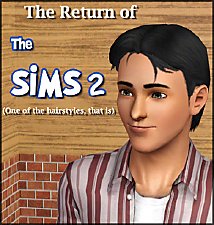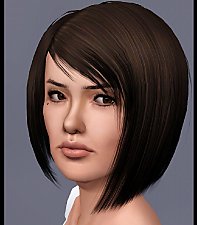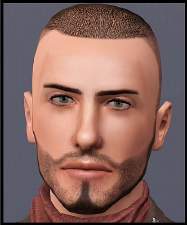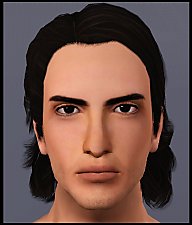3 Ambitions hairs converted for Males
3 Ambitions hairs converted for Males

AMBhairThumb2.jpg - width=551 height=562

AMBhair1.jpg - width=1272 height=826

AmbHair2.jpg - width=1280 height=939

AmbHair3.jpg - width=1280 height=962

These are all from Teen to Elder males. All include original textures and meshes, I just enabled these hairs for men. There's no noticeable problems or clipping with meshes as these aren't that long hair styles. Although, if your sim has large ears (the ear slider value over the middle point of the slider), they might show a bit through the hair.
 YOU WILL NEED AMBITIONS EXPANSION PACK INSTALLED FOR THESE TO WORK.
YOU WILL NEED AMBITIONS EXPANSION PACK INSTALLED FOR THESE TO WORK.
Polygon counts:
Wave full: total 4336
Frizzy: total 6211
Messy Long: total 6222

Additional Credits:
Delphy and Jonha's CTU.
Whiterider's tutorial for cloning EP stuff for CTU.
|
ALL.rar
Download
Uploaded: 3rd Jul 2011, 6.4 KB.
50,158 downloads.
|
||||||||
|
MessyLong.rar
Download
Uploaded: 3rd Jul 2011, 2.2 KB.
12,716 downloads.
|
||||||||
|
Frizzy.rar
Download
Uploaded: 3rd Jul 2011, 2.1 KB.
11,651 downloads.
|
||||||||
|
WaveFull.rar
Download
Uploaded: 3rd Jul 2011, 2.1 KB.
27,642 downloads.
|
||||||||
| For a detailed look at individual files, see the Information tab. | ||||||||
Install Instructions
1. Click the file listed on the Files tab to download the file to your computer.
2. Extract the zip, rar, or 7z file. Now you will have either a .package or a .sims3pack file.
For Package files:
1. Cut and paste the file into your Documents\Electronic Arts\The Sims 3\Mods\Packages folder. If you do not already have this folder, you should read the full guide to Package files first: Sims 3:Installing Package Fileswiki, so you can make sure your game is fully patched and you have the correct Resource.cfg file.
2. Run the game, and find your content where the creator said it would be (build mode, buy mode, Create-a-Sim, etc.).
For Sims3Pack files:
1. Cut and paste it into your Documents\Electronic Arts\The Sims 3\Downloads folder. If you do not have this folder yet, it is recommended that you open the game and then close it again so that this folder will be automatically created. Then you can place the .sims3pack into your Downloads folder.
2. Load the game's Launcher, and click on the Downloads tab. Find the item in the list and tick the box beside it. Then press the Install button below the list.
3. Wait for the installer to load, and it will install the content to the game. You will get a message letting you know when it's done.
4. Run the game, and find your content where the creator said it would be (build mode, buy mode, Create-a-Sim, etc.).
Extracting from RAR, ZIP, or 7z: You will need a special program for this. For Windows, we recommend 7-Zip and for Mac OSX, we recommend Keka. Both are free and safe to use.
Need more help?
If you need more info, see:
- For package files: Sims 3:Installing Package Fileswiki
- For Sims3pack files: Game Help:Installing TS3 Packswiki
Loading comments, please wait...
#grunge, #alternative, #rock
-
TS2 to TS3: The Casual Hair - Now with Moar Edits!
by tyirannoss 12th Jan 2010 at 4:40pm
 97
161.3k
284
97
161.3k
284
Hair » Male » Young Adult
-
by Kiara24 21st Apr 2010 at 11:07pm
 49
113k
290
49
113k
290
Hair » Male » Young Adult
-
by Kiara24 17th May 2010 at 12:27am
 48
162.3k
252
48
162.3k
252
Hair » Male » Young Adult
-
4 base game female hairs for males
by Arisuka 21st Jan 2011 at 11:31pm
 35
68k
182
35
68k
182
Hair » Male » Young Adult
-
by omegastarr82 31st Aug 2011 at 12:06am
-
by ShojoAngel 16th Mar 2013 at 10:59am
 +2 packs
21 91.2k 166
+2 packs
21 91.2k 166 Pets
Pets
 Supernatural
Supernatural
Hair » Male » Young Adult
-
University Life Dreads for Females (Teen-Elder)
by Bronwynn 11th Mar 2013 at 11:46pm
 49
110.4k
506
49
110.4k
506
Hair » Female » Young Adult
-
by Onebeld 14th Feb 2022 at 11:54am
 5
6.6k
16
5
6.6k
16
Hair » Female » Young Adult
-
James Hetfield, the singer of Metallica
by Arisuka 20th Oct 2009 at 12:58pm
James is the co-founder of the thrash-metal mammoth-band, Metallica, that has performed all around the globe since the 80's, and more...
 44
43.6k
24
44
43.6k
24
-
Bill Compton from True Blood (TV series :P)
by Arisuka 15th Jul 2010 at 3:46pm
Bill Compton, played by Stephen Moyer, is a vampire who differs quite the bit from the norm of more...
 45
40.8k
51
45
40.8k
51
-
Nelsan Ellis as Lafayette Reynolds from True Blood
by Arisuka 12th Sep 2009 at 5:51pm
Lafayette is a survivor, cook, construction worker, great dancer and a vampire blood dealer, among other interesting things! more...
 65
40.2k
46
65
40.2k
46
Packs Needed
| Base Game | |
|---|---|
 | Sims 3 |
| Expansion Pack | |
|---|---|
 | Ambitions |

 Sign in to Mod The Sims
Sign in to Mod The Sims 3 Ambitions hairs converted for Males
3 Ambitions hairs converted for Males