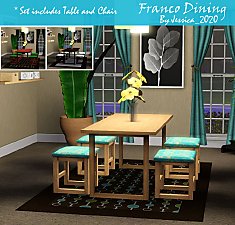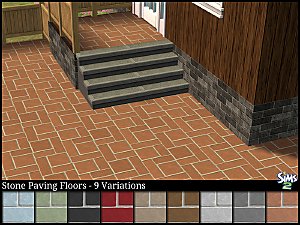Lewis Patio Dining Set
Lewis Patio Dining Set

lewisdiningpreview.jpg - width=800 height=600
Lewis Patio Dining Set

lewisdiningpreview2.jpg - width=800 height=600
Lewis Patio Dining Set

lewisdiningpreview3.jpg - width=800 height=600
Lewis Patio Dining Set

lewispatiosetmappreview.jpg - width=800 height=600
Lewis Patio Dining Set - Tiling

ingameinfo.jpg - width=505 height=460
In-Game Information
The Lewis Patio Dining Set consists of a 2 x 1 Table, Single Tile Table, Dining Chair both with & without arm-rests and two seater Patio Bench.
The parasol pictured in the screenshot is from World Adventures.

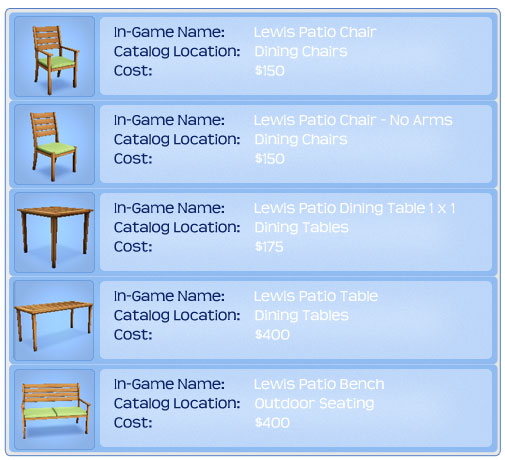
Polygon Counts:
Chair: 1660
Chair (No-Arms): 1536
Bench: 2036
Dining Table: 1538
Single Tile Table: 1400
This is a new mesh, and means that it's a brand new self contained object that usually does not require a specific Pack (although this is possible depending on the type). It may have Recolours hosted on MTS - check below for more information.
|
SAILFINDRAGON_LewisPatioDiningSetALL_SIMS3.zip
| Lewis Patio Dining Set
Download
Uploaded: 25th Jun 2012, 1.17 MB.
20,475 downloads.
|
||||||||
| For a detailed look at individual files, see the Information tab. | ||||||||
Install Instructions
1. Click the file listed on the Files tab to download the file to your computer.
2. Extract the zip, rar, or 7z file. Now you will have either a .package or a .sims3pack file.
For Package files:
1. Cut and paste the file into your Documents\Electronic Arts\The Sims 3\Mods\Packages folder. If you do not already have this folder, you should read the full guide to Package files first: Sims 3:Installing Package Fileswiki, so you can make sure your game is fully patched and you have the correct Resource.cfg file.
2. Run the game, and find your content where the creator said it would be (build mode, buy mode, Create-a-Sim, etc.).
For Sims3Pack files:
1. Cut and paste it into your Documents\Electronic Arts\The Sims 3\Downloads folder. If you do not have this folder yet, it is recommended that you open the game and then close it again so that this folder will be automatically created. Then you can place the .sims3pack into your Downloads folder.
2. Load the game's Launcher, and click on the Downloads tab. Find the item in the list and tick the box beside it. Then press the Install button below the list.
3. Wait for the installer to load, and it will install the content to the game. You will get a message letting you know when it's done.
4. Run the game, and find your content where the creator said it would be (build mode, buy mode, Create-a-Sim, etc.).
Extracting from RAR, ZIP, or 7z: You will need a special program for this. For Windows, we recommend 7-Zip and for Mac OSX, we recommend Keka. Both are free and safe to use.
Need more help?
If you need more info, see:
- For package files: Sims 3:Installing Package Fileswiki
- For Sims3pack files: Game Help:Installing TS3 Packswiki
Loading comments, please wait...
Uploaded: 25th Jun 2012 at 2:46 PM
Updated: 25th Jun 2012 at 3:36 PM
-
*UPDATED* Cozy Cottage Dining Set
by cmomoney 13th Nov 2009 at 9:59pm
-
Antiques in auction: A Dining set
by nanisim 22nd Jan 2010 at 6:56pm
-
by sailfindragon 1st Jul 2012 at 3:36pm
-
by sailfindragon 24th Jan 2018 at 11:20am
Parquet Wood Flooring in 10 color variations. more...
 5
10.4k
49
5
10.4k
49
-
Japanese Style leaf Wallpaper with Wood Mouldings
by sailfindragon 28th Sep 2009 at 3:03pm
Japanese Style Leaf Wallpaper In a range of 12 bright colors with White Wood Mouldings. more...
 22
34.1k
62
22
34.1k
62
-
by sailfindragon 24th Jan 2018 at 11:39am
Oak Wood Panels with Moldings & Checked Wallpaper in 10 color variations. more...
 12
11.1k
46
12
11.1k
46
-
by sailfindragon 14th Jul 2012 at 6:04pm
Argyle Floral Pattern includes 3 recolorable channels. more...
 5
10.1k
23
5
10.1k
23
-
by sailfindragon 27th Jun 2018 at 2:37pm
Large Floor Tiles in a variety of colors. more...
 6
11.6k
40
6
11.6k
40
-
by sailfindragon 18th Aug 2012 at 2:54pm
Stone Paving Floor Set in 9 color variations. more...
 6
25.1k
86
6
25.1k
86
-
by sailfindragon 6th Jun 2018 at 10:50pm
Square Tile Flooring in 46 colors complete with contrasting white grout. more...
 10
31.7k
42
10
31.7k
42
-
by sailfindragon 13th Jul 2012 at 1:54am
Aged Wood Panel Pattern, Fully recolorable single channel. more...
 10
37.5k
194
10
37.5k
194
-
by sailfindragon 28th Jun 2012 at 5:50am
Messina Coffee Tables includes two tables, one single tile with additional slots and 3 recolorable channels. more...
About Me
You may NOT use any of my creations/textures/patterns in The Sims 4.
You may NOT use any of my Walls/Floors/Textures for you own projects. This has only recently changed due to a number of Simmers using my creations without giving me credit.
You MAY include meshes with your own recolors. Share friendly.
You may NOT take any of my creations and pass them off as your own!
You may NOT upload ANY of my creations etc.. to your own site to download directly.

 Sign in to Mod The Sims
Sign in to Mod The Sims