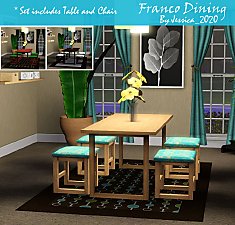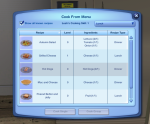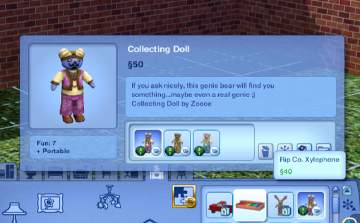Mid-Century Dining Set
Mid-Century Dining Set

Screenshot-84.jpg - width=1680 height=1048

Screenshot-85.jpg - width=1680 height=1048

Screenshot-86.jpg - width=1680 height=1048

Screenshot-87.jpg - width=1680 height=1048
They are both fully recolourable, with three channels each.
They come with just one preset, the pale wood shown in the screenshots, and match each other.
They should both be found where you would expect them to be - the table with the other dining tables, and chair with the other dining/office chairs

The table costs 350 simoleons and the chair costs 250 simoleons.
Known Issues:
I made these objects without TSRW and so I had to do the sunshadow myself. However, the table's sunshadow's PosScale value I calculated didn't work, so I used the EA table's values instead. The shadow is mostly right, but the corners flick up a bit weirdly.
But seeing as this is an indoor dining table, as long as you are using it in its intended indoor dining table way, the slightly dodgy sunshadow won't affect you at all

I hope you like them

Polygon Counts:
Dining table: high lod - 110, low lod - 62
Dining chair: high lod - 236, low lod - 84
Additional Credits:
Tools and Resources used: S3PE S3OC Texture Tweaker Tool by Igne Jones
cmomoney's Blender Tools
Butterbot's sunshadow tutorial
This is a new mesh, and means that it's a brand new self contained object that usually does not require a specific Pack (although this is possible depending on the type). It may have Recolours hosted on MTS - check below for more information.
|
zoeoe_MidCenturyDiningSet.zip
Download
Uploaded: 9th Oct 2019, 2.30 MB.
7,705 downloads.
|
||||||||
| For a detailed look at individual files, see the Information tab. | ||||||||
Install Instructions
1. Click the file listed on the Files tab to download the file to your computer.
2. Extract the zip, rar, or 7z file. Now you will have either a .package or a .sims3pack file.
For Package files:
1. Cut and paste the file into your Documents\Electronic Arts\The Sims 3\Mods\Packages folder. If you do not already have this folder, you should read the full guide to Package files first: Sims 3:Installing Package Fileswiki, so you can make sure your game is fully patched and you have the correct Resource.cfg file.
2. Run the game, and find your content where the creator said it would be (build mode, buy mode, Create-a-Sim, etc.).
For Sims3Pack files:
1. Cut and paste it into your Documents\Electronic Arts\The Sims 3\Downloads folder. If you do not have this folder yet, it is recommended that you open the game and then close it again so that this folder will be automatically created. Then you can place the .sims3pack into your Downloads folder.
2. Load the game's Launcher, and click on the Downloads tab. Find the item in the list and tick the box beside it. Then press the Install button below the list.
3. Wait for the installer to load, and it will install the content to the game. You will get a message letting you know when it's done.
4. Run the game, and find your content where the creator said it would be (build mode, buy mode, Create-a-Sim, etc.).
Extracting from RAR, ZIP, or 7z: You will need a special program for this. For Windows, we recommend 7-Zip and for Mac OSX, we recommend Keka. Both are free and safe to use.
Need more help?
If you need more info, see:
- For package files: Sims 3:Installing Package Fileswiki
- For Sims3pack files: Game Help:Installing TS3 Packswiki
Loading comments, please wait...
Uploaded: 9th Oct 2019 at 8:46 PM
Updated: 3rd Jan 2020 at 5:44 PM
#themeMidCentury, #mid-century modern, #cc furniture, #dining, #table, #chair
-
*UPDATED* Cozy Cottage Dining Set
by cmomoney 13th Nov 2009 at 10:59pm
-
by triciamanly 29th Nov 2010 at 3:22pm
 +3 packs
7 7.5k 5
+3 packs
7 7.5k 5 World Adventures
World Adventures
 High-End Loft Stuff
High-End Loft Stuff
 Ambitions
Ambitions
-
by Johnny_Bravo 11th Feb 2012 at 3:19pm
 +6 packs
3 25.3k 20
+6 packs
3 25.3k 20 High-End Loft Stuff
High-End Loft Stuff
 Ambitions
Ambitions
 Fast Lane Stuff
Fast Lane Stuff
 Late Night
Late Night
 Outdoor Living Stuff
Outdoor Living Stuff
 Generations
Generations
-
by luvalphvle 12th Jul 2014 at 4:47am
 +15 packs
7 9.4k 25
+15 packs
7 9.4k 25 World Adventures
World Adventures
 Ambitions
Ambitions
 Fast Lane Stuff
Fast Lane Stuff
 Late Night
Late Night
 Outdoor Living Stuff
Outdoor Living Stuff
 Generations
Generations
 Town Life Stuff
Town Life Stuff
 Pets
Pets
 Showtime
Showtime
 Supernatural
Supernatural
 70s, 80s and 90s Stuff
70s, 80s and 90s Stuff
 Seasons
Seasons
 University Life
University Life
 Island Paradise
Island Paradise
 Into the Future
Into the Future
-
Mid Century Split-Level (CC Free)
by luvalphvle 20th Jan 2017 at 7:29pm
 +3 packs
6 9.4k 32
+3 packs
6 9.4k 32 Generations
Generations
 Supernatural
Supernatural
 University Life
University Life
-
Mid-Century Shed Style (CC Free)
by luvalphvle 20th Aug 2018 at 8:07pm
 +7 packs
3 25.3k 24
+7 packs
3 25.3k 24 Ambitions
Ambitions
 Late Night
Late Night
 Generations
Generations
 Supernatural
Supernatural
 Seasons
Seasons
 University Life
University Life
 Into the Future
Into the Future
-
Buzzler's Scribbling Pad - Fixed
by zoe22 updated 7th Mar 2025 at 7:12pm
What Is This?? This is a small edit of Buzzler's Scribbling Pad ([url]https://modthesims.info/d/422974/scribbling-pad.html[/url]) to fix and tweak things slightly. Changes Made There was more...
 31
45.3k
174
31
45.3k
174
-
[Big Update! V2.0 2025/09/09] Flower Arranging - Interaction and Skill
by zoe22 updated 9th Sep 2025 at 7:13pm
Flower Arranging Supernatural and Uni Life needed for the plants' meshes, Seasons needed for arranging with Wildflowers CCLoader is required for harvestable more...
 +3 packs
94 56k 230
+3 packs
94 56k 230 Supernatural
Supernatural
 Seasons
Seasons
 University Life
University Life
-
by zoe22 updated 25th Sep 2025 at 10:36pm
 60
24.8k
75
60
24.8k
75
-
Let Plumbots Tutor Sims in Skills
by zoe22 9th Jan 2026 at 10:35pm
Background to the Mod When Sims reach Level 10 in the Logic Skill, they can tutor other Sims in skills they more...
 +1 packs
407 2
+1 packs
407 2 Into the Future
Into the Future
-
[New and Improved 9/11/21] Functioning Well - and Off-Grid Plumbing!
by zoe22 updated 9th Nov 2021 at 6:27pm
Functioning well and plumbing replacement more...
 99
77.8k
273
99
77.8k
273
-
Let them eat cake! - Non-Birthday Birthday Cakes
by zoe22 updated 14th Aug 2021 at 6:55pm
cakes for eating on regular non-birthday days more...
 14
27.6k
95
14
27.6k
95
-
Updated - Collection Doll - object mod
by zoe22 updated 2nd Sep 2018 at 10:37pm
UPDATED-Collection Doll Stuffed Animal - by Zoeoe more...
 +1 packs
15 33.7k 37
+1 packs
15 33.7k 37 Supernatural
Supernatural
-
'The Incredibles' inspired house
by zoe22 26th Sep 2019 at 3:32pm
house inspired/based on the house from The Incredibles more...
 +8 packs
4 9.3k 19
+8 packs
4 9.3k 19 Ambitions
Ambitions
 Late Night
Late Night
 Generations
Generations
 Master Suite Stuff
Master Suite Stuff
 Pets
Pets
 Showtime
Showtime
 Seasons
Seasons
 University Life
University Life
-
Functional Washboard - Sims 4 Conversion
by zoe22 updated 27th Sep 2023 at 12:18am
functional wash tub more...
 60
45k
242
60
45k
242

 Sign in to Mod The Sims
Sign in to Mod The Sims