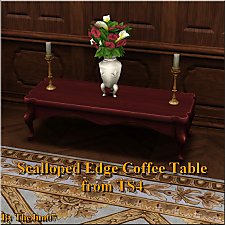Messina Coffee Tables
Messina Coffee Tables

messinacoffeetables.jpg - width=800 height=600
Messina Coffee Tables

messinacoffeetables2.jpg - width=800 height=600
Messina Coffee Tables

messinacoffeetables3.jpg - width=800 height=600
Messina Coffee Tables

messinacoffeegameinfo.jpg - width=505 height=202
Messina Coffee Tables
Messina Coffee Tables comprise of two tables, one single tile and a standard two tile. They both have a glass top, drawers with round handles and shelf just below the top with additional slots. Each Table has 3 recolorable channels, so lots of color options.
Hope you enjoy. Happy Simming.

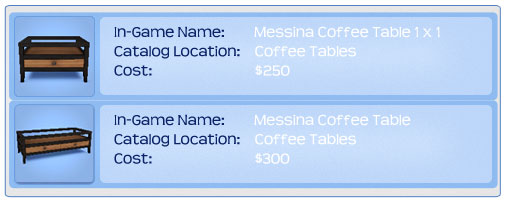
Polygon Counts:
Coffee Table: 1170
Coffee Table 1 x 1: 804
This is a new mesh, and means that it's a brand new self contained object that usually does not require a specific Pack (although this is possible depending on the type). It may have Recolours hosted on MTS - check below for more information.
|
SAILFINDRAGON_MessinaCoffeeTables_SIMS3.zip
| Messina Coffee Tables
Download
Uploaded: 28th Jun 2012, 446.1 KB.
18,000 downloads.
|
||||||||
| For a detailed look at individual files, see the Information tab. | ||||||||
Install Instructions
1. Click the file listed on the Files tab to download the file to your computer.
2. Extract the zip, rar, or 7z file. Now you will have either a .package or a .sims3pack file.
For Package files:
1. Cut and paste the file into your Documents\Electronic Arts\The Sims 3\Mods\Packages folder. If you do not already have this folder, you should read the full guide to Package files first: Sims 3:Installing Package Fileswiki, so you can make sure your game is fully patched and you have the correct Resource.cfg file.
2. Run the game, and find your content where the creator said it would be (build mode, buy mode, Create-a-Sim, etc.).
For Sims3Pack files:
1. Cut and paste it into your Documents\Electronic Arts\The Sims 3\Downloads folder. If you do not have this folder yet, it is recommended that you open the game and then close it again so that this folder will be automatically created. Then you can place the .sims3pack into your Downloads folder.
2. Load the game's Launcher, and click on the Downloads tab. Find the item in the list and tick the box beside it. Then press the Install button below the list.
3. Wait for the installer to load, and it will install the content to the game. You will get a message letting you know when it's done.
4. Run the game, and find your content where the creator said it would be (build mode, buy mode, Create-a-Sim, etc.).
Extracting from RAR, ZIP, or 7z: You will need a special program for this. For Windows, we recommend 7-Zip and for Mac OSX, we recommend Keka. Both are free and safe to use.
Need more help?
If you need more info, see:
- For package files: Sims 3:Installing Package Fileswiki
- For Sims3pack files: Game Help:Installing TS3 Packswiki
Loading comments, please wait...
Uploaded: 28th Jun 2012 at 6:50 AM
-
by orangemittens 2nd Nov 2009 at 7:16pm
 16
32.3k
36
16
32.3k
36
-
by Odysseus1960 30th Nov 2009 at 9:26pm
 34
50k
53
34
50k
53
-
by stouffers3 28th Apr 2010 at 9:34pm
 7
27k
71
7
27k
71
-
by zoe22 2nd Jan 2020 at 9:05pm
 13
14k
82
13
14k
82
-
by sailfindragon 6th Jun 2018 at 11:50pm
Square Tile Flooring in 46 colors complete with contrasting white grout. more...
 10
31.8k
43
10
31.8k
43
-
by sailfindragon 24th Jan 2018 at 12:39pm
Oak Wood Panels with Moldings & Checked Wallpaper in 10 color variations. more...
 12
11.2k
46
12
11.2k
46
-
by sailfindragon 3rd Jul 2012 at 8:05pm
Wood Wall Paneling with two recolorable channels. more...
 19
61k
247
19
61k
247
-
by sailfindragon 10th Jun 2013 at 8:16pm
Stone Tile Pattern with 3 recolorable channels. more...
 10
16.8k
76
10
16.8k
76
-
by sailfindragon 8th Jul 2012 at 1:40am
Deep Pile Floor Carpets in a variety of 11 colors. more...
 5
20.5k
67
5
20.5k
67
-
by sailfindragon 4th Jul 2012 at 3:54pm
Ashbourne Fence & Gate Set are fully customizable in CAST editor and have 3 recolorable channels. more...
 19
63.7k
273
19
63.7k
273
-
by sailfindragon 10th Sep 2009 at 11:26pm
Pacific Living Collection 5 New Meshes and 10 New Colors with interchangeable throw cushions. more...
-
by sailfindragon 17th Aug 2012 at 4:03am
Stone Tile Paving Pattern with two recolorable channels. more...
 20
34.1k
109
20
34.1k
109
-
by sailfindragon 25th Jun 2012 at 3:46pm
The Lewis Patio Dining Set consists of a 2 x 1 Table, 1 x 1 Table, Dining Chair both with/without arm-rests and Patio Bench. more...
About Me
You may NOT use any of my creations/textures/patterns in The Sims 4.
You may NOT use any of my Walls/Floors/Textures for you own projects. This has only recently changed due to a number of Simmers using my creations without giving me credit.
You MAY include meshes with your own recolors. Share friendly.
You may NOT take any of my creations and pass them off as your own!
You may NOT upload ANY of my creations etc.. to your own site to download directly.

 Sign in to Mod The Sims
Sign in to Mod The Sims Messina Coffee Tables
Messina Coffee Tables