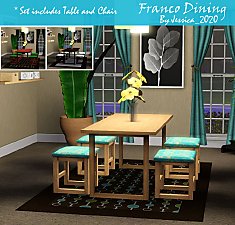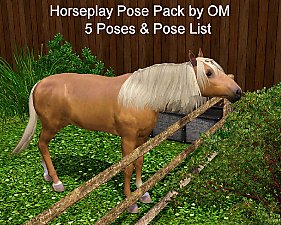Dining Set
Dining Set

carla.jpg - width=800 height=557

carlb.jpg - width=800 height=858

carlc.jpg - width=800 height=756

carld.jpg - width=800 height=785
 This set consists of a single tile glass-top dining table with one recolorable channel and a dining chair with two recolorable channels. The dining table is fully functional and your Sims will sit at this table to eat. The set was designed to have a contemporary/modern look.
This set consists of a single tile glass-top dining table with one recolorable channel and a dining chair with two recolorable channels. The dining table is fully functional and your Sims will sit at this table to eat. The set was designed to have a contemporary/modern look.

The table and chair each cost $5.00 in the game.
The table can be found in Buy/Surfaces/Dining and has an Environment score of 5.
The chair can be found in Buy/Comfort/Dining. It has an Environment score of 1 and a Comfort score of 2.
Alternatively, both can be found in the Dining section under tables and chairs respectively.
There are two pictures below which show the table with 4 chairs and from above.
I hope you enjoy this little pair.

Polygon Counts:
Table - Faces 670 Vertices 816
Chair - Faces 334 Vertices 364
Additional Credits:
Inge & Peter Jones - S3OC & S3PE Wes Howe - S3ObjTool
Delphy - VPXYEditor
HugeLunatic - Object Footprint tutorial
This is a new mesh, and means that it's a brand new self contained object that usually does not require a specific Pack (although this is possible depending on the type). It may have Recolours hosted on MTS - check below for more information.
|
OM_Dining_Carlton.rar
| One tile recolorable glass-top table and two-channel recolorable chair
Download
Uploaded: 12th Jan 2010, 1.16 MB.
11,992 downloads.
|
||||||||
| For a detailed look at individual files, see the Information tab. | ||||||||
Install Instructions
1. Click the file listed on the Files tab to download the file to your computer.
2. Extract the zip, rar, or 7z file. Now you will have either a .package or a .sims3pack file.
For Package files:
1. Cut and paste the file into your Documents\Electronic Arts\The Sims 3\Mods\Packages folder. If you do not already have this folder, you should read the full guide to Package files first: Sims 3:Installing Package Fileswiki, so you can make sure your game is fully patched and you have the correct Resource.cfg file.
2. Run the game, and find your content where the creator said it would be (build mode, buy mode, Create-a-Sim, etc.).
For Sims3Pack files:
1. Cut and paste it into your Documents\Electronic Arts\The Sims 3\Downloads folder. If you do not have this folder yet, it is recommended that you open the game and then close it again so that this folder will be automatically created. Then you can place the .sims3pack into your Downloads folder.
2. Load the game's Launcher, and click on the Downloads tab. Find the item in the list and tick the box beside it. Then press the Install button below the list.
3. Wait for the installer to load, and it will install the content to the game. You will get a message letting you know when it's done.
4. Run the game, and find your content where the creator said it would be (build mode, buy mode, Create-a-Sim, etc.).
Extracting from RAR, ZIP, or 7z: You will need a special program for this. For Windows, we recommend 7-Zip and for Mac OSX, we recommend Keka. Both are free and safe to use.
Need more help?
If you need more info, see:
- For package files: Sims 3:Installing Package Fileswiki
- For Sims3pack files: Game Help:Installing TS3 Packswiki
Loading comments, please wait...
Uploaded: 12th Jan 2010 at 7:32 PM
-
*UPDATED* Cozy Cottage Dining Set
by cmomoney 13th Nov 2009 at 10:59pm
-
Apocalypse Dining Set (August Theme)
by -Maylin- updated 20th Oct 2011 at 8:22pm
-
by sailfindragon 25th Jun 2012 at 3:46pm
-
Three Glass-top Bistro Dining Tables
by orangemittens 6th Jan 2010 at 6:26pm
Here are three versions of the EA Bistro Dining Table redone to have a glass top. more...
 17
30.6k
56
17
30.6k
56
-
by orangemittens 18th Oct 2009 at 11:57pm
This is my first (hopefully) share-worthy try at using the new glass texture technique described by WesHowe. more...
 26
37.3k
47
26
37.3k
47
-
Horseplay Pose Pack with 5 Poses & Pose List
by orangemittens 7th May 2012 at 1:46pm
Pose Pack with 5 poses for your Sim Horses. Pose List included. more...
 +1 packs
9 48k 51
+1 packs
9 48k 51 Pets
Pets
-
Modern Rug with 4 Recolorable Channels
by orangemittens 21st Jun 2011 at 8:08pm
Rug with 4 recolorable channels and 4 choices of style. more...
 20
25.2k
34
20
25.2k
34
-
Versatile Glass Shelving: Half-shelves & In-between Uprights
by orangemittens 6th Aug 2010 at 7:03pm
Glass Half-shelves & In-between Uprights for the Versatile Shelving System more...
 23
41.5k
86
23
41.5k
86
-
Moveable Solid & Glass Shelves with Upright Pieces for LN patched games
by orangemittens 2nd Dec 2010 at 6:35pm
Moveable shelving which can be freestanding or go on walls. Slide shelves to the position you want. more...
 13
39.2k
54
13
39.2k
54
-
by orangemittens 15th Dec 2009 at 7:06pm
A set of three basic candles each cloned from a lamp. more...
 22
48.9k
147
22
48.9k
147
-
Single Tile Recolorable Glass Partition
by orangemittens 31st Dec 2009 at 7:46pm
This is a single tile recolorable glass partition. more...
 11
22.1k
45
11
22.1k
45
-
by orangemittens 2nd Nov 2009 at 7:16pm
Here are three pretty basic coffee tables to fit any decoration style. more...
 16
32.4k
36
16
32.4k
36
About Me
http://jaue.com/indigo/indigo-home.html

 Sign in to Mod The Sims
Sign in to Mod The Sims Dining Set
Dining Set