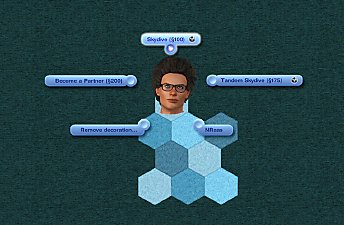TS4 Waiter Station Cabinet [UPDATE: Mar 18 2018]
TS4 Waiter Station Cabinet [UPDATE: Mar 18 2018]

Thumbnail.jpg - width=1200 height=738

Colour Channels_Presets 1 and 3.jpg - width=1200 height=675

Back View.jpg - width=1200 height=675

Night View.jpg - width=1200 height=738

Decorative Slots.jpg - width=1000 height=877
Mar 18 2018
- Improved occluders.
Description
This is a conversion of the Always Waiting Waiter Station from the TS4 Dine Out gamepack. It functions as a cabinet with five decorative slots (these slots are routable--sims will autonomously place items in them and be able to retrieve items from them). Some modifications have been made to the mesh for better scaling into TS3 and to accommodate the slots.
There are three presets and four recolourable channels. It is found under Sort by Function -> Surfaces -> Cabinets, and priced at 125 simoleons.




Notice
- The Waiter Station Cabinet occupies a single tile, but is slightly wider and deeper than a typical one-tile TS3 object. When placed against a wall, some minor clipping might occur. Pressing Alt during placement should allow it to be positioned in such a way as to avoid clipping.
- When the Waiter Station Cabinet is not placed against a wall, sims will sometimes approach from its back to reach objects placed in the decorative slots, clipping through part of the cabinet. This is due to the way routing to surfaces is implemented by EA--it does not appear to include a way to dictate a directional approach (there is seemingly no support for routing slots). Similar behaviour is seen in EA's own objects, such as the alchemy potion display case from the Supernatural EP. If the display is not placed against a wall and a sim is made to retrieve a potion from one of the shelves, the sim will approach the back of the display and clip through it to grab the potion.
Low LOD: 645
High LOD: 1007
Terms of Use
Do not redistribute or include with lots.
Additional Credits
This is a new mesh, and means that it's a brand new self contained object that usually does not require a specific Pack (although this is possible depending on the type). It may have Recolours hosted on MTS - check below for more information.
|
Butterbot - 4to3WaiterStation.zip
Download
Uploaded: 18th Mar 2018, 1.04 MB.
8,291 downloads.
|
||||||||
| For a detailed look at individual files, see the Information tab. | ||||||||
Install Instructions
1. Click the file listed on the Files tab to download the file to your computer.
2. Extract the zip, rar, or 7z file. Now you will have either a .package or a .sims3pack file.
For Package files:
1. Cut and paste the file into your Documents\Electronic Arts\The Sims 3\Mods\Packages folder. If you do not already have this folder, you should read the full guide to Package files first: Sims 3:Installing Package Fileswiki, so you can make sure your game is fully patched and you have the correct Resource.cfg file.
2. Run the game, and find your content where the creator said it would be (build mode, buy mode, Create-a-Sim, etc.).
For Sims3Pack files:
1. Cut and paste it into your Documents\Electronic Arts\The Sims 3\Downloads folder. If you do not have this folder yet, it is recommended that you open the game and then close it again so that this folder will be automatically created. Then you can place the .sims3pack into your Downloads folder.
2. Load the game's Launcher, and click on the Downloads tab. Find the item in the list and tick the box beside it. Then press the Install button below the list.
3. Wait for the installer to load, and it will install the content to the game. You will get a message letting you know when it's done.
4. Run the game, and find your content where the creator said it would be (build mode, buy mode, Create-a-Sim, etc.).
Extracting from RAR, ZIP, or 7z: You will need a special program for this. For Windows, we recommend 7-Zip and for Mac OSX, we recommend Keka. Both are free and safe to use.
Need more help?
If you need more info, see:
- For package files: Sims 3:Installing Package Fileswiki
- For Sims3pack files: Game Help:Installing TS3 Packswiki
Loading comments, please wait...
Updated: 18th Mar 2018 at 10:31 PM - Updated file.
-
by waylaygraphics 31st Dec 2009 at 7:47pm
 32
51.8k
87
32
51.8k
87
-
by Lisen801 24th Jan 2011 at 7:51pm
 35
88.2k
298
35
88.2k
298
-
TS4 Space-Saving Desk [UPDATE: Mar 17 2018]
by Butterbot updated 17th Mar 2018 at 6:38am
 24
41.3k
144
24
41.3k
144
By Function » Surfaces » Desks
-
TS4 Luminous Bar, Pro Bar & Cube Conversion
by enable_llamas 7th Oct 2019 at 2:06am
 +1 packs
10 9.8k 33
+1 packs
10 9.8k 33 Late Night
Late Night
-
by enable_llamas 5th May 2020 at 2:31pm
 4
7.5k
26
4
7.5k
26
-
by enable_llamas 10th May 2020 at 6:38pm
 8
4.5k
17
8
4.5k
17
-
by enable_llamas 8th Jan 2021 at 8:09pm
 +1 packs
8 5.8k 18
+1 packs
8 5.8k 18 Late Night
Late Night
-
Glow-in-the-Dark Stars Wall Decal
by Butterbot 7th May 2016 at 2:29pm
Phosphorescent star cluster wall decal more...
 23
48.8k
258
23
48.8k
258
-
Split Group Serving [UPDATE: May 29 2018]
by Butterbot updated 29th May 2018 at 10:07pm
This mod adds a "Split Into Single Servings" interaction to group servings. more...
 24
41.9k
109
24
41.9k
109
-
Skydiving Centre Rabbit Hole Rug
by Butterbot 20th Jan 2017 at 9:54am
A rabbit hole rug for the skydiving centre, with tuning changes for the associated interactions. more...
 11
36.6k
45
11
36.6k
45
-
Vault of Antiquity Rabbit Hole Rug
by Butterbot 8th Dec 2015 at 2:06am
Rabbit hole rug for Vault of Antiquity with custom thumbnail more...
 +1 packs
10 15.5k 33
+1 packs
10 15.5k 33 Supernatural
Supernatural
-
Overachieving Plate Rack with Slots and Wall Movement
by Butterbot 9th Jul 2016 at 4:31pm
Override of Sims 3 Store's Overachieving Plate Rack to add decorative slots and enable moving up/down wall. more...
 29
38.5k
113
29
38.5k
113
-
TS4 Space-Saving Desk [UPDATE: Mar 17 2018]
by Butterbot updated 17th Mar 2018 at 5:38am
Conversion of TS4 Space Saving Desk Set to TS3, with added overlay and decorative slots. more...
 24
41.4k
145
24
41.4k
145
By Function » Surfaces » Desks

 Sign in to Mod The Sims
Sign in to Mod The Sims TS4 Waiter Station Cabinet [UPDATE: Mar 18 2018]
TS4 Waiter Station Cabinet [UPDATE: Mar 18 2018]