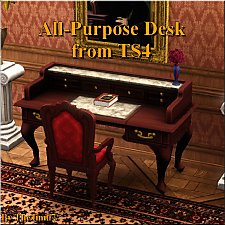TS4 Space-Saving Desk [UPDATE: Mar 17 2018]
TS4 Space-Saving Desk [UPDATE: Mar 17 2018]

Channels and Slots.jpg - width=1200 height=815

Preset 1.jpg - width=1400 height=930

Preset 2.jpg - width=1400 height=923
Mar 17 2018
- Improved occluders.
Description
This is a conversion of the Space Saving Desk Set, a one-tile desk from TS4's City Living expansion pack.
There are three recolourable channels and two presets, the second of which features a new overlay for the books on the shelf. Three decorative slots have been added above the shelving.
Priced at 300 simoleons, it is found under:
- Sort by Room -> Study -> Desks
- Sort by Function -> Surfaces -> Desks
Preset 1

Preset 2 and additional overlay

Channels and decorative slots

Polygon Counts
Low LOD: 150
High LOD: 180
Terms of Use
- Do not redistribute.
- May be included with lots with or without attribution.
Additional Credits

This is a new mesh, and means that it's a brand new self contained object that usually does not require a specific Pack (although this is possible depending on the type). It may have Recolours hosted on MTS - check below for more information.
|
Butterbot - 4to3SpaceSavingDeskSet.zip
Download
Uploaded: 17th Mar 2018, 206.0 KB.
6,192 downloads.
|
||||||||
| For a detailed look at individual files, see the Information tab. | ||||||||
Install Instructions
1. Click the file listed on the Files tab to download the file to your computer.
2. Extract the zip, rar, or 7z file. Now you will have either a .package or a .sims3pack file.
For Package files:
1. Cut and paste the file into your Documents\Electronic Arts\The Sims 3\Mods\Packages folder. If you do not already have this folder, you should read the full guide to Package files first: Sims 3:Installing Package Fileswiki, so you can make sure your game is fully patched and you have the correct Resource.cfg file.
2. Run the game, and find your content where the creator said it would be (build mode, buy mode, Create-a-Sim, etc.).
For Sims3Pack files:
1. Cut and paste it into your Documents\Electronic Arts\The Sims 3\Downloads folder. If you do not have this folder yet, it is recommended that you open the game and then close it again so that this folder will be automatically created. Then you can place the .sims3pack into your Downloads folder.
2. Load the game's Launcher, and click on the Downloads tab. Find the item in the list and tick the box beside it. Then press the Install button below the list.
3. Wait for the installer to load, and it will install the content to the game. You will get a message letting you know when it's done.
4. Run the game, and find your content where the creator said it would be (build mode, buy mode, Create-a-Sim, etc.).
Extracting from RAR, ZIP, or 7z: You will need a special program for this. For Windows, we recommend 7-Zip and for Mac OSX, we recommend Keka. Both are free and safe to use.
Need more help?
If you need more info, see:
- For package files: Sims 3:Installing Package Fileswiki
- For Sims3pack files: Game Help:Installing TS3 Packswiki
Loading comments, please wait...
Updated: 17th Mar 2018 at 5:46 AM - Updated file.
-
by HugeLunatic 15th Oct 2009 at 8:35pm
 30
71.2k
202
30
71.2k
202
-
Teknik Office Desk - Upd. 24th Dec
by Flabaliki 12th Nov 2009 at 8:18am
 24
44.5k
61
24
44.5k
61
By Function » Surfaces » Desks
-
Glass and Wood Desk Mat: For that empty desk space.
by hisui_hana 13th Dec 2009 at 10:31pm
 10
25.7k
49
10
25.7k
49
-
by TheJim07 28th Mar 2015 at 7:58pm
 12
22k
133
12
22k
133
By Function » Surfaces » Desks
-
by TheJim07 27th Apr 2016 at 9:50am
 28
29.3k
114
28
29.3k
114
-
TS4 Waiter Station Cabinet [UPDATE: Mar 18 2018]
by Butterbot updated 18th Mar 2018 at 9:28pm
 25
44.5k
99
25
44.5k
99
-
More 1-tile Dressers! [UPDATE 10/MAR/2020 redownload!]
by sweetdevil updated 10th Mar 2020 at 7:55am
 25
31.8k
181
25
31.8k
181
-
by enable_llamas 7th Apr 2022 at 5:20pm
 13
7.7k
43
13
7.7k
43
By Function » Surfaces » Desks
-
Glow-in-the-Dark Stars Wall Decal
by Butterbot 7th May 2016 at 2:29pm
Phosphorescent star cluster wall decal more...
 23
48.9k
258
23
48.9k
258
-
Split Group Serving [UPDATE: May 29 2018]
by Butterbot updated 29th May 2018 at 10:07pm
This mod adds a "Split Into Single Servings" interaction to group servings. more...
 24
42k
110
24
42k
110
-
Overachieving Plate Rack with Slots and Wall Movement
by Butterbot 9th Jul 2016 at 4:31pm
Override of Sims 3 Store's Overachieving Plate Rack to add decorative slots and enable moving up/down wall. more...
 29
38.6k
114
29
38.6k
114
-
TS4 Waiter Station Cabinet [UPDATE: Mar 18 2018]
by Butterbot updated 18th Mar 2018 at 10:28pm
Conversion of TS4 Waiter Station to TS3 cabinet with decorative slots. more...
 25
44.6k
99
25
44.6k
99
-
Vault of Antiquity Rabbit Hole Rug
by Butterbot 8th Dec 2015 at 2:06am
Rabbit hole rug for Vault of Antiquity with custom thumbnail more...
 +1 packs
10 15.5k 33
+1 packs
10 15.5k 33 Supernatural
Supernatural

 Sign in to Mod The Sims
Sign in to Mod The Sims TS4 Space-Saving Desk [UPDATE: Mar 17 2018]
TS4 Space-Saving Desk [UPDATE: Mar 17 2018]