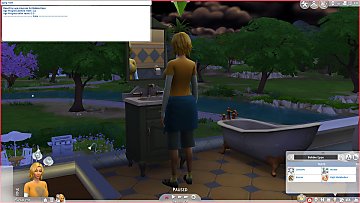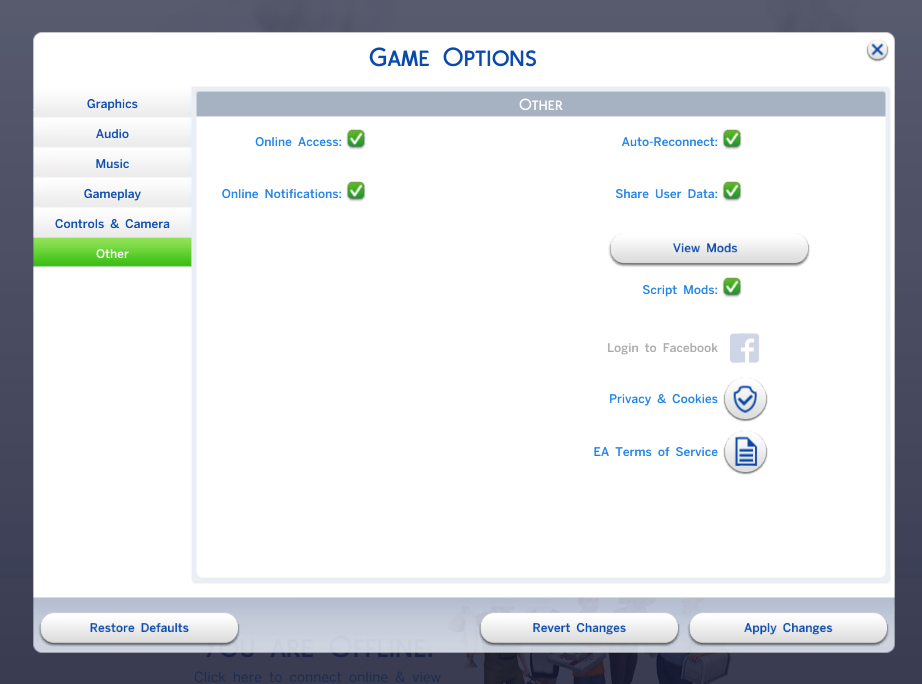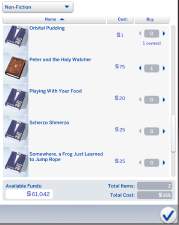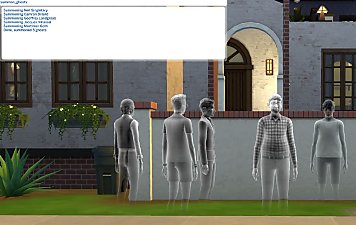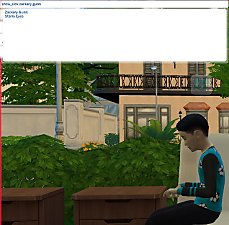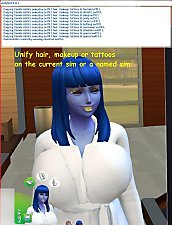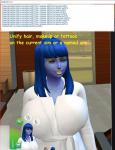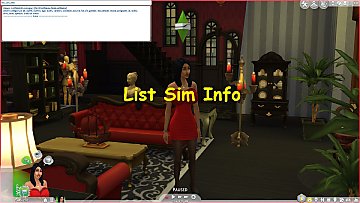Aging Tool
Aging Tool

AgingToolBeforeReset.jpg - width=1920 height=1080

AgingToolAfterReset.jpg - width=1920 height=1080
This lists some aging information about a sim and provides a means to reset the aging progress bar for a sim or for all played sims.
Use
You can list aging information and reset the aging progress bar for the current sim or a named sim. You do this using the cheat console. You can also reset the aging
progress of all played sims using the cheat console. Testingcheats does not need to be active.
Examples
This lists aging information for the current sim:
aging show
This lists aging information for Bella Goth:
aging show bella goth
which for my Bella showed this:
[blockquote]
Sim: Bella Goth
Age: YOUNGADULT
Age Progress: 0.0
Time Until Age Up: 24.0
Time Alive in Days: 900.8
[/blockquote]
This resets the aging progress for the current sim:
aging reset
This resets Bella Goth's aging progress:
aging reset bella goth
This resets the aging progress of all played sims (sims in households that you have played at some time):
aging reset played
This shows the syntax of how to use the command:
aging
which shows this:
[blockquote]
Usage: aging show|reset [SimFirstName SimLastName]
or aging reset played
Show will show aging information.
Reset will reset the sim's age progress bar.
If a sim name is provided then that sim is used, otherwise the current sim is used.
Reset played will reset the age progress bar of all played sims.
[/blockquote]
Game Version
This mod was tested using Sims 4 version 1.37.35.
Credits
Thanks to the MTS site for hosting mods and for their information on how to write mods.
|
AgingTool.zip
Download
Uploaded: 15th Dec 2017, 2.8 KB.
2,275 downloads.
|
||||||||
| For a detailed look at individual files, see the Information tab. | ||||||||
Install Instructions
1. Download: Click the File tab to see the download link. Click the link to save the .rar or .zip file(s) to your computer.
Read the upload description for installation instructions. If nothing else is specified, do the following:
2. Extract: Use WinRAR (Windows) to extract the .package file(s) (if included, ts4script as well) from the .rar or .zip file(s).
3. Cut and paste the .package file(s) (if included, ts4script as well) into your Mods folder
- Windows XP: Documents and Settings\(Current User Account)\My Documents\Electronic Arts\The Sims 4\Mods\
- Windows Vista/7/8/8.1: Users\(Current User Account)\Documents\Electronic Arts\The Sims 4\Mods\
Need more information?
- Anyone can use both .rar and .zip files easily! On Windows, use WinRAR.
- If you don't have a Mods folder, just make one.
- Mod still not working? Make sure you have script mods enabled
Loading comments, please wait...
-
by plasticbox updated 22nd Dec 2014 at 5:21pm
 192
292.2k
800
192
292.2k
800
-
by Lunula Simmer updated 8th Jun 2025 at 7:41pm
 +1 packs
4 8.6k 56
+1 packs
4 8.6k 56 Paranormal Stuff
Paranormal Stuff
-
by flauschtrud 25th May 2022 at 2:43pm
 +1 packs
11.6k 30
+1 packs
11.6k 30 Get Together
Get Together
-
Education Maintenance Allowance
by nickyclem1 updated 11th Jun 2024 at 5:43pm
 +1 packs
4 29.6k 21
+1 packs
4 29.6k 21 High School Years
High School Years
-
by nickyclem1 updated 10th Nov 2024 at 12:42am
 10
38.4k
41
10
38.4k
41
-
by nickyclem1 updated 10th Nov 2024 at 12:40am
 6
15.6k
30
6
15.6k
30
-
by o19 30th Jan 2024 at 12:34pm
 14
9.6k
7
14
9.6k
7
-
by laurelie updated 24th Apr 2024 at 1:23pm
 4
13.3k
24
4
13.3k
24
-
by nickyclem1 updated 10th Nov 2024 at 12:39am
 2
4.5k
11
2
4.5k
11
-
Unify Hair, Makeup and/or Tattoos
by Lynire updated 23rd Feb 2018 at 10:05pm
This copies hair, makeup and/or tattoos from everyday outfit 1 to all the other outfits. more...
 52
99k
89
52
99k
89

 Sign in to Mod The Sims
Sign in to Mod The Sims Aging Tool
Aging Tool