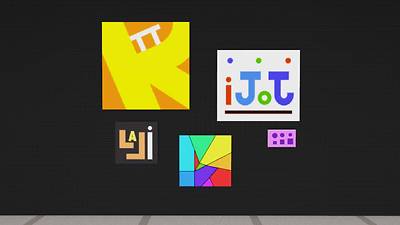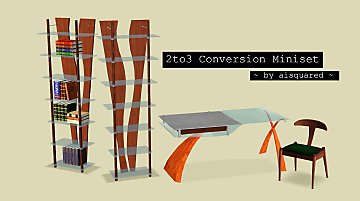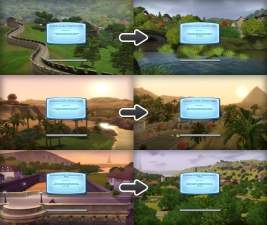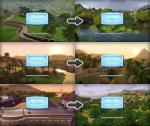Random Objects Pack 2 : Modern
Random Objects Pack 2 : Modern

img_1.jpg - width=1280 height=720
Open Shelf

img_1b.jpg - width=902 height=900
Open Shelf Channels

img_2.jpg - width=1280 height=720
Common Modern Chair

img_2b.jpg - width=877 height=900
Common Modern Chair Channels

img_3.jpg - width=1280 height=720
Typographic Pictures

img_3b.jpg - width=1063 height=896
Typographic Pictures Channels
icon.jpg - width=600 height=600
This is the second part of my Random Objects Pack !
The Open Shelf
The open shelf makes no differences, it adapts to all situations, it accepts all objects, small, big, black, white, plants or animals.

The Common-modern chair
The Common-modernchair is common and modern. Its banality makes it unnoticeable in a modern place, and its modernity is very common.

Typographic pictures
Five paintings of alphabet letters or geometric shapes. They aren't worth their price, they were made by a student who had left the safe "coffee machine area" to test layout softwares.
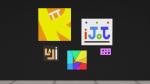
Ingame descriptions are available in English and French.
Objects created with 1.48 Base game version. Should be compatible with the most recent patch.
They are in :
The Open Shelf, 90 Simoleon : Storage > Miscellaneous
The Common-modern chair, 80 Simoleon : Comfort > Miscellaneous
Typographic pictures, 40 Simoleon : Decor > Wall Decoration
Package files.
I hope you will enjoy them !

Have fun !
Lesime
Polygon Counts:
Open Shelf : 878 faces
The Common-modern chair : 1252 faces
Typographic pictures : 100 faces
This is a new mesh, and means that it's a brand new self contained object that usually does not require a specific Pack (although this is possible depending on the type). It may have Recolours hosted on MTS - check below for more information.
|
Lesime_TypographicPictures.zip
Download
Uploaded: 24th Jun 2013, 85.4 KB.
5,993 downloads.
|
||||||||
|
Lesime_OpenShelf.zip
Download
Uploaded: 24th Jun 2013, 578.1 KB.
7,097 downloads.
|
||||||||
|
Lesime_CommonModernChair.zip
Download
Uploaded: 24th Jun 2013, 767.4 KB.
7,227 downloads.
|
||||||||
| For a detailed look at individual files, see the Information tab. | ||||||||
Install Instructions
1. Click the file listed on the Files tab to download the file to your computer.
2. Extract the zip, rar, or 7z file. Now you will have either a .package or a .sims3pack file.
For Package files:
1. Cut and paste the file into your Documents\Electronic Arts\The Sims 3\Mods\Packages folder. If you do not already have this folder, you should read the full guide to Package files first: Sims 3:Installing Package Fileswiki, so you can make sure your game is fully patched and you have the correct Resource.cfg file.
2. Run the game, and find your content where the creator said it would be (build mode, buy mode, Create-a-Sim, etc.).
For Sims3Pack files:
1. Cut and paste it into your Documents\Electronic Arts\The Sims 3\Downloads folder. If you do not have this folder yet, it is recommended that you open the game and then close it again so that this folder will be automatically created. Then you can place the .sims3pack into your Downloads folder.
2. Load the game's Launcher, and click on the Downloads tab. Find the item in the list and tick the box beside it. Then press the Install button below the list.
3. Wait for the installer to load, and it will install the content to the game. You will get a message letting you know when it's done.
4. Run the game, and find your content where the creator said it would be (build mode, buy mode, Create-a-Sim, etc.).
Extracting from RAR, ZIP, or 7z: You will need a special program for this. For Windows, we recommend 7-Zip and for Mac OSX, we recommend Keka. Both are free and safe to use.
Need more help?
If you need more info, see:
- For package files: Sims 3:Installing Package Fileswiki
- For Sims3pack files: Game Help:Installing TS3 Packswiki
Loading comments, please wait...
-
New backgroud pictures for World Adventures' loading screens.
by Lesime 29th Oct 2010 at 3:23pm
This mod will change the background of World Adventures loading screen. The new one are more representative of the 3 destinations. Ce mod change les images des écrans de chargement des 3 destinations more...
-
Random Objects Pack 1 : Conference
by Lesime 25th Mar 2013 at 6:36pm
Some random objects, made for everyone who needs them ! more...
 21
78.9k
161
21
78.9k
161

 Sign in to Mod The Sims
Sign in to Mod The Sims Random Objects Pack 2 : Modern
Random Objects Pack 2 : Modern