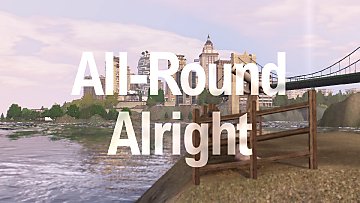Ayumu Reshade Preset v1.1
Ayumu Reshade Preset v1.1
.jpg?cb=1506605686)
image (86).jpg - width=1600 height=900
.jpg?cb=1506605713)
image (168).jpg - width=1600 height=900
.jpg?cb=1506605714)
image (169).jpg - width=1600 height=900
.jpg?cb=1506605720)
image (166).jpg - width=1600 height=900
.jpg?cb=1506605720)
image (167).jpg - width=1600 height=900
.jpg?cb=1506605735)
image (100).jpg - width=1600 height=900
.jpg?cb=1506605735)
image (101).jpg - width=1600 height=900
.jpg?cb=1506605736)
image (104).jpg - width=1600 height=900
.jpg?cb=1506605736)
image (105).jpg - width=1600 height=900
.jpg?cb=1506605742)
image (93).jpg - width=1600 height=900
.jpg?cb=1506605744)
image (92).jpg - width=1600 height=900
.jpg?cb=1506605754)
image (88).jpg - width=1600 height=900
.jpg?cb=1506605754)
image (89).jpg - width=1600 height=900
.jpg?cb=1506605755)
image (96).jpg - width=1600 height=900
.jpg?cb=1506605755)
image (97).jpg - width=1600 height=900
.jpg?cb=1506605755)
image (108).jpg - width=1600 height=900
.jpg?cb=1506605756)
image (109).jpg - width=1600 height=900
.jpg?cb=1506605778)
image (106).jpg - width=1600 height=900
.jpg?cb=1506605778)
image (107).jpg - width=1600 height=900
.jpg?cb=1506605778)
image (110).jpg - width=1600 height=900
.jpg?cb=1506605779)
image (111).jpg - width=1600 height=900
.jpg?cb=1506605790)
image (118).jpg - width=1600 height=900
.jpg?cb=1506605799)
image (117).jpg - width=1600 height=900
.jpg?cb=1506605800)
image (124).jpg - width=1600 height=900
.jpg?cb=1506605812)
image (123).jpg - width=1600 height=900
.jpg?cb=1506605813)
image (129).jpg - width=1600 height=900
.jpg?cb=1506605813)
image (130).jpg - width=1600 height=900
.jpg?cb=1506605813)
image (131).jpg - width=1600 height=900
.jpg?cb=1506605814)
image (132).jpg - width=1600 height=900
.jpg?cb=1506605814)
image (135).jpg - width=1600 height=900
.jpg?cb=1506605815)
image (136).jpg - width=1600 height=900
.jpg?cb=1506605815)
image (138).jpg - width=1600 height=900
.jpg?cb=1506605828)
image (137).jpg - width=1600 height=900
.jpg?cb=1506605829)
image (146).jpg - width=1600 height=900
.jpg?cb=1506605841)
image (145).jpg - width=1600 height=900
.jpg?cb=1506605903)
image (156).jpg - width=1600 height=900
.jpg?cb=1506605906)
image (155).jpg - width=1600 height=900
.jpg?cb=1506605926)
image (95).jpg - width=1600 height=900
.jpg?cb=1506605929)
image (94).jpg - width=1600 height=900

giphy.gif - width=480 height=270
.jpg?cb=1506605686)
.jpg?cb=1506605713)
.jpg?cb=1506605714)
.jpg?cb=1506605720)
.jpg?cb=1506605720)
.jpg?cb=1506605735)
.jpg?cb=1506605735)
.jpg?cb=1506605736)
.jpg?cb=1506605736)
.jpg?cb=1506605742)
.jpg?cb=1506605744)
.jpg?cb=1506605754)
.jpg?cb=1506605754)
.jpg?cb=1506605755)
.jpg?cb=1506605755)
.jpg?cb=1506605755)
.jpg?cb=1506605756)
.jpg?cb=1506605778)
.jpg?cb=1506605778)
.jpg?cb=1506605778)
.jpg?cb=1506605779)
.jpg?cb=1506605790)
.jpg?cb=1506605799)
.jpg?cb=1506605800)
.jpg?cb=1506605812)
.jpg?cb=1506605813)
.jpg?cb=1506605813)
.jpg?cb=1506605813)
.jpg?cb=1506605814)
.jpg?cb=1506605814)
.jpg?cb=1506605815)
.jpg?cb=1506605815)
.jpg?cb=1506605828)
.jpg?cb=1506605829)
.jpg?cb=1506605841)
.jpg?cb=1506605903)
.jpg?cb=1506605906)
.jpg?cb=1506605926)
.jpg?cb=1506605929)

 All patch version compatible !
All patch version compatible !Attention: I am Japanese. This is written by Google Translate. If there are places that require proofreading of the sentences, please let me know!
Version 1.1
Please see the image first




Desctiption
This shader preset was made to improve the subtle graphics of Sims 3. It has been tested in all worlds and seasons such as SunlitTides and MoonlightFalls.
This MOD is a customized preset file for Reshade 3.0.8. Please construct the environment according to the installation method described below.
 important point
important pointReshade is a post-processing effect. Effects are applied to the entire screen regardless of UI presence or absence.
This preset includes the Bloom effect to enhance the brightness of the sun. I adjusted it so as not to affect playing, but the UI is brighter at night, so it glows dazzling. Also, in locations such as white walls and white sand beaches that spread widely, glare may be strengthened.
Bloom is set to be less than usual, but if you are concerned about dazzling please cut off the Bloom effect.
 Impact on performance
Impact on performanceI have not tested on performance hits, but Reshade is a very high performance hit effect. I think that for high-powered graphics board is required.
My PC spec is as follows:
PROCESSOR: Intel(R) Core i7-3770k CPU @ 3.50GHz ~ 4.4GHz (8CPUs)
MEMORY: 24GB RAM (8+8+4+4 DDR3)
GRAPHICS: GeForce GTX 980ti
(Probably you do not need such a high spec.)
 How to install
How to install1. Installing DirectX end-user runtime
First of all, you need to install DirectX end-user runtime to run Reshade. This is a requirement that is also written on the official website.
>> https://www.microsoft.com/download/details.aspx?id=8109
|
ReShade supports all of Direct3D 9, Direct3D 10, Direct3D 11 and OpenGL. A computer with Windows Vista SP1 or higher (Windows 7, 8, 8.1, 10) and the DirectX end-user runtime installed is required. |
2. Installing Reshade 3.0.8
Next, you need to install Reshade 3.0.8. Download ReShade_Setup_3.0.8.exe from the official site link and run it.
>> http://www.mediafire.com/file/yrtxqx9txjlrnbu/ReShade_Setup_3.0.8.exe/file
Press the "Select game", to specify the TS3.exe. Then, please press the Direct 3 D 9 check box. Answer "Yes" to the dialog for downloading ReshadeEffect, check all the effects and press "OK".
It is completed when "Done" is displayed
3. Installing Lighting Tweaks MOD
My preset is based on Environment Lighting Tweaks v4.0 by mahamudo. That MOD is a wonderful thing. Please use it together.
>>>http://modthesims.info/d/490659
I am using the following files.
- Buhudain_ENV_V4.0_Color_LighterWater_BlueNight.package
- Buhudain_ENV_V4.0_DynamicShadow_DefaultSunMoon.package
- Buhudain_ENV_V4.0_Lighting_LowerBloom.package
- Buhudain_ENV_V4.0_Weather_MoreSunny.package
Please put my preset file in TS3.exe folder.
Start the game and open the GUI with Shift + F2.
Please select AyumuPreset_v1.1.ini in the preset column.

5. Graphics settings
It is my graphics setting. please use this as an example.
Edge Smoothing must be off. DOF can not be used.
Since Visual Effects works to enhance Bloom effect, it is turned off. It's too dazzling.

Lighting and Shadows is the higher the better. Simply because a good appearance.

Now, all the settings are done! Enjoy
6. Hot key setting(Options)
It is recommended to set the hot key to switch the effect.
DOF has problems with making the interface difficult to see.Therefore, it is recommended to turn it off except when shooting screenshots.
To make it easy to switch effects, you can set the hot key in the GUI.
The effects to set are as follows.
- LightDoF_AutoFocus >>> F6
- LightDoF_Far >>> F7
- LightDof_Near >>> F8
LightDoF_Far: switches the blurring effect behind the screen.
LightDof_Near: switches the blurring effect in front of the screen.
 How to customize
How to customizeThe default is GUI display Shift + F2.
Change UsageMode to ConfigrationMode on the Settings tab.
The following are the effects used in my preset. You can disable it by unchecking from the GUI.
- AmbientLight
- BloomAndLensFlares
- Clarity
- Colourfulness
- DPX
- HDR
- FXAA
- LightDoF_AutoFocus
- LightDoF_Far
- LightDof_Near
- MagicBloom
- MXAO
- Tint
Additional Credits:
Reshade 3.0.8 by https://reshade.me/
Environment Lighting Tweaks v4.0 by mahamudo
http://modthesims.info/d/490659
Note from the Creator:
|
AyumuPreset_v1.1.zip
| Mahamudo's Environment Lighting Tweaks v4.0 is required
Download
Uploaded: 30th Sep 2017, 4.0 KB.
12,124 downloads.
|
||||||||
| For a detailed look at individual files, see the Information tab. | ||||||||
Install Instructions
1. Click the file listed on the Files tab to download the file to your computer.
2. Extract the zip, rar, or 7z file. Now you will have either a .package or a .sims3pack file.
For Package files:
1. Cut and paste the file into your Documents\Electronic Arts\The Sims 3\Mods\Packages folder. If you do not already have this folder, you should read the full guide to Package files first: Sims 3:Installing Package Fileswiki, so you can make sure your game is fully patched and you have the correct Resource.cfg file.
2. Run the game, and find your content where the creator said it would be (build mode, buy mode, Create-a-Sim, etc.).
For Sims3Pack files:
1. Cut and paste it into your Documents\Electronic Arts\The Sims 3\Downloads folder. If you do not have this folder yet, it is recommended that you open the game and then close it again so that this folder will be automatically created. Then you can place the .sims3pack into your Downloads folder.
2. Load the game's Launcher, and click on the Downloads tab. Find the item in the list and tick the box beside it. Then press the Install button below the list.
3. Wait for the installer to load, and it will install the content to the game. You will get a message letting you know when it's done.
4. Run the game, and find your content where the creator said it would be (build mode, buy mode, Create-a-Sim, etc.).
Extracting from RAR, ZIP, or 7z: You will need a special program for this. For Windows, we recommend 7-Zip and for Mac OSX, we recommend Keka. Both are free and safe to use.
Need more help?
If you need more info, see:
- For package files: Sims 3:Installing Package Fileswiki
- For Sims3pack files: Game Help:Installing TS3 Packswiki
Loading comments, please wait...
Uploaded: 30th Sep 2017 at 4:44 PM
Updated: 27th Mar 2020 at 6:58 PM - Reshade link updated
-
by dDefinder updated 18th Nov 2012 at 4:18pm
 275
489k
1k
275
489k
1k
-
T&N-Sims3VF-v1.1 : No more spelling mistakes in French ! v1.1 updated 1st October 2009
by TOTO & NONO 10th Sep 2009 at 12:58am
 32
24k
6
32
24k
6
-
All-Round Alright ReShade preset (DEPRECATED)
by AGuyCalledPi updated 15th Feb 2018 at 11:37pm
 25
54.6k
66
25
54.6k
66
-
by AGuyCalledPi updated 19th Sep 2017 at 4:47pm
 141
181.6k
235
141
181.6k
235
-
by lastolympian 20th Aug 2024 at 12:57pm
 8
8.1k
18
8
8.1k
18
-
by lastolympian 16th Sep 2024 at 10:40am
 1
3.9k
4
1
3.9k
4
-
by lastolympian 16th Sep 2024 at 12:32pm
 6
3.8k
5
6
3.8k
5

 Sign in to Mod The Sims
Sign in to Mod The Sims Ayumu Reshade Preset v1.1
Ayumu Reshade Preset v1.1