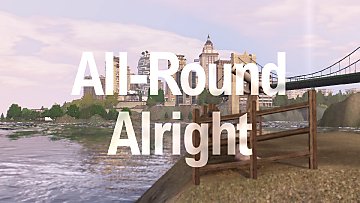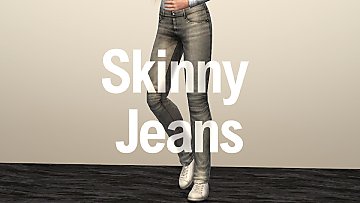All-Round Alright ReShade preset (DEPRECATED)
All-Round Alright ReShade preset (DEPRECATED)

depthhaze.jpg - width=1920 height=1080

ao_fxaa.jpg - width=1920 height=1080

filmgrain.jpg - width=1920 height=1080

futuremall_on.jpg - width=2560 height=1440
Screenshot with ReShade enabled

futuremall_off.jpg - width=2560 height=1440
Screenshot with ReShade disabled

lateshow_on.jpg - width=2560 height=1440
Screenshot with ReShade enabled

lateshow_off.jpg - width=2560 height=1440
Screenshot with ReShade disabled

aurorabirdseye_on.jpg - width=2560 height=1440
Screenshot with ReShade enabled

aurorabirdseye_off.jpg - width=2560 height=1440
Screenshot with ReShade disabled (image edited to better represent default game visuals)

allroundalright.jpg - width=1920 height=1080










There's a fair chance that you want your video games to be pretty, and The Sims 3 should absolutely not be the exception to that rule. Those new titles can have advanced lighting effects, and TS3 can too! However, no matter how easy it might sound, configuring those effects can take a very long time. I'd like you to spare yourself the effort, and that's exactly what this preset is for. I've put the last few months into setting up a profile that looks good and works well in all of TS3.
If you post any screenshots with this preset on, I'd love to see them! Just tag me @GrijzePilion on MTS, @ThePisStuff on Simblr, or /u/GrijzePilion on Reddit.
 VERSION 2.0 OF THE ReShade TOOL IS REQUIRED, DOWNLOAD IT HERE.
VERSION 2.0 OF THE ReShade TOOL IS REQUIRED, DOWNLOAD IT HERE.ReShade
| ReShade is an advanced, fully generic post-processing injector for games and video software. Imagine your favorite game with ambient occlusion, real depth of field effects, color correction and more...ReShade exposes an automated and generic way to access both frame color and depth information and all the tools to make it happen. |
You can download the ReShade tool at reshade.me. ReShade is easy to use and only needs to be run once to setup a game. To learn how to use ReShade, follow @alverdine's excellent tutorial, right here on ModTheSims.
Filters
Depth of Field: Because not everything can be in focus all the time. Blurs whatever you're not looking at, and leaves what you are looking at. Makes for beautiful screenshots. If it gets in your way, press the F8 key.
Ambient Occlusion: Adds lovely shading to everything to create a more convincing image without hard edges. Also takes a significant toll on the framerate and bleeds through the UI at times. If it's bothering you too much, try pressing the F6 key.
Motion Blur: Softens the image around quick movement, for nicer transitions between scenes. Takes a small toll on the framerate with fast camera movements, but let's face it - those weren't gonna be smooth anyway.
Depth Haze: Adds a bit of haze to the image, because that's how light actually works in real life. Apparently. It looks convincing, and isn't that good enough?
FXAA: Smoothens jagged edges, since the game itself cannot do that with ReShade enabled. Not as good as the game's built-in anti-aliasing, but close.
Lens Flare: Makes very bright objects emit subtle flares. Those of us with greasy glasses have had this since day 1. Turns out that life is actually a J.J. Abrams movie.
Chromatic Abberation: A thing that you will see when looking through a lens of any sort. This will be awfully familiar to those who've seen a lot of VHS tapes. It's a subtle effect, and at first you might not even notice it's there.
Film Grain: Grain adds a bit of definition to the image. It's thing that cameras tend to do. Your eyes do it too, actually.
Color Correction: Subtle color changes, because The Sims 3 doesn't always get it's colors right. This filter doesn't either, but that's less obvious.
Hotkeys
F6: depth of field
F8: ambient occlusion
F9: motion blur, depth haze, FXAA, lens flare, chromatic abberation, grain
F12: depth overlay
Known issues
- The in-game screenshot tool will not capture any of these effects. Instead, use an external capture tool like FRAPS.
- ReShade will have to reload every time you tab into the game, this can take a few seconds.
- There is a small chance that ReShade does not recognise the right key for toggling a filter. If that's the case, it will be bound to one of the other two keys.
Suitable GPUs
Listed below are a number of graphics cards that are definitely powerful enough to handle TS3 at high settings with this preset applied.
 Unfortunately, ReShade is not compatible with most laptops that have dedicated NVIDIA cards.
Unfortunately, ReShade is not compatible with most laptops that have dedicated NVIDIA cards.- Nvidia GeForce GTX 960
- Nvidia GeForce GTX 970
- Nvidia GeForce GTX 980
- Nvidia GeForce GTX 1060
- Nvidia GeForce GTX 1070
- Nvidia GeForce GTX 1080
- AMD Radeon RX 480
- AMD Radeon RX 470
- AMD Radeon R9 Fury
- AMD Radeon R9 390
- AMD Radeon R9 290
Setup
After you've created a profile for The Sims 3 (either TS3.exe or TS3W.exe), extract the .zip archive found in the Presets folder in your main ReShade install directory.
 I cannot guarantee that ReShade works as well for you as it does for me
I cannot guarantee that ReShade works as well for you as it does for meAdditional Credits:
Alverdine for the tutorial
Crosire for the tool
All of you for the feedback
|
ExtraReal.zip
Download
Uploaded: 15th Feb 2018, 206 Bytes.
3,728 downloads.
|
||||||||
| For a detailed look at individual files, see the Information tab. | ||||||||
Install Instructions
1. Click the file listed on the Files tab to download the file to your computer.
2. Extract the zip, rar, or 7z file. Now you will have either a .package or a .sims3pack file.
For Package files:
1. Cut and paste the file into your Documents\Electronic Arts\The Sims 3\Mods\Packages folder. If you do not already have this folder, you should read the full guide to Package files first: Sims 3:Installing Package Fileswiki, so you can make sure your game is fully patched and you have the correct Resource.cfg file.
2. Run the game, and find your content where the creator said it would be (build mode, buy mode, Create-a-Sim, etc.).
For Sims3Pack files:
1. Cut and paste it into your Documents\Electronic Arts\The Sims 3\Downloads folder. If you do not have this folder yet, it is recommended that you open the game and then close it again so that this folder will be automatically created. Then you can place the .sims3pack into your Downloads folder.
2. Load the game's Launcher, and click on the Downloads tab. Find the item in the list and tick the box beside it. Then press the Install button below the list.
3. Wait for the installer to load, and it will install the content to the game. You will get a message letting you know when it's done.
4. Run the game, and find your content where the creator said it would be (build mode, buy mode, Create-a-Sim, etc.).
Extracting from RAR, ZIP, or 7z: You will need a special program for this. For Windows, we recommend 7-Zip and for Mac OSX, we recommend Keka. Both are free and safe to use.
Need more help?
If you need more info, see:
- For package files: Sims 3:Installing Package Fileswiki
- For Sims3pack files: Game Help:Installing TS3 Packswiki
Loading comments, please wait...
Uploaded: 30th Oct 2016 at 12:22 AM
Updated: 15th Feb 2018 at 10:37 PM by GrijzePilion
#reshade, #graphics, #graphics mod, #lighting, #visual, #sweetfx, #ambient occlusion, #gfx, #screenshots
-
by dDefinder updated 18th Nov 2012 at 3:18pm
 275
478.6k
1k
275
478.6k
1k
-
by AGuyCalledPi updated 19th Sep 2017 at 3:47pm
 141
172.7k
232
141
172.7k
232
-
by ayumu_jp 30th Sep 2017 at 3:44pm
 21
51.7k
61
21
51.7k
61
-
by simsi45 7th Mar 2021 at 1:09pm
 39
128.6k
331
39
128.6k
331
-
by lastolympian 20th Aug 2024 at 11:57am
 8
6.6k
15
8
6.6k
15
-
by lastolympian 16th Sep 2024 at 9:40am
 3.1k
2
3.1k
2
-
by AGuyCalledPi updated 20th Apr 2016 at 8:28pm
A generic pair of skinny pants for your females, based off a garment from Generations more...
 14
49.2k
178
14
49.2k
178
-
by AGuyCalledPi 20th Feb 2016 at 8:07pm
A modern houseboat for up to two Sims. more...
 +3 packs
8 15.5k 26
+3 packs
8 15.5k 26 University Life
University Life
 Island Paradise
Island Paradise
 Into the Future
Into the Future
-
by AGuyCalledPi updated 19th Sep 2017 at 3:47pm
A generic but beautiful, [I]standalone[/I] graphics shader for The Sims 3 - POWERFUL GRAPHICS CARD REQUIRED more...
 141
173.1k
232
141
173.1k
232

 Sign in to Mod The Sims
Sign in to Mod The Sims All-Round Alright ReShade preset (DEPRECATED)
All-Round Alright ReShade preset (DEPRECATED)