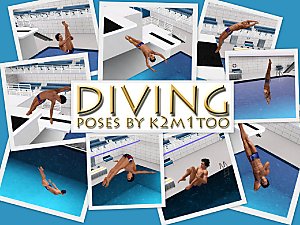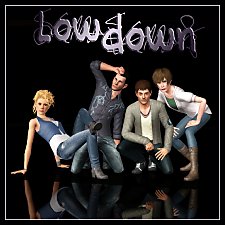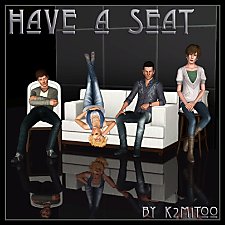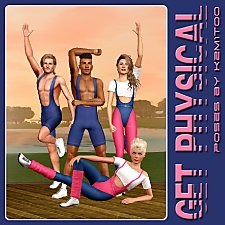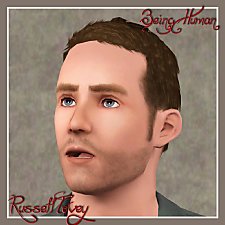Sylar - Heroes inspired poses
Sylar - Heroes inspired poses

Sylar_covershot.jpg - width=1944 height=1944
Sylar - Covershot

Sylar_01.jpg - width=2592 height=1944
Sylar - Pose 01

Sylar_02-03.jpg - width=2592 height=1944
Sylar - Poses 02-03

Sylar_04-05.jpg - width=2592 height=1944
Sylar - Poses 04-05

Sylar_06.jpg - width=2592 height=1944
Sylar - Pose 06

Sylar_07-08.jpg - width=2592 height=1944
Sylar - Poses 07-08

Sylar_contactsheet.jpg - width=2592 height=1555
Sylar - Contact Sheet
POSE NAMES
- a_k2_sylar_01
- a_k2_sylar_02
- a_k2_sylar_03
- a_k2_sylar_03
- a_k2_sylar_04
- a_k2_sylar_05
- a_k2_sylar_06
- a_k2_sylar_07
- a_k2_sylar_08
- Pose #6 is a significantly improved version of one I created for my pose set, "Kapow!".
- Poses 7 and 8 were made to go together, but can also be used separately.
- CC credits for the items used to create my Zachary Quinto sim are thoroughly documented on his download page. (Added link to the recommended tab.)
- Cmomoney : Pose Player and Pose Pack Creator
- OrangeMittens : Complete Pose Tutorial Using Blender
- A : Sims 3 Clip Tool for Blender
- Amuhav : Updated Sims 3 Clip Tool for Blender 2.79
- Inge and Peter Jones : s3pe
- Murano : Backdrop for screenshots
| Filename | Type | Size |
|---|---|---|
| k2m1too_sylar_withlist.zip | zip | |
| k2m1too_sylar_withlist.package | package | 78920 |
|
k2m1too_sylar_withlist.zip
Download
Uploaded: 5th Sep 2022, 48.7 KB.
232 downloads.
|
||||||||
| For a detailed look at individual files, see the Information tab. | ||||||||
Install Instructions
1. Click the file listed on the Files tab to download the file to your computer.
2. Extract the zip, rar, or 7z file. Now you will have either a .package or a .sims3pack file.
For Package files:
1. Cut and paste the file into your Documents\Electronic Arts\The Sims 3\Mods\Packages folder. If you do not already have this folder, you should read the full guide to Package files first: Sims 3:Installing Package Fileswiki, so you can make sure your game is fully patched and you have the correct Resource.cfg file.
2. Run the game, and find your content where the creator said it would be (build mode, buy mode, Create-a-Sim, etc.).
For Sims3Pack files:
1. Cut and paste it into your Documents\Electronic Arts\The Sims 3\Downloads folder. If you do not have this folder yet, it is recommended that you open the game and then close it again so that this folder will be automatically created. Then you can place the .sims3pack into your Downloads folder.
2. Load the game's Launcher, and click on the Downloads tab. Find the item in the list and tick the box beside it. Then press the Install button below the list.
3. Wait for the installer to load, and it will install the content to the game. You will get a message letting you know when it's done.
4. Run the game, and find your content where the creator said it would be (build mode, buy mode, Create-a-Sim, etc.).
Extracting from RAR, ZIP, or 7z: You will need a special program for this. For Windows, we recommend 7-Zip and for Mac OSX, we recommend Keka. Both are free and safe to use.
Need more help?
If you need more info, see:
- For package files: Sims 3:Installing Package Fileswiki
- For Sims3pack files: Game Help:Installing TS3 Packswiki
Loading comments, please wait...
Uploaded: 5th Sep 2022 at 8:18 PM
Updated: 10th Sep 2022 at 4:56 PM
#poses, #poseplayer, #zachary quinto, #sylar, #fantasy, #heroes
Mini Pack 03 Poses by Me!
[url="https://modthesims.info/d/605356/kapow-comic-book-poses.html"]Kapow! - Comic book inspired poses{/url]
-
The Natural Pose Set v1 - Custom Animations/Poses
by chasmchronicle 10th Apr 2011 at 10:34pm
 19
73.5k
70
19
73.5k
70
-
by k2m1too updated 16th Jan 2021 at 10:40pm
 17
48.9k
78
17
48.9k
78
-
by deivvus 18th May 2013 at 6:34am
 54
92.7k
261
54
92.7k
261
-
by k2m1too updated 17th Jan 2021 at 12:29am
 15
26.1k
67
15
26.1k
67
-
by k2m1too updated 16th Jan 2021 at 10:56pm
 16
51.5k
133
16
51.5k
133
-
by equiem 21st May 2014 at 1:09pm
 13
21.1k
56
13
21.1k
56
-
by k2m1too updated 10th Jan 2021 at 10:31pm
 3
5.6k
15
3
5.6k
15
-
by k2m1too updated 18th Jan 2021 at 7:54pm
 2
6.1k
12
2
6.1k
12
-
by k2m1too 8th Sep 2022 at 12:32pm
 2
4.1k
7
2
4.1k
7
-
Russell Tovey / George Sands (cc free)
by k2m1too 28th Mar 2013 at 7:47pm
Russell Tovey portraying George Sands of the BBCA TV show, Being Human. more...
 6
17.2k
20
6
17.2k
20
-
by k2m1too 16th Sep 2022 at 12:10pm
 4
10.1k
15
4
10.1k
15
About Me
- Do whatever you want for personal use.
- Do not re-upload anywhere but especially not to paysites
- Do not claim as your own
- Do not put Adf.ly in front of my links
- Credit (with a link) would be fantastic.

 Sign in to Mod The Sims
Sign in to Mod The Sims Sylar - Heroes inspired poses
Sylar - Heroes inspired poses