 Live Cameras with 1st, 2nd & 3rd person perspective (Press Z/X Keys)
Live Cameras with 1st, 2nd & 3rd person perspective (Press Z/X Keys)

LiveCamera Mod.gif - width=682 height=384
.png?cb=1676915588)
Screenshot (1279).png - width=1366 height=768
.png?cb=1676915589)
Screenshot (1281).png - width=1366 height=768
.png?cb=1676895305)
Screenshot (1273).png - width=1366 height=768
.png?cb=1676895303)
Screenshot (1274).png - width=1366 height=768
.png?cb=1676895303)
Screenshot (1255).png - width=1366 height=768
.png?cb=1676895303)
Screenshot (1258).png - width=1366 height=768
.png?cb=1676895303)
Screenshot (1259).png - width=1366 height=768
.png?cb=1676895304)
Screenshot (1260).png - width=1366 height=768
.png?cb=1676895304)
Screenshot (1261).png - width=1366 height=768
.png?cb=1676895304)
Screenshot (1262).png - width=1366 height=768
.png?cb=1676895304)
Screenshot (1267).png - width=1366 height=768
.png?cb=1676895304)
Screenshot (1268).png - width=1366 height=768
.png?cb=1676895304)
Screenshot (1269).png - width=1366 height=768
.png?cb=1676895305)
Screenshot (1270).png - width=1366 height=768
.png?cb=1676895305)
Screenshot (1271).png - width=1366 height=768
.png?cb=1676895305)
Screenshot (1272).png - width=1366 height=768

.png?cb=1676915588)
.png?cb=1676915589)
.png?cb=1676895305)
.png?cb=1676895303)
.png?cb=1676895303)
.png?cb=1676895303)
.png?cb=1676895303)
.png?cb=1676895304)
.png?cb=1676895304)
.png?cb=1676895304)
.png?cb=1676895304)
.png?cb=1676895304)
.png?cb=1676895304)
.png?cb=1676895305)
.png?cb=1676895305)
.png?cb=1676895305)
Update #2 (Apr/28/2023): Now you have field of view options (FOV), between my dynamic one (from 55 to 80), Pacmani's (80-85) or EA's (45); this means you can choose weather if you'd like your fov to remain stable or dynamic within a larger field of view or the original EA one. There's also are some minor tweaks to make the camera movements a bit smoother.
Update #1 (Feb/23/2023): The parameters are high enough now for you to travel through the entire neighborhood from corner to corner in live mode; I originally reduced these because I thought a bit of restriction couldn't be bad, considering you could fly away from the neighborhood accidentally, however, I realized the game has different restrictions depending on how far you are from the center of the neighborhood, the further away from the cented the more restricted you are to move with my previous parameters, but that shouldn't be an issue anymore.
Not going to lie, I had a lot of fun playing with "Realistic Live Camera with Ego Perspective" by PacMani, back in 2014; I got to enjoy the game from a different perspective. Now, after coming back from a hiatus, I kinda missed the original camera and field of view (FOV) but I also wanted to keep the camera ready to take pictures & play as if I were a sim inside the lot, so I did my own version based off of PacMani's and EA.
What's new.
This new version is an enhanced hybrid between PacMani's and EA/Maxis camera with predetermined camera positions; meaning, you'll get a different perspective each time you zoom in/out with Z or X keys only. You're free to move around the neighborhood like you do in PacMani's version.
In live mode, right click the portrait of your sim in the UI/Menu and zoom all the way in, you'll get a 1st person camera. Originally with PacMani's you'll zoom into the sim's head, but I wanted to keep the 2nd and 3rd person perspective so I had to relocate the camera height, you'll zoom into your sim's lower neck instead, this 1st person camera is not perfect to use while playing with a sim, but is great to take pictures as if you were a sim inside the room.
This is how it looks when you zoom all the way in (1st person)
If you press X once you'll see your sim from the hips. (2nd person)
Press X again and you'll see the full body of your sim (3rd person)
Press X for the third time to move around like you usually do with the original EA camera; at this point; if you're using a laptop, I suggest you use shift plus and minus to gently zoom in and out.
Press X again and you should see the entire lot
If you zoom all the way out, you'll see the entire neighborhood like you do in neighborhood view.
Recommended way to play. (Click the thumbnails below to play the gifs)
If you want a better experience playing 2nd and 3rd person, consider this:
- The smaller the room the more you should zoom all the way in, so you don't peek outside the room when you rotate the camera sideways; stay in the center of the room to rotate freely or pick a corner to see the entire room.
- Since navigating in this perspective with keys (WASD) is really slow, you can quickly navigate the room by right clicking the floor nearby, right click is your best friend in this setup, you can also use Ctrl+right,click+mouse/pad to move the camera up and down for laptop and PC users.
- In 2nd person, stay at least 1 square away from the walls so you can freely rotate inside a room and you don't peek outside the walls, since the camera doesn't automatically zoom in the game when it's near a wall.
- Another way to improve this experience is by saving camera positions, clicking Ctrl+4 (you can choose from #4 to #9), so next time you follow your sim and you quickly need to go to a room just press 4 again and the camera will go back to that room. The best part is, these camera positions save when you save the game, so you don't have to adjust the camera again.
How to Install. It's as simple as copy-paste
Make a backup file.
- Go to your "Documents\EA Games\The Sims™ 2 Ultimate Collection\Cameras" folder.
- Make a copy of the "LiveCamera.txt" file there and rename it (like "LiveCamera Backup.txt"). I uploaded a backup file either way, just in case.
Open the download with an archive program like 7-zip, WinRAR, WinZIP or whichever you prefer.
- Drag the "LiveCamera.txt" into your "Documents\EA Games\The Sims™ 2 Ultimate Collection\Cameras" folder (where you just backed up the current LiveCamera.txt); then click on replace
Start the game and have fun!
Check out Pacmani's Live Camera and Gunmod's cameras
| Filename | Type | Size |
|---|---|---|
| Dynamic FOV (55-85).rar | rar | |
| LiveCamera.txt | txt | 2261 |
| Filename | Type | Size |
|---|---|---|
| EA Backup.rar | rar | |
| LiveCamera.txt | txt | 2056 |
| Filename | Type | Size |
|---|---|---|
| Pacmani's 80 FOV.rar | rar | |
| LiveCamera.txt | txt | 2219 |
| Filename | Type | Size |
|---|---|---|
| EA's 45 FOV.rar | rar | |
| LiveCamera.txt | txt | 2261 |
The following custom content is included in the downloadable files:
- LiveCamera by dellevanth
|
Dynamic FOV (55-85).rar
Download
Uploaded: 22nd Jun 2023, 889 Bytes.
3,840 downloads.
|
||||||||
|
Pacmani's 80 FOV.rar
Download
Uploaded: 22nd Jun 2023, 883 Bytes.
844 downloads.
|
||||||||
|
EA's 45 FOV.rar
Download
Uploaded: 22nd Jun 2023, 881 Bytes.
775 downloads.
|
||||||||
|
EA Backup.rar
Download
Uploaded: 22nd Jun 2023, 877 Bytes.
912 downloads.
|
||||||||
| For a detailed look at individual files, see the Information tab. | ||||||||
Install Instructions
1. Download: Click the download link to save the .rar or .zip file(s) to your computer.
2. Extract the zip, rar, or 7z file.
3. Place in Downloads Folder: Cut and paste the .package file(s) into your Downloads folder:
- Origin (Ultimate Collection): Users\(Current User Account)\Documents\EA Games\The Sims™ 2 Ultimate Collection\Downloads\
- Non-Origin, Windows Vista/7/8/10: Users\(Current User Account)\Documents\EA Games\The Sims 2\Downloads\
- Non-Origin, Windows XP: Documents and Settings\(Current User Account)\My Documents\EA Games\The Sims 2\Downloads\
- Mac: Users\(Current User Account)\Documents\EA Games\The Sims 2\Downloads
- Mac x64: /Library/Containers/com.aspyr.sims2.appstore/Data/Library/Application Support/Aspyr/The Sims 2/Downloads
- For a full, complete guide to downloading complete with pictures and more information, see: Game Help: Downloading for Fracking Idiots.
- Custom content not showing up in the game? See: Game Help: Getting Custom Content to Show Up.
- If you don't have a Downloads folder, just make one. See instructions at: Game Help: No Downloads Folder.
Loading comments, please wait...
Uploaded: 20th Feb 2023 at 1:16 PM
Updated: 22nd Jun 2023 at 8:28 PM by dellesims
-
by Tashiketh updated 30th Mar 2005 at 8:18am
 61
157.5k
42
61
157.5k
42
-
Basic Camera Hack * Compatable with Bon Voyage*
by Masterofallvideogames 12th Sep 2007 at 10:43pm
 27
30.9k
38
27
30.9k
38
-
by Masterofallvideogames 14th Jul 2008 at 2:09am
 28
41.1k
20
28
41.1k
20
-
by Tom Duhamel updated 5th Jan 2009 at 7:58am
 133
264.8k
701
133
264.8k
701
-
Central District Apartments (CC free/No CC)
by dellevanth 23rd Apr 2023 at 11:53am
Hello, what's going on, I hope you're having a good one. more...
 +17 packs
2 3.2k 16
+17 packs
2 3.2k 16 Happy Holiday
Happy Holiday
 Family Fun
Family Fun
 University
University
 Glamour Life
Glamour Life
 Nightlife
Nightlife
 Celebration
Celebration
 Open for Business
Open for Business
 Pets
Pets
 H&M Fashion
H&M Fashion
 Teen Style
Teen Style
 Seasons
Seasons
 Kitchen & Bath
Kitchen & Bath
 Bon Voyage
Bon Voyage
 Free Time
Free Time
 Ikea Home
Ikea Home
 Apartment Life
Apartment Life
 Mansion and Garden
Mansion and Garden
-
The Holy Trinity - No CC/CC Free
by dellevanth 30th Jan 2023 at 10:00am
These are look alike sims made without custom content, celebrities' included are: Lindsay Lohan, Britney Spears & Paris Hilton. more...
 +1 packs
4 4.6k 11
+1 packs
4 4.6k 11 Nightlife
Nightlife
-
Business District Apartments (CDA 2.0) NoCC/CC free
by dellevanth updated 17th Jan 2024 at 4:44am
Earlier this year I uploaded "Central District Apartments"; this is the 2.0 version of those, feel free to call these more...
 +17 packs
4 5.4k 16
+17 packs
4 5.4k 16 Happy Holiday
Happy Holiday
 Family Fun
Family Fun
 University
University
 Glamour Life
Glamour Life
 Nightlife
Nightlife
 Celebration
Celebration
 Open for Business
Open for Business
 Pets
Pets
 H&M Fashion
H&M Fashion
 Teen Style
Teen Style
 Seasons
Seasons
 Kitchen & Bath
Kitchen & Bath
 Bon Voyage
Bon Voyage
 Free Time
Free Time
 Ikea Home
Ikea Home
 Apartment Life
Apartment Life
 Mansion and Garden
Mansion and Garden
-
by dellevanth 6th Mar 2023 at 12:43pm
I'm playing rags to riches challenge, and I built this 1x1 "apartment" lot, the game reads it as such, but more...
 +17 packs
2 2k 6
+17 packs
2 2k 6 Happy Holiday
Happy Holiday
 Family Fun
Family Fun
 University
University
 Glamour Life
Glamour Life
 Nightlife
Nightlife
 Celebration
Celebration
 Open for Business
Open for Business
 Pets
Pets
 H&M Fashion
H&M Fashion
 Teen Style
Teen Style
 Seasons
Seasons
 Kitchen & Bath
Kitchen & Bath
 Bon Voyage
Bon Voyage
 Free Time
Free Time
 Ikea Home
Ikea Home
 Apartment Life
Apartment Life
 Mansion and Garden
Mansion and Garden
-
Enhanced Pleasant Vista Apartments
by dellevanth updated 14th Jun 2022 at 12:20am
Hello everyone, this is my new upload; I found inspiration from many simmers who build maxis makeovers without custom content. more...
 +17 packs
4 6.2k 17
+17 packs
4 6.2k 17 Happy Holiday
Happy Holiday
 Family Fun
Family Fun
 University
University
 Glamour Life
Glamour Life
 Nightlife
Nightlife
 Celebration
Celebration
 Open for Business
Open for Business
 Pets
Pets
 H&M Fashion
H&M Fashion
 Teen Style
Teen Style
 Seasons
Seasons
 Kitchen & Bath
Kitchen & Bath
 Bon Voyage
Bon Voyage
 Free Time
Free Time
 Ikea Home
Ikea Home
 Apartment Life
Apartment Life
 Mansion and Garden
Mansion and Garden
-
Shrunk & Enhanced Pleasantview's condo district
by dellevanth 17th Sep 2022 at 8:06am
These are makeovers of the lots from the Condo District of Pleasantview. more...
 +17 packs
1 4.4k 11
+17 packs
1 4.4k 11 Happy Holiday
Happy Holiday
 Family Fun
Family Fun
 University
University
 Glamour Life
Glamour Life
 Nightlife
Nightlife
 Celebration
Celebration
 Open for Business
Open for Business
 Pets
Pets
 H&M Fashion
H&M Fashion
 Teen Style
Teen Style
 Seasons
Seasons
 Kitchen & Bath
Kitchen & Bath
 Bon Voyage
Bon Voyage
 Free Time
Free Time
 Ikea Home
Ikea Home
 Apartment Life
Apartment Life
 Mansion and Garden
Mansion and Garden
-
by dellevanth 15th Nov 2023 at 12:00am
 +17 packs
3 4.3k 5
+17 packs
3 4.3k 5 Happy Holiday
Happy Holiday
 Family Fun
Family Fun
 University
University
 Glamour Life
Glamour Life
 Nightlife
Nightlife
 Celebration
Celebration
 Open for Business
Open for Business
 Pets
Pets
 H&M Fashion
H&M Fashion
 Teen Style
Teen Style
 Seasons
Seasons
 Kitchen & Bath
Kitchen & Bath
 Bon Voyage
Bon Voyage
 Free Time
Free Time
 Ikea Home
Ikea Home
 Apartment Life
Apartment Life
 Mansion and Garden
Mansion and Garden
-
Barbie (2023) Margot Robbie, Ryan Gosling, Issa Rae and America Ferrera
by dellevanth 18th Sep 2023 at 5:30pm
These are look alike sims made without custom content; celebrities included are: Margot Robbie, Ryan Gosling, Issa Rae and America more...
 +17 packs
2 3k 6
+17 packs
2 3k 6 Happy Holiday
Happy Holiday
 Family Fun
Family Fun
 University
University
 Glamour Life
Glamour Life
 Nightlife
Nightlife
 Celebration
Celebration
 Open for Business
Open for Business
 Pets
Pets
 H&M Fashion
H&M Fashion
 Teen Style
Teen Style
 Seasons
Seasons
 Kitchen & Bath
Kitchen & Bath
 Bon Voyage
Bon Voyage
 Free Time
Free Time
 Ikea Home
Ikea Home
 Apartment Life
Apartment Life
 Mansion and Garden
Mansion and Garden
-
Dellesims' Custom Map v1.0 | CC Free | Now without hood deco.
by dellevanth updated 21st Sep 2022 at 2:54am
This is a customizable map, you can create stories, lots and name it as you wish; this map is intended more...
 +17 packs
15 7.7k 26
+17 packs
15 7.7k 26 Happy Holiday
Happy Holiday
 Family Fun
Family Fun
 University
University
 Glamour Life
Glamour Life
 Nightlife
Nightlife
 Celebration
Celebration
 Open for Business
Open for Business
 Pets
Pets
 H&M Fashion
H&M Fashion
 Teen Style
Teen Style
 Seasons
Seasons
 Kitchen & Bath
Kitchen & Bath
 Bon Voyage
Bon Voyage
 Free Time
Free Time
 Ikea Home
Ikea Home
 Apartment Life
Apartment Life
 Mansion and Garden
Mansion and Garden

 Sign in to Mod The Sims
Sign in to Mod The Sims Live Cameras with 1st, 2nd & 3rd person perspective (Press Z/X Keys)
Live Cameras with 1st, 2nd & 3rd person perspective (Press Z/X Keys)


















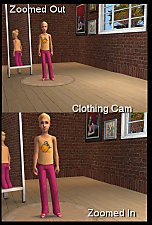
























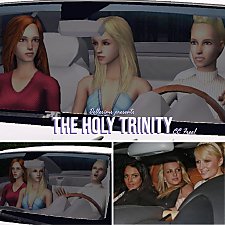





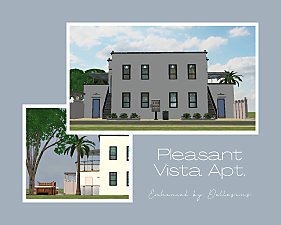

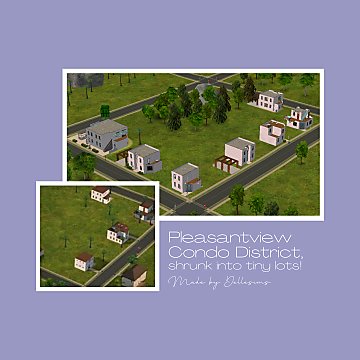
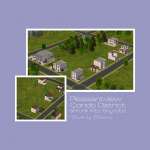
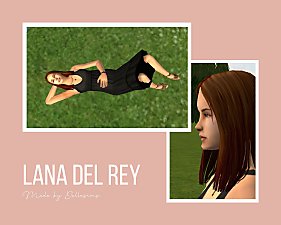
.jpg)
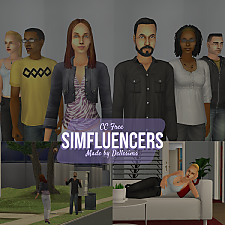
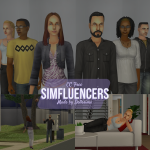



CCFree.jpg)